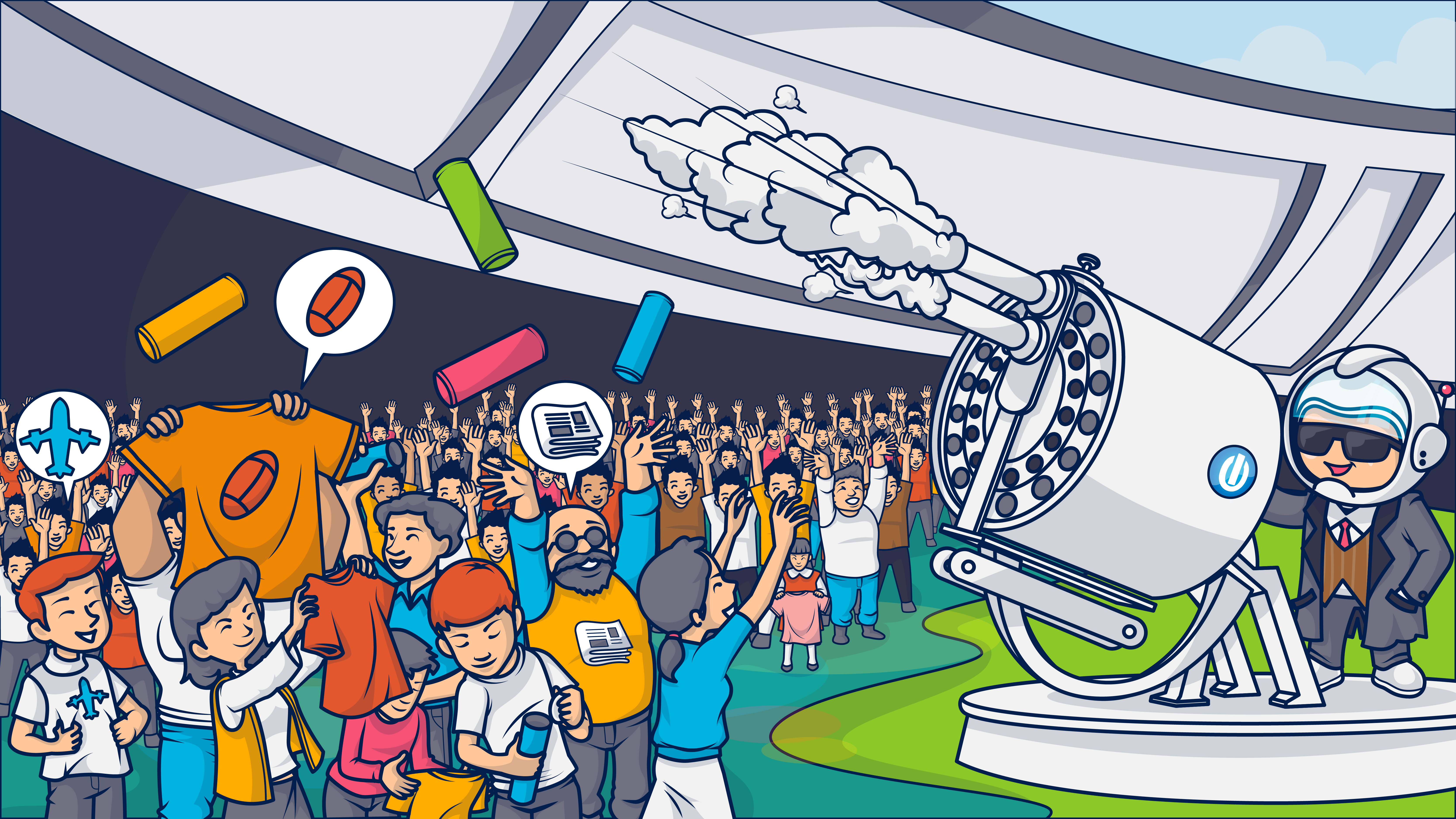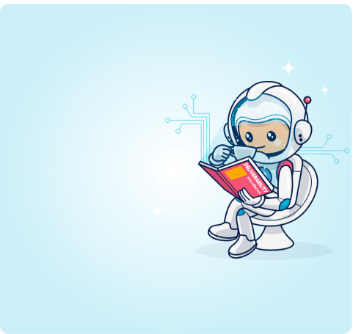As consumers long for a personal touch, mass email sending has fallen out of style. But, it may still be a place for mass email campaigns in your email marketing strategy. Find out how to make these mass marketing appeals work for you in this article.
In the days of yesteryear, when the email marketing world was fresh and new, mass emailing was all the rage. With a few simple tools, your brand could reach the masses with messages that announced your presence and urged them to “buy now.”
For better or worse, those days are long gone. Whether you consider mass email to be a tactic ruined by its own success or an idea that overstayed its welcome, sending a mass email campaign these days is looked upon with scorn by many.
Not us, though!
We’re not saying that every email marketing strategy needs a good mass email send, but… it doesn’t have to be such a taboo. 😯
Like any tactic, mass emails have a place and time.
In this article, we’ll cover everything you need to know to decide if there’s a place for them in your email marketing strategy and how to do these high-volume mass email sends the right way.
Mass email definition

When talking mass email, the common definition is email messages that are sent to everyone on your subscriber list–or a very large portion of your list–all at once.
Because these campaigns are usually distributed to your entire list, they tend to be high-volume sends. This tendency to go large is why mass campaigns are also called “bulk emails” or “email blasts” campaigns.
These campaigns have to be designed for mass appeal. This necessitates creating messages that may have less relevance to the individual but are more applicable to everyone on your list. They are like the ready-to-wear or fast fashion of email marketing.
Where haute couture pieces are daring, outrageous, and may appeal to (and fit!) only a few discerning fashionistas, ready-to-wear has to entice enough purchasers to justify producing numerous pieces. That’s why you’ll often see a version of a designer’s runway piece in your local shop that is toned down.
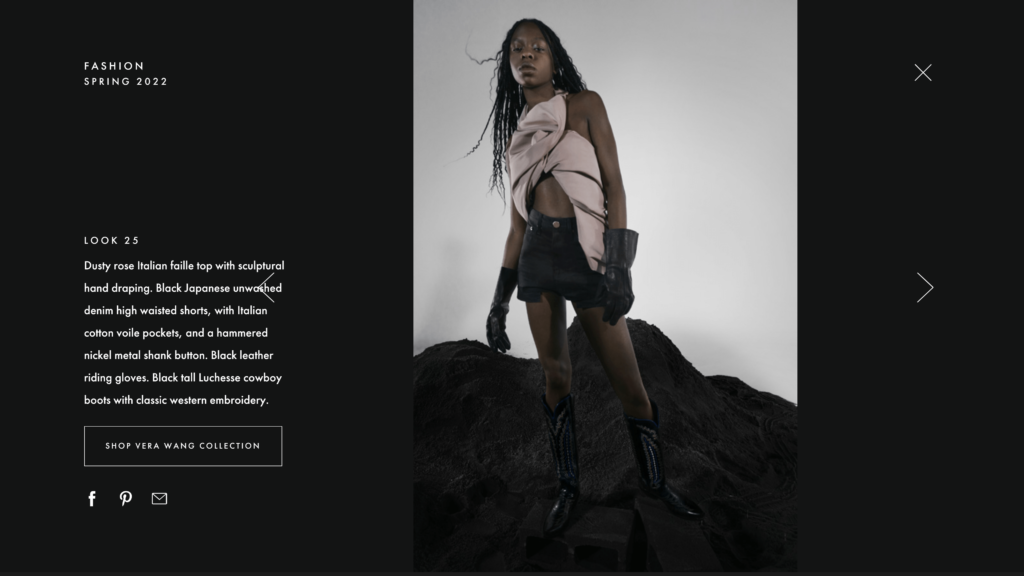
Some fashions aren’t made for everybody.
Wait.
Why would a designer who creates one-of-a-kind couture pieces make mass-produced garments? Doesn’t that dilute their brand?
Well, sure. Some designers cater to an exclusive audience. They and their staff spend hundreds of hours perfecting a single design, sourcing the materials, and creating custom-fitted pieces.
What if a designer wants to get their designs in front of more people?
Well then, sacrifices must be made. Costs have to come down, and production speeds have to go up. That requires mass production.
Vera Wang, Liz Claiborne, and Michael Kors—they all started out with small, exclusive lines before expanding into clothing for the masses.
Volume production allows any creator to scale–even email creators. Except with email marketing, it’s the distribution of your message that has to scale up–not your content.
Mass emails enable you to distribute your message to the largest possible audience.
However, like bad fast fashion made of cheap materials makes consumers think twice about the clothes they purchase, mass emails get a bad reputation because spammers often use this method to make contact.
In fact, indiscriminately sending a huge volume of emails is one of the red flags ISP algorithms use to identify spam.
That’s one reason following best practices when sending mass email campaigns is important. If not done right, sending a message to all your subscribers in a single blast can land your brand in an email time-out.
Are mass emails high-volume campaigns?
Size in the context of an email campaign is relative. Both low- and high-volume senders may use mass emails as a part of their email marketing strategy. The difference is a sender with a 10,000 subscriber list only has to manage a bulk send, not a high-volume bulk send.
When you transition from sending thousands of emails each month to hundreds of thousands, and then millions and tens of millions, every decision has outsized consequences. Each task, from planning to analysis, becomes more complicated.
Sending mass email campaigns as a high-volume sender requires special care and special tools.
MyJobHelper CEO Joshua Blumenfeld notes when describing his experience as a high-volume sender, “You don’t get to this size unless you can track and measure metrics and continuously improve the content you’re emailing.” MyJobHelper partners with Ongage to send over 600 million messages each month, processing bulk and segmented campaigns and transactional email messages.
To manage high-volume mass email campaigns, you’ll need techniques and tools that can handle the load, minimize costs and maximize ROI, and return data that is consumable and actionable.
Quick take: 5 common characteristics of mass email
Mass emails are:
- High volume sends relative to the size of the senders’ list and segmented sending activities.
- Often – but not always – sent to a company’s entire subscription list without segmentation or differentiation.
- Non-triggered messages that are distributed on a predetermined schedule.
- Limited to messaging that appeals to subscribers at every stage and with different interests.
- Scalable and convenient, enabling rapid deployment of promotions or updates.
Why do it? That’s up next.
Why send mass email campaigns?
Mass emails may lack the persuasive powers of a personalized message, but they still offer a lot of upside for high-volume senders when deployed as part of a strategic email marketing plan.
They fill gaps in your email program by communicating information that doesn’t need or benefit from detailed segmentation or personalization.
These mass mailings keep your content pipeline filled, helping you maintain a regular cadence of messaging while still reserving your time and talent for other campaigns.
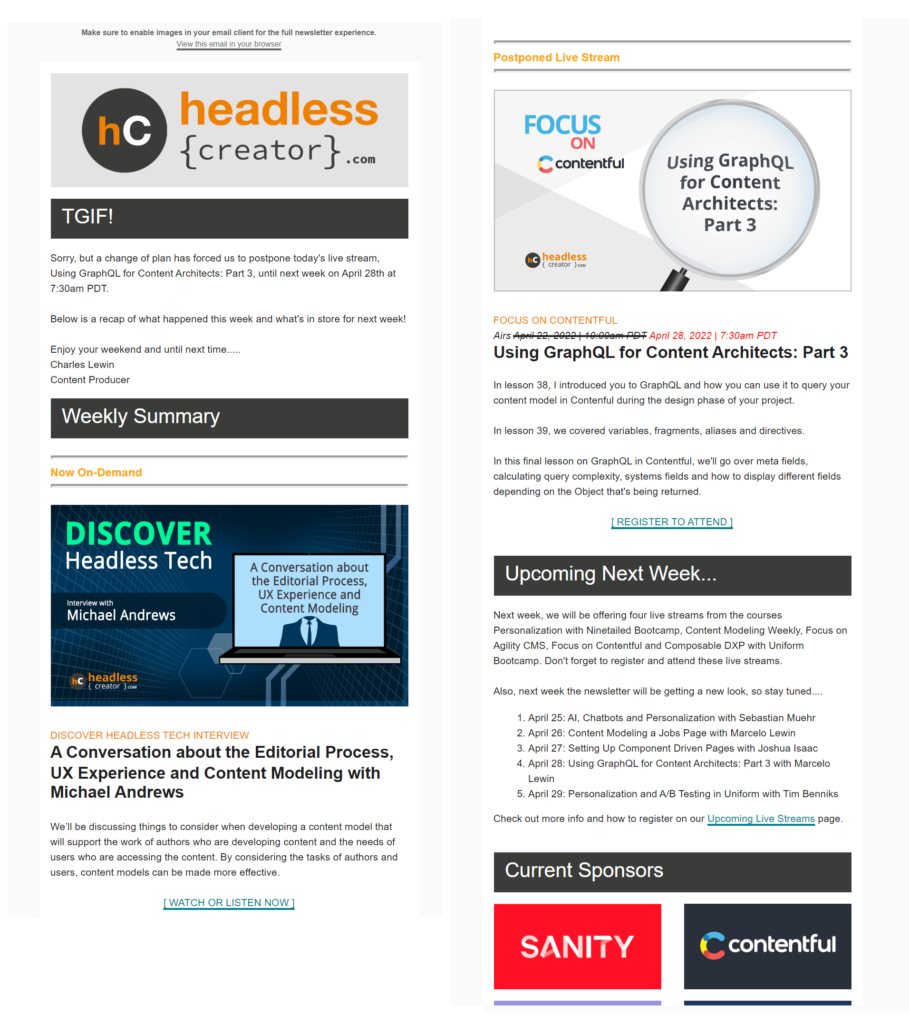
Speed was a greater priority than personalization for this email blast from Headless Creator notifying subscribers of a last-minute event schedule change.
Further, just as the risks of mass sends are magnified, so are the potential rewards of a successful campaign.
An effective mass email campaign that reaches millions can return hundreds of thousands of dollars of revenue for your brand–or generate a lot of awareness and goodwill.
When to use mass email?
Mass email messages are more difficult to customize to your audience and put your domain reputation at risk if done poorly. For these reasons, commit to sending blast emails only when the benefits outweigh the risks.
Most importantly, the emails you send to subscribers should add value for them and your brand.
If you can’t identify a purpose for sending your subscribers an email campaign, don’t.
Subscribers will unsubscribe from your brand’s messages if you send too many or if the content is irrelevant. Use careful analysis and testing to find the right balance between staying top of mind and frustrating your audience.
To decide when to use a mass email campaign, start with a comprehensive email marketing plan aligned with your business objectives and your buyer’s journey.
Include email blasts in your email content calendar where their format can help you achieve a goal that furthers those objectives.
Make sure you can answer the question, “Why are we sending this bulk campaign?” before you devote time and resources to building your campaign. If you can’t identify clear KPIs for a mass email campaign, there’s a good chance the “why” question hasn’t been fully answered.
Set priorities based on your business and marketing objectives and the projected ROI of each campaign. Use historical data plus predictive analytics to identify when a mass email could contribute to a conversion goal, such as increasing click-throughs, subscriber engagement, or purchases.
What types of campaigns are suitable for a mass email?
- Newsletters. Brands send both informational and promotional newsletters like the example below and in our article, 29 Newsletter Examples and How They Activate Subscribers, to entire lists of subscribers who have signed up to receive them.
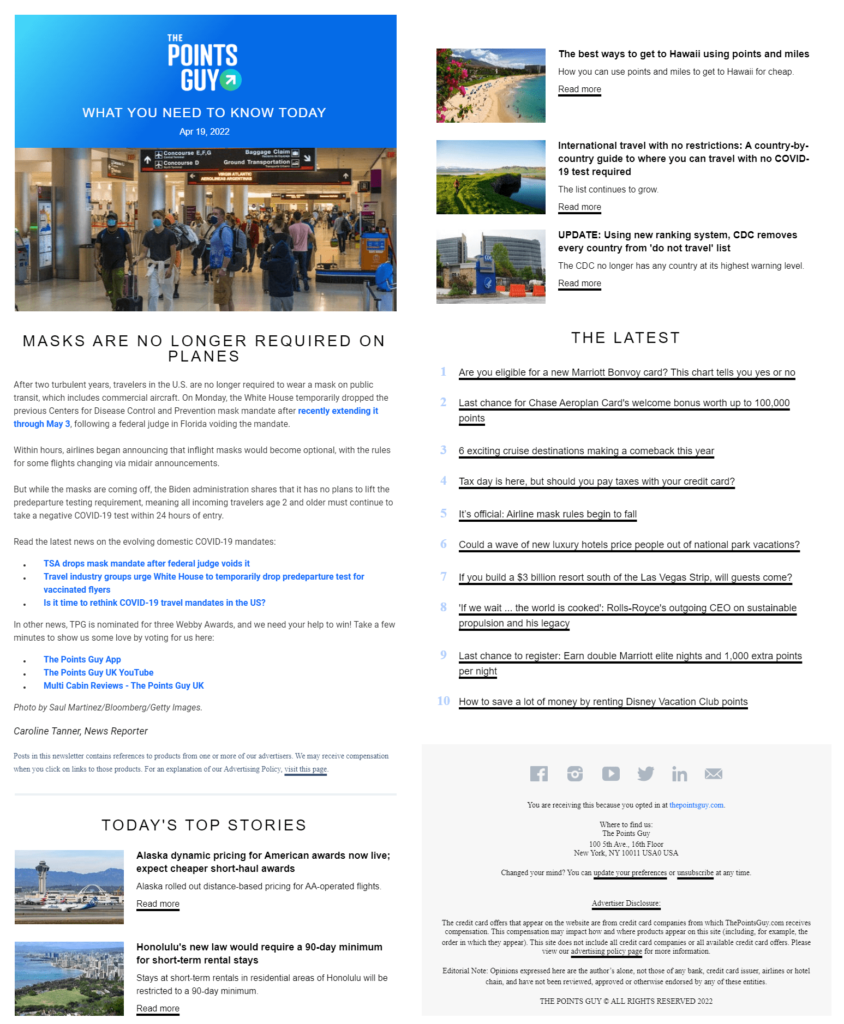
Because The Points Guy subscribers share a common interest, the publisher’s newsletter can be sent to everyone on the list–no segmentation needed.
- Announcements. A new product launch, company update, security or service outage alert, annual privacy notice, terms of service changes, or pricing updates are suitable to send to all your subscribers. Whether promotional or transactional, these are all large-scale, all-at-once sends.
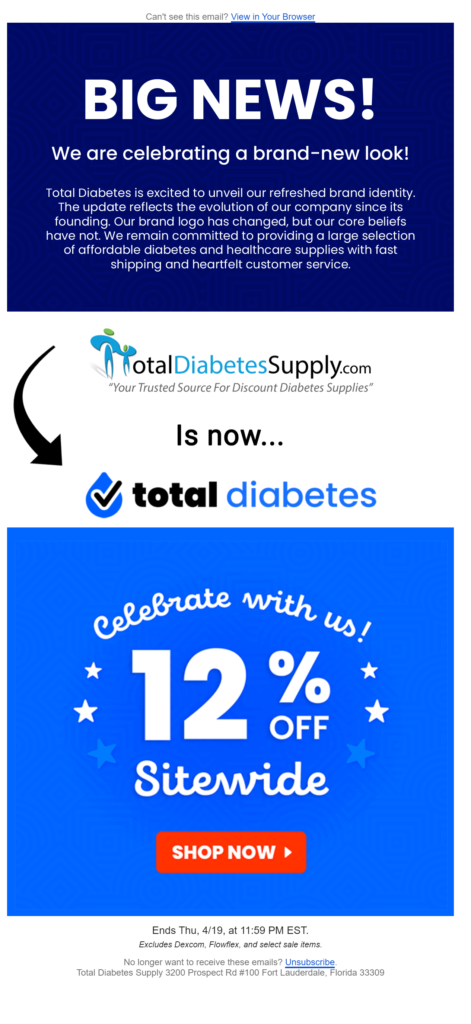
Total Diabetes used a name change and site redesign as a reason to touch base with everyone on its subscription list in this announcement email.
- Flash sales or one-time events. Flash sales, special promotions, or other limited or one-time events may merit sending a message to an entire list, several lists, or several segments. Like promotional newsletters, the intent of these mass messages is to tell as many people as possible that something big is happening.
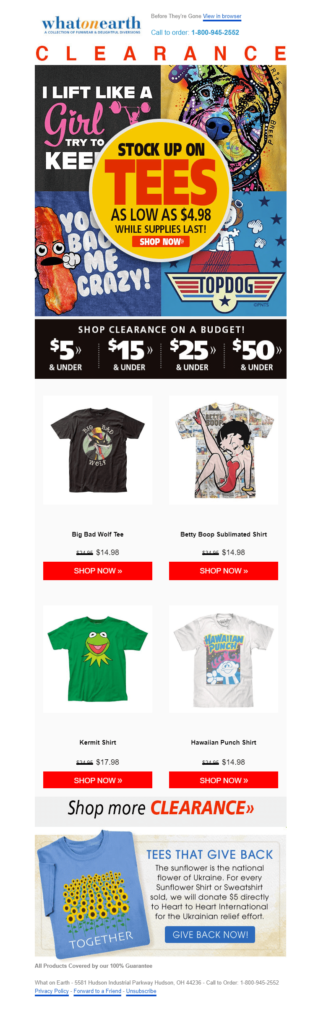
Featured products and sales events make appearances regularly in What on Earth’s promotional email blasts.
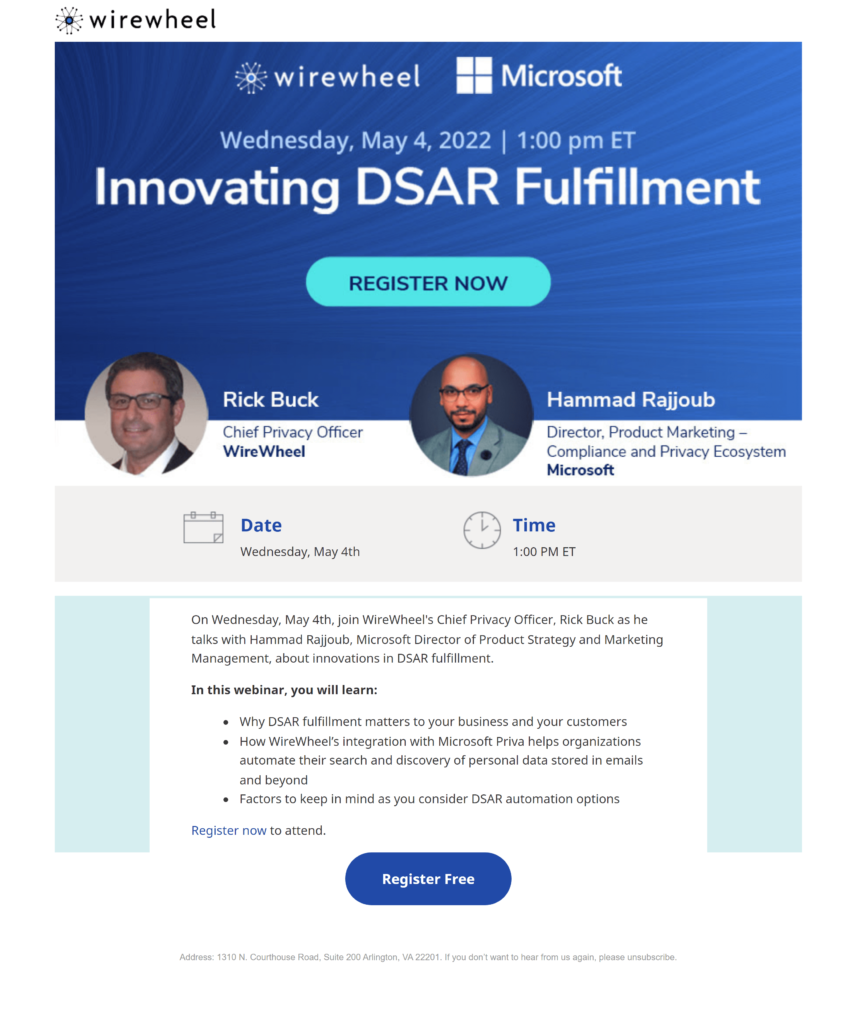
Microsoft and WireWheel used a mass appeal to invite subscribers to a jointly hosted webinar.
Mass email campaigns have been meeting the needs of brands since email marketing came into fashion. Don’t rely on email blasts as your only email marketing tactic. But also don’t be afraid to use them when they can help you achieve your goals.
Best practices for mass email: How to send effective campaigns on a massive scale
Any type of high-volume email campaign requires adequate infrastructure, careful planning, and good tactics. Mass email blasts are no exception.
Before you send an email blast to hundreds of thousands or even millions of subscribers, make sure you have a solid framework in place by employing these best practices:
Find out if your ESP can handle mass email sending
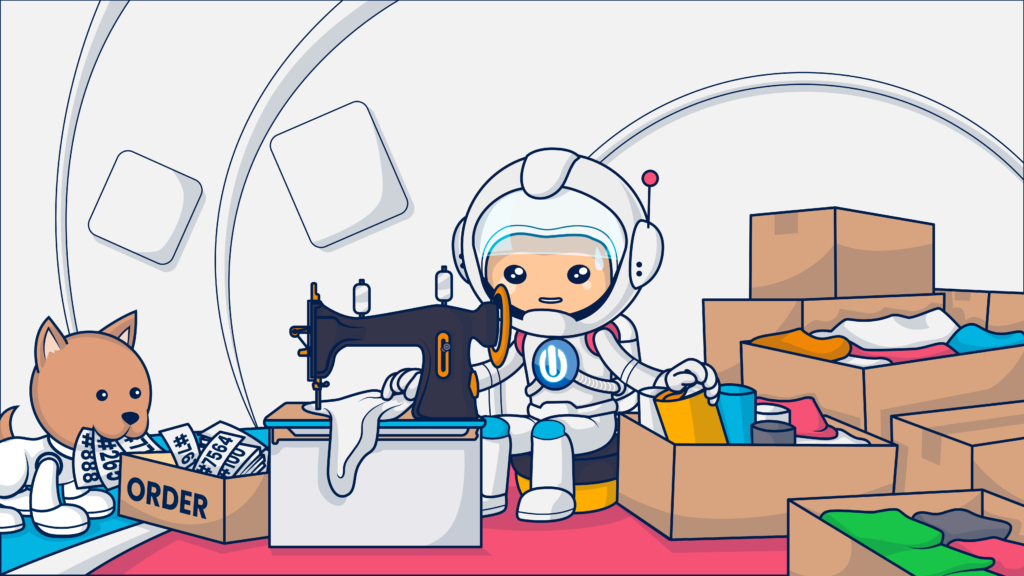
Make sure your infrastructure is ready to scale before you hit send.
A dropped server, a blocked IP, a blast that didn’t go through when expected. Those aren’t the problems you want to be dealing with when you are sending a massive campaign out to your entire list.
Ensuring these issues don’t arise depends in large part on the infrastructure and support you put in place before your first send.
Here’s how to lay a good foundation for future success:
🚀 What email software should you use for your mass emails?
Building effective mass email campaigns require multiple steps and careful attention to detail. Any error will be magnified by the size of these sends! So make sure you have the right software to support your team and keep your mass email marketing campaigns flowing smoothly.
Your email marketing platform, along with your data and asset management tools, is essential for creating and managing bulk email campaigns. However, as you ramp up the number and frequency of your blast email campaigns, look for ways to ease your team’s workload and improve the quality of your emails.
Every email marketing program is unique, and so are the needs of each marketing team.
We share some of our top picks for software that supports high-volume email marketing in Email Marketing Tools To Drive Your 2022.
As we race toward 2023 (or kicking it off, depending on when you read this), we recommend exploring systems to automate content management and tagging, like Tagbox, and tools to create personalized videos at scale such as Hippo Video. 😎
🚀 Choose a good delivery partner
Every email marketing program needs a delivery system. Some businesses manage their programs completely in-house, pulling together various tools as needed.
This isn’t always economically or logistically feasible for high-volume senders because of the level of expertise needed and the rapid pace of change in the industry.
If you don’t want to devote resources to building an in-house team of high-volume emailing experts, partnering with an email marketing platform that specializes in sending at scale is a good alternative.
Not every delivery partner will be up to the task, though. 😕
Choose a delivery partner that has a proven record of delivering as promised. Evaluate delivery vendors not only on costs but also capacity and performance.
- Can they handle your email volume month after month?
- Will they be able to scale with you as your subscriber lists and campaign frequencies grow?
- What types of fee structures do they use? Will your costs rise disproportionately if your sending volume increases?
- Do they offer an end-to-end solution with owned SMTP servers you can count on?
- Can they handle your IP warmups and manage multiple IP addresses for your brand?
- What type of backup systems do they have in place to keep your program running consistently?
- What types of integrations does the delivery vendor offer?
- How does the delivery vendor facilitate list management and importation?
- Will you have access to advanced analytics about your campaign performances?
Ongage’s SMTP relay system is built for scale and designed for high-volume sending. We employ validation and deliverability methods to keep your messages out of the spam folder and ensure that they make it to their intended destination.
Your delivery vendor is just one piece of the mass email puzzle, though. You’ll need to manage your domain and IPs to meet your capacity demands and ensure deliverability, too.
🚀 Build an IP bank that can handle high-volume sending
When your email marketing program reaches the point that you are sending hundreds of thousands (or more) of emails each month, you’ll need to build an IP infrastructure to handle your domain’s emails.
Sharing an IP address with other senders won’t work.
When you share an IP, you are sharing capacity and reputation factors with other senders. Their missteps can cost you millions of unsent emails or missed revenue.
Plus, when you share an IP, your high-volume behaviors may draw extra scrutiny from the IP host. They have to be on the lookout for potential spam to protect their IPs’ reputations.
Set up your infrastructure with at least two dedicated IPs, one for transactional emails and one for your marketing emails. Then, as your volume increases, expand your IP ownership.
Add separate IP addresses for campaigns that are likely to generate low engagement (such as reactivation or win-back campaigns) or may otherwise put the IP’s reputation at risk.
Also, bring on extra IPs to add capacity for your blast email campaigns.
Using multiple IPs for your high-volume mass email blasts allows you to send more of them during the same period without overwhelming your infrastructure or triggering spam filters.
You’ll need this extra capacity to ramp up your program and send large bursts if you plan to send high-volume bulk campaigns consistently.
Plus, when you distribute millions of emails every month, it doesn’t hurt to have a few backup IPs available to cover outages or errors.
Fortify your sender reputation to support deliverability
Mass emails are often high volume and may be less relevant to your audience than more targeted campaigns. These characteristics put your messages at risk of triggering email clients’ spam filters. So before you ship out, shore up your sending reputation by completing the following steps:
🚀 Establish a solid sender reputation
Before you begin sending mass emails, you must establish your credibility as a sender. ISPs assess numerous signals from both internal and external sources to judge the senders who want to access their users’ inboxes.
When you first send email messages from a new domain, your reputation is unknown. That’s better than having a negative reputation. However, ISPs can be reluctant to allow unknown senders to reach their customers’ inboxes.
If your domain reputation isn’t established, your messages may be blocked, throttled, or filtered into your recipients’ spam folders.
Overcome a lack of history and prevent future misunderstandings about your intentions with the following steps:
✅ Implement authentication protocols and feedback processes to validate and monitor your IP addresses. Most ISPs won’t accept bulk emails unless the sender has implemented the Sender Policy Framework (SPF) and Domain Keys Identified Mail (DKIM).
These email authentication protocols help others along the internet’s email highways confirm that the sending identity associated with an email is legitimate and that the email hasn’t been tampered with in transit.
Add an extra layer of credibility and gain feedback on threats to your reputation by implementing Domain Message Authentication Reporting and Conformance (DMARC) protocol as well.
✅ Warm up your domains with gradually increasing volumes of email communications. Your domain may be well-established already. But, if not, or if you’ve not previously conducted large email campaigns using a domain, don’t rush to become a blast emailer overnight. This behavior may cause ISPs to mistake you for a scam company because they often jump from domain to domain to avoid being caught.
As your email program scales, you may decide to use separate domains and subdomains for different types of emails or audiences. Begin thinking about your domain hierarchy early so your domains are ready when you need them.
✅ Engage in good sending behaviors and be cautious about the company you keep. It’s not just your domain and associated IPs that can affect your sender reputation. If you share IPs, links, or drop other digital breadcrumbs linking you to a spammer or scammer, their actions can negatively affect your sender reputation.
Be particularly cautious about affiliate emails that direct recipients to your domain. Any email message that links back to your domain should be above reproach. A fashion house that’s brand becomes associated with low-quality goods is going to suffer the consequences, regardless of who manufactured the goods.
ISPs and third-party blocklist sites such as SpamHaus continually update their sender assessments. This is good news if you’ve had a misstep–your reputation will probably recover within 30 days.
The downside is that you need to keep your domain active as a sender. If too much time passes between your high-volume email activities, your domain returns to being unknown.
🚀 Warm up your IPs
Your IPs’ reputation contributes to your domain reputation, but each one has a reputation of its own, too. So, before your first large-volume send and each time you add a new IP, you’ll need to warm it up. You’ll do this by sending gradually increasing volumes of email messages through the IP.
It’s best to send these emails to your most engaged subscribers to increase the chances that the messages won’t land in a spam folder.
Also, every email client has different standards when it comes to how quickly they warm up to new IPs. So, the rate at which you can ramp up your volume will vary.
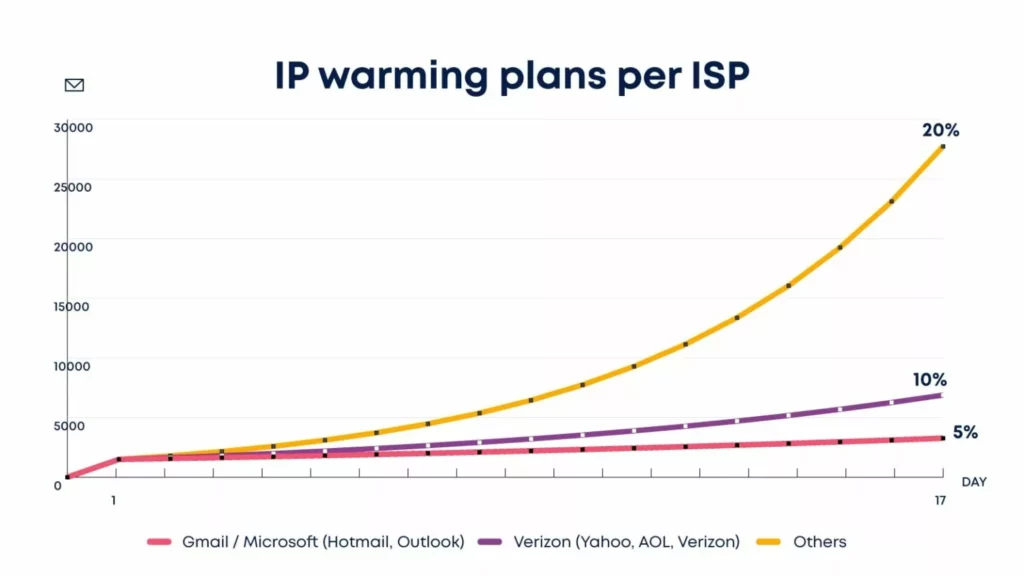
Gmail and Microsoft make new senders take their time when sending at scale.
Ongage users can take advantage of our automated IP warm-up service to bring their new IPs safely up to speed. Plan for your IP needs in advance, as it takes about 30 days to ramp up a new address properly.
🚀 Monitor your reputation by signing up to receive feedback from IPS and email clients
Most major ISPs and email clients offer feedback loops (FBL) or other reporting services to senders. These services will notify you when one of your messages is the target of a spam complaint.
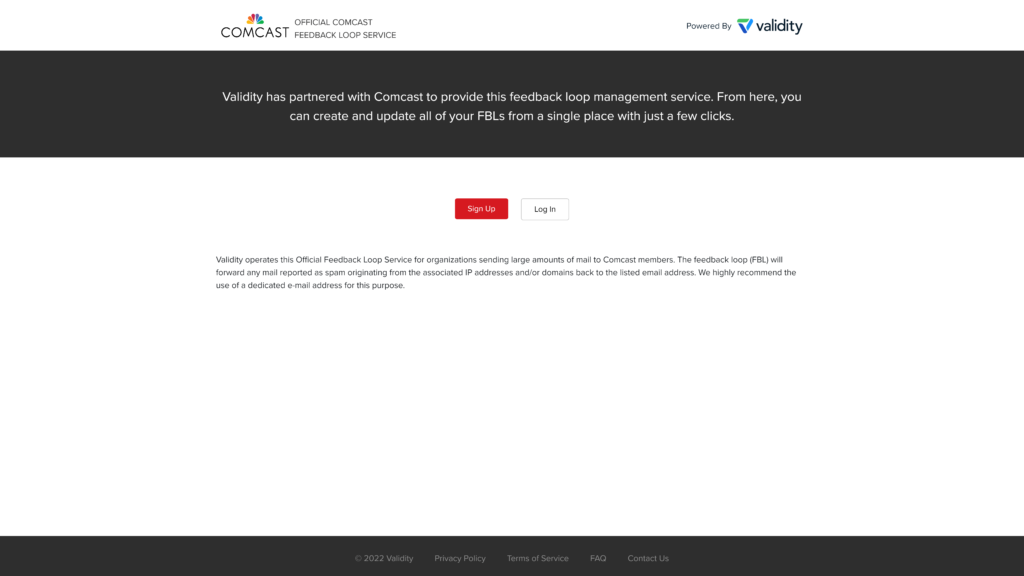
Senders can visit this page on the Comcast website to sign up for its Feedback Loop Service.
Sign up to receive this and other data from ISPs so that you aren’t caught by surprise by issues that can affect your delivery rates or sender reputation.
Next, register with Google Postmaster Tools, Verizon’s Postmaster Tools and Microsoft’s Smart Network Data Service (SNDS) to establish additional lines of communication.
What else do you need for a successful mass email campaign? Someone to send it to.
Build a high-value subscriber list for your high-volume mass email sends
If mass emails are a part of your email marketing strategy, then building a receptive list is critical. A list of unengaged contacts with no interest in your product or services has no value to you as an email marketer. And subscribers with only a lukewarm interest in your brand aren’t likely to be won over by blast campaigns.
Unengaged and invalid subscribers–or emails that have gone stale and been recycled as spam traps–can harm your deliverability. The larger the volume of your email blast, the more harm these problems can cause.
Take preemptive measures to protect your deliverability and sender reputation by following these best practices for building and maintaining your email lists:
🚀 Focus on quality over quantity when building your email list
Use sign-up forms and other email lead-generation processes that attract subscribers who will likely maintain their interest in your brand.
For example, if you use a giveaway as a sign-up incentive, give away something relevant to your products or services and attractive to your ideal customer persona.
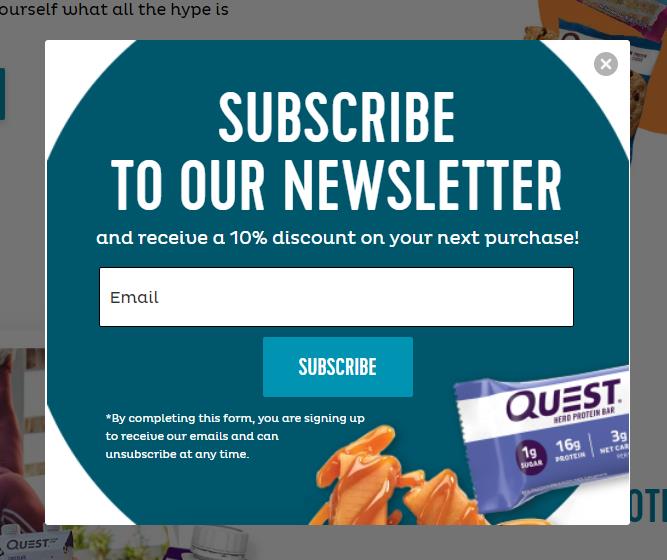
Offering a first-purchase discount like Quest Nutrition does on its sign-up form is a common tactic for attracting subscribers interested in buying your products.
❕ Note: If subscribers have to wait to receive the promised discount code in a follow-up email, they may delay making a purchase (or forget about it). However, this tactic increases the chances that the subscribers most interested in your brand will open your welcome email.
🚀 Use an opt-in system that requires active consent and makes the purpose of that consent clear
Subscribers who don’t recall opting in or didn’t realize what they were signing up for are more likely to report your emails as spam.
🚀 Validate new email addresses before you add them to your active subscriber lists
Sending messages to invalid addresses results in a hard bounce that can harm your reputation. Validate emails in real-time or using a bulk validation service, or use a double opt-in system to ensure only real email addresses end up on your lists.
🚀Make sure your subscribers get what they want and can leave when they want to
Include easy-to-locate unsubscribe and preference center links in each email you send to subscribers. This allows unengaged subscribers to remove themselves from your list and gives your interested subscribers control over the content they receive.
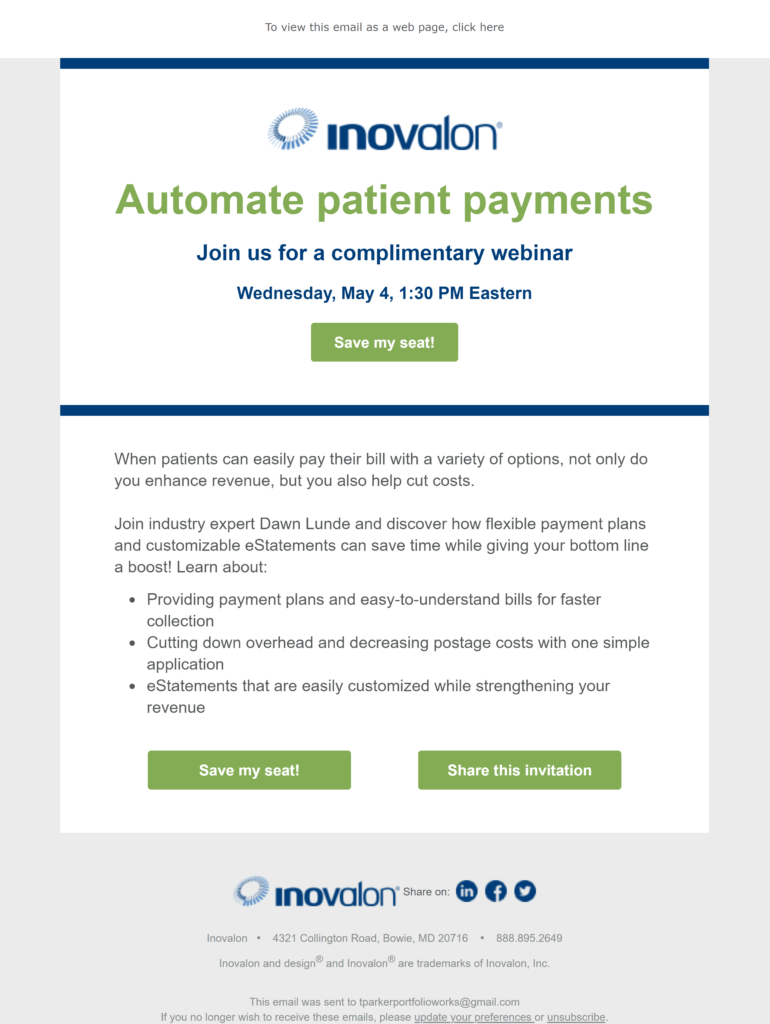
Inovalon’s webinar invite blast puts subscribers in control with a standardized footer that includes unsubscribe and preference center links.
🚀 Implement automated re-engagement campaigns and sunsetting policies
Remove inactive and unengaged subscribers from your lists regularly by putting your list hygiene program on automatic.
Set behavioral or time-based criteria to govern when a contact is eligible for a re-engagement email campaign and when their address will be moved to the inactive list.
🚀 Evaluate the performance of your lead generation strategies and make data-informed improvements
Keep track of where your email subscribers come from and score your various lead generation strategies to identify the best sources for high-quality leads.
Monitor both engagement and conversion metrics to pinpoint your most profitable sign-up methods. Then, use what you’ve learned to continually improve your list-building tactics.
Not every subscriber on your list will respond to your mass email campaigns. However, your chances of earning opens, clicks, and conversions will improve if you start with subscribers who like your style.
Systematize and automate your email marketing program

The larger the endeavor, the more important it is to have systems in place to prevent errors. One model not hitting the runway at the right moment is a minor mistake. One million shirts manufactured with the sleeves attached inside out is an expensive error.
The larger your email marketing program and its mass email campaigns, the more important it is to create systematic, repeatable processes to execute each campaign.
Defining the steps for each of your email marketing processes, assigning responsibilities, and ensuring clear lines of communication keep your email program running smoothly and prevent embarrassing errors from landing in your subscribers’ inboxes.
As the size of your bulk email campaigns grows, your processes must grow with them to keep up. Review your workflows for scalability and be prepared to make adjustments in staffing and technology as your needs shift.
🚀 Leverage automation to streamline your workflows
In the fashion world, automation enables designers to bring their styles to the masses. Machines sort and cut fabric, stitch pieces together and package them for shipping at rates much higher than humans alone could accomplish. Automation does the same for email.
In the email world, automation enables you to sort huge numbers of email recipients, schedule your emails to be sent at just the right time, and even manage the number and rate at which your email blasts will be processed through each of your IPs. Then, your automated systems collect and collate the results of your campaigns and distribute the data.
Awesome!
Whenever possible, use automation to handle repetitive tasks to free your team’s time for more intensive knowledge work. This will enhance your team’s productivity and reduce data entry and other errors.
🚀 Select and connect your data sources
Email management platforms like Ongage are built to handle email marketing at high volumes. Each of your Ongage email lists accommodates 150 fields per contact. You can use this data to segment your audiences and incorporate dynamic content into your messages. Our API enables you to exchange data between your Ongage lists and your external customer relationship management (CRM), customer data platform (CDP), or data warehouse.
Selecting and connecting these sources of detailed zero and first-party data to your email management system allows you to better segment and customize even your broadest email marketing campaigns and return feedback to improve future campaigns.
Integrating your customer data across your organization powers a 360-degree view of your customers and supports an omnichannel marketing strategy.
Maximize your gains from every campaign with integrated data systems that break down your organization’s information silos.
🚀 Secure adequate image-hosting services
If your blast messages include images, your in-house or external image hosting service may feel the pressure. Make sure you choose an image storage solution that can handle high-volume image calls.
🚀 Formalize your pre-launch review process
Before you send any mass email, run it through a series of tests and reviews to ensure that it is error-free. Check to ensure that the email renders properly across different devices, that your links are unbroken, and any dynamic content appears as intended.
Create the perfect marketing message for your mass email campaigns
🚀 Develop standardized templates and style guides to streamline your content creation process

Mass emails reach everyone on your subscriber list. So, if you get something wrong–everyone on your list will see it.
No pressure, right?
Ensure that your mass messages represent your brand well by developing an email-style guide.
This guide should include your brand’s design, color and font standards, and details of your brand persona. It should also include standards for different types of emails.
For example, your style guide can include size and placement standards for banners or CTAs, define the format for event invitations versus security notifications, and other details.
Make this guide available as part of your brand’s internal knowledge base, and follow this guide when developing your blast email templates.
What about those templates?
Avoid last-minute rushes and the potential for errors by developing templates for your most common email types. Include the appropriate header and your brand’s standard footer with your unsubscribe and other links. Eliminating guesswork with the basics lets your creative team focus on making your blast emails engaging.
Refresh your templates regularly and use a storage system with descriptions and tags that enable team members to find the format they need quickly.
🚀 Make your one-to-many mass emails more like one-to-one messages
Throughout this article, I’ve noted that mass emails can seem a little impersonal. Reaching a wide audience forces you to sacrifice narrowly targeted messaging. Or does it? 🤔
As it turns out, you can do a lot with good data email marketing tools that power segmentation and customization.
Your list itself provides your first level of customization.
By offering subscribers different subscription choices and saving their contact information to different lists, you can create a target audience with similar characteristics.
Next, while blast emails are typically sent to everyone on your list, you can use segmentation to select only a portion of your list to receive a specific blast message or exclude some list members.
For example, you can choose to exclude list members who have not recently opened your messages from a blast campaign, preventing it from reaching your least engaged list members.
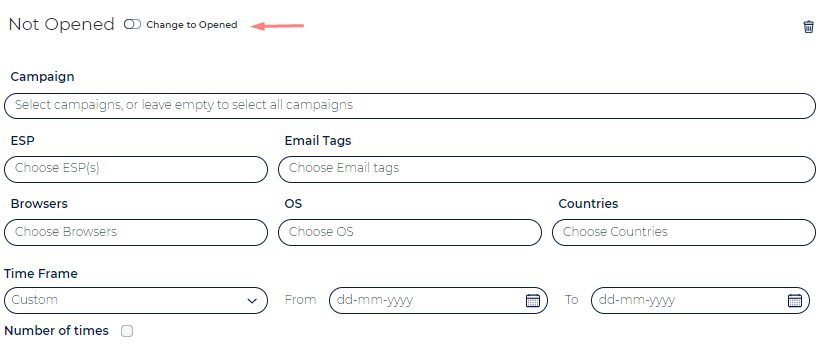
Finally, by placing dynamic content fields or blocks in your email template you can send a single campaign that delivers a wholly individualized message to each recipient.
Dynamic content can personalize the subject line, preview text or body of a bulk email. This means that you can send millions of invitations or announcements, each of which addresses the recipient by name.
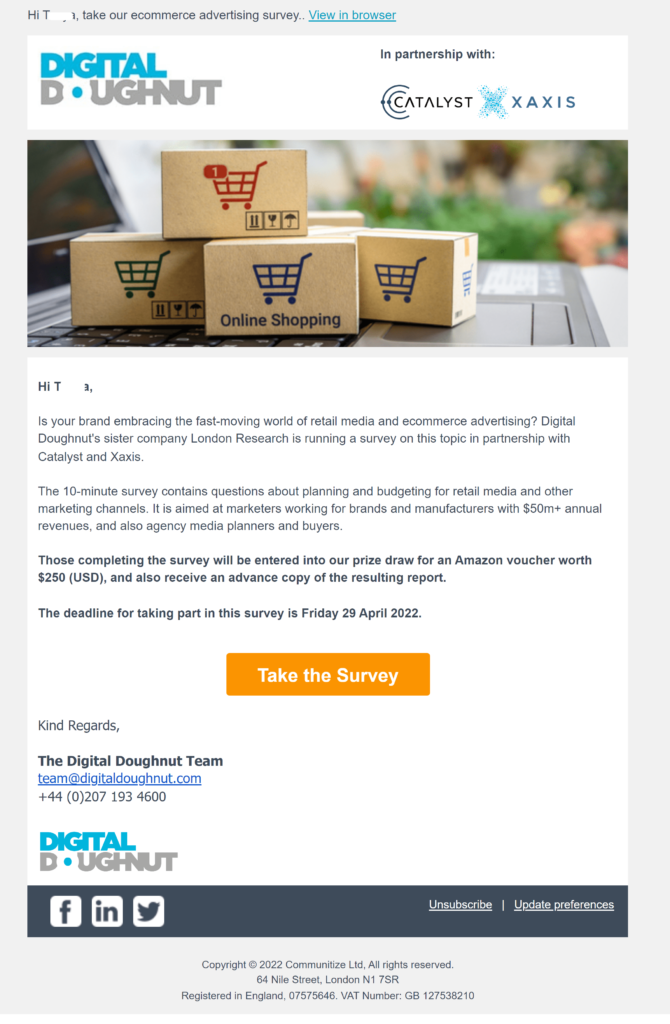
Digital Doughnut calls each subscriber by name in its survey invitation mass message.
Adding dynamic blocks enables you to include customized job openings in a weekly newsletter or tailor a flash sale with images in each recipient’s favorite color or style.
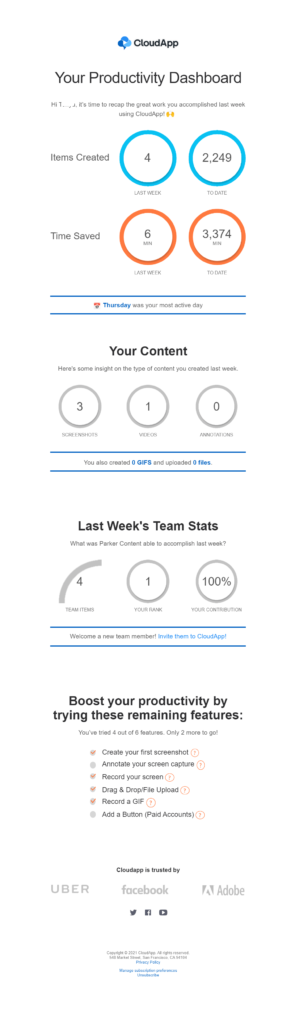
This email from CloudApp goes out in a weekly blast sent to every user. Yet the content is customized for each one.
🚀 Focus on earning end-to-end engagement with your copy
Mass emails are an effective way to reach all your subscribers at once and they don’t have to be boring. Bring all your best design and copy practices into play and you can build a high-volume campaign fit for everyone on your list.
Personalization in your blast email’s subject line can help you gain attention in the inbox. But there are other copywriting techniques you can use to earn that open as well.
You’ve invested a lot of time and bandwidth to send your blast message so don’t punt at the inbox. Focus your copywriting skills on crafting subject lines that grab subscribers’ attention and make them want to see what’s inside your message.
Then, use your email body’s design and copy to lead recipients to click on your call to action.
📚 Grab our best tips (and examples) for building your emails end-to-end in these ultimate guides:
- The Complete Guide for Fantastic Email Subject Lines
- How to Become an Email Copywriting Master
- Email Call-To-Action Examples: A Guide to the Click Now
Provide consumers with mandated legal notices in compliance with anti–spam and privacy laws
Mass emailers face additional scrutiny from regulators, email service providers and third-party blocklists and watchdog organizations. Avoid showing up on the wrong radars by consistently monitoring all applicable laws and keeping your website, emails and sending behaviors in compliance.
Key regulations to monitor include the EU’s General Data Protection Regulation (GDPR), Canada’s Anti-Spam Law (CASL), the US Controlling the Assault of Non-Solicited Pornography And Marketing Act of 2003 (CAN-SPAM Act) and the California Privacy Rights Act (CPRA).
Other nations and US states have laws and regulations governing privacy, data protection and email or mobile (SMS) marketing as well. Add a compliance review to your quarterly email marketing audit to stay well-informed.
As a baseline to ensure you don’t violate these or other laws regarding email marketing and data privacy:
- Get explicit permission from email users before sending marketing content to their email address. Some jurisdictions permit businesses to send marketing content to individuals on the basis of a past relationship or with implied permission. However, a safer policy is to get real (no tricks!) explicit permission. This will demonstrate compliance and increase the chances that your emails aren’t ignored or marked as spam by recipients.
- Publish your privacy policy and terms and conditions on your website, and include links to these materials on your email subscription sign-up pages and forms, and in the footer of each email you send.
- Include a working unsubscribe link in every email you send. Use plain language such as “unsubscribe” or “click here to stop receiving these emails” to indicate the purpose of the link.
- Don’t make people complete multiple steps to unsubscribe. It is okay to offer subscribers alternatives to unsubscribing or ask for feedback, but only after you’ve complied with their request to unsubscribe. If you want to ask a departing unsubscriber to stay, add language and a button on your unsubscribe confirmation page that enables them to “undo their unsubscribe.”
- Make sure you have and follow strict data protection protocols when handling your subscribers’ data.
- Have a system in place to timely comply with consumer data inquiries or removal requests.
- Include all legally required information in the emails you send. This includes an unsubscribe link and the sending organization’s contact information.
The best way to make sure you provide required information isn’t left out is to include it in your standard template footer.
💡 You can also use your email’s footer to include a link to your email preference center, social media pages, and an explanation of why the person is receiving your email. Reminding subscribers of when (and why) they signed up to receive your messages can help you avoid spam complaints.
How can you measure the results of your mass email blasts? (And what should you measure?)
Earlier in this article, I noted that blast emails can be risky and aren’t always the right choice to achieve your objectives.
How do you know if your blast campaigns are successful? It all comes back to data.
Your structured delivery, deliverability, engagement and marketing, and sales performance data will tell you much. Ongage users can monitor their campaign performance and create customized reports using their analytics dashboard.
Unstructured sentiment analysis can feed your strategic decision-making, too.
Get the most from your data by combining multiple sources and types of information and by setting clear, measurable objectives for your campaigns.
Your objectives may include expanding your subscription list and preventing list churn, increasing engagements and click-throughs, and, of course, improving conversion rates and average order values.
Conclusion: 10 top takeaways from this article about mass email
- Mass emails enable you to distribute your message to the largest possible audience.
- Sending bulk campaigns as a high-volume sender requires special care and special tools.
- Mass emails fill gaps in your email program by communicating information that doesn’t need or benefit from detailed segmentation or personalization.
- If you can’t identify a purpose for sending your subscribers an email campaign, don’t.
- Use mass emails to deliver newsletters, announcements, and single event or sales promotions to your entire list efficiently.
- Make sure your infrastructure and reputation can handle big sending before you blast.
- Build an engaged subscription list for your blast campaigns.
- Leverage software and automation to streamline each step in your email blast process.
- Remember the purpose of your email marketing program. Mass emails must still be value-adding emails.
- Monitor your performance and use data to continually improve your bulk email campaigns.
Did you catch them all? 🥅