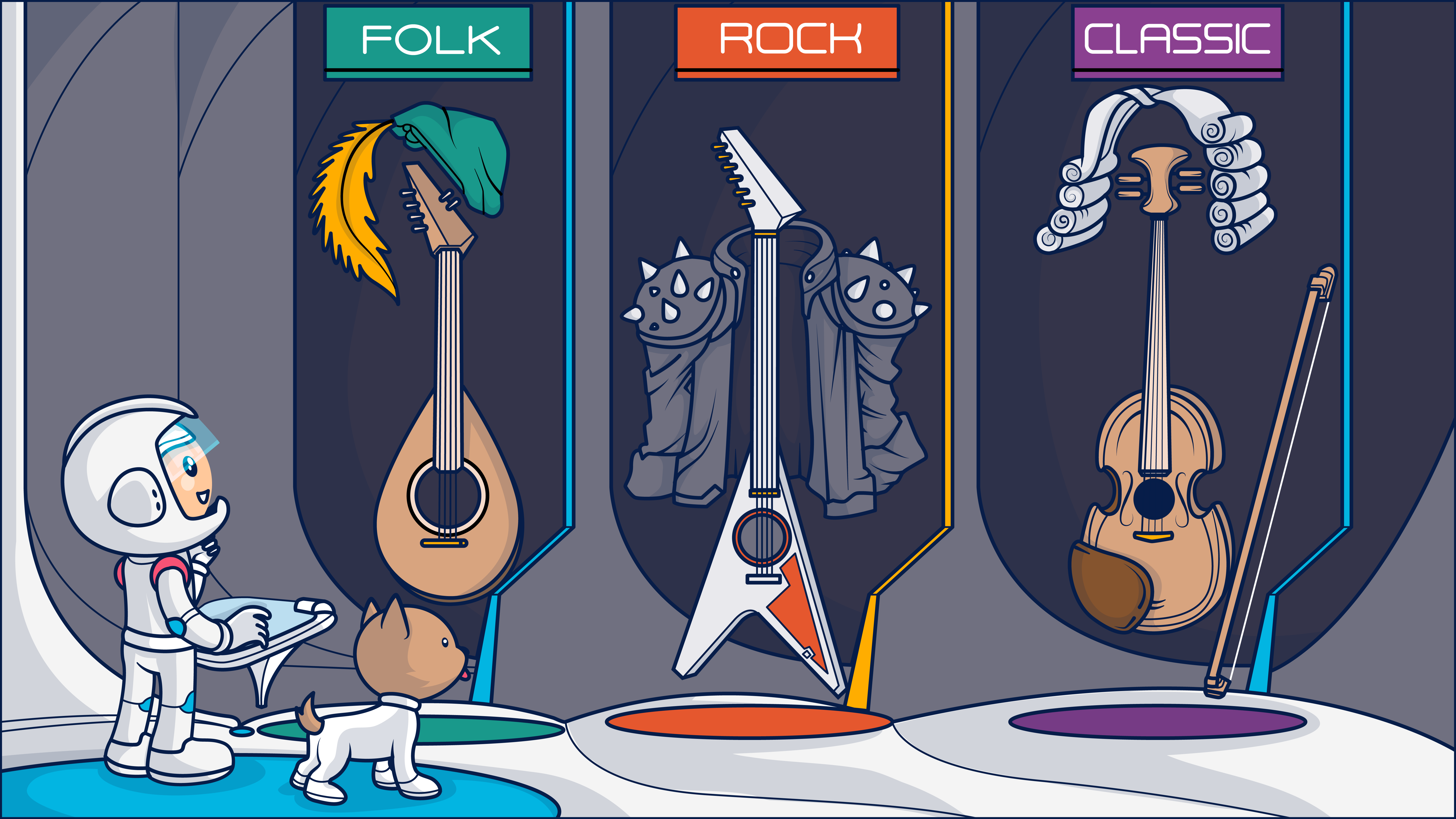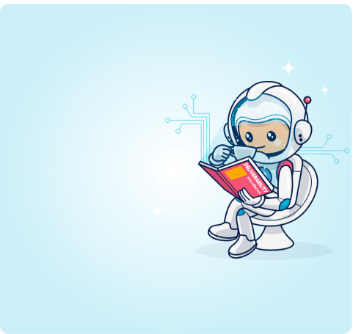Almost all the emails you’re getting are personalized to a certain degree, but those that use dynamic email content are usually the most impressive and effective. This guide will review the different dynamic content types, their purpose, and how to tailor your dynamic content emails to your subscriber’s needs!
Dynamic content in email marketing takes relevance and personalized emails to the next level and can easily do so when applied to segmented email lists.
With dynamic email content, you can create agile, flexible emails which always serve the content your audiences want to see, and the best part? They will feel like you really know them, and they’ll spend more time and engage with your content on a level you did not think was possible.
What’s more, it can do so in real-time, adding a sprinkle of magic to the entire experience.
And that’s a good thing. Your customers want you to get personal. That’s the consensus of sales, marketing, and customer product experience experts making their 2022 predictions. Consumer surveys report that people are tired of receiving irrelevant, inconsistent messages from companies. Despite privacy concerns, consumers want to save time, effort, and money by shopping with the kind of business that knows who they are, remembers their preferences, and offers them relevant promotions and recommendations.
So, how are you doing at meeting your subscribers’ expectations? Are you wearing them out with generic messages or making your brand their new best friend by creating right-timed, relevant messages that give them exactly what they want when they want it?
Consistently delivering contextual, useful content to your subscribers–serving their needs–is the secret to better conversion rates, higher average order values, and more customer referrals.
However, it’s not always easy to create the intensively personalized content audiences want, especially when you’ve got a big list! Even the best segmentation can only take you so far.
This is where dynamic email content shines. It is how you turn segmentation into hyper-personalization (more on this later).
With email dynamic content, you can create agile, flexible emails which always serve the content your audiences want to see. Dynamic content can serve different, intensively personalized content to people in the same segment. What’s more, it can do this in real-time.
Below, I’ll take you through everything you need to know about dynamic email content. Ready? Let’s dance!
One of the best examples I can recall of such a personalized experience is Spotify’s “Recommended” list at the bottom of every playlist I create. Sure, it’s based on your playlist, but it feels like they know what I need.
But alas, 99.999% of content creators can’t match Spotify’s algorithmic capabilities and resources. We’re not a playlist creation powerhouse with a $16B net worth.
Instead of thinking on a Spotify level, we’ll need to build everything from the ground up – much like a medieval minstrel will do when playing for his life in a banquet that might claim said life if he stricks the wrong tune 👨🎤🪓💀.
That’s what happens when you’re entertaining princes, queens, and emperors – lots of influential people and sharp tools. The guests have plenty of ideas about the music they want to hear, and those ideas change.
To win your guest’s hearts, you’ll have to be a versatile minstrel with an incredible range of tunes at your disposal.
When a queen wants light background music, you can oblige. When a rowdy king wants to hear a bawdy jig, you’ve got just the tune. When a young couple would like a slow dance, you smoothly change the tempo.
Your challenge is meeting guests’ expectations – even when those expectations change in real-time. That’s why you were hired to play at this banquet.
Dynamic email content is the versatile ‘minstrel’ of email marketing. It ensures that your email communications always add value for your subscribers through highly tailored, highly-personalized content.
Here, we’ll take you through everything you need to know about dynamic email content. By the end, you, too, should be able to play flexible, individualized ‘tunes’ that will excite and inspire your audiences.
Here’s how email dynamic content helps you make your one-to-many-tune messages one-of-a-kind.

What is dynamic email content?
Dynamic email content, sometimes called adaptive or conditional content, is (no surprise here) content that changes. Dynamic content’s opposite, static content, is fixed–it doesn’t change unless someone acts to change it. A website’s About page, footer, or T&C page are usually static. A lot of email content is too.
That’s the basic definition. But, as you can imagine, there’s more to it than that. The dynamic content used in emails and other digital assets, such as ads and webpages, changes automatically in response to a signal. This automaticity is what makes dynamic email content so useful and effective.
The signals that trigger a dynamic content change can be (relatively) fixed, such as demographic or psychographic data about a subscriber or events that occur in real-time.
Understanding email dynamic content can sometimes be confusing because it can refer to the end result–an email or other asset that changes–or the actual portion of the asset that is changed.
For example, when you send an email to your subscribers that is personalized to insert the recipient’s name in the greeting–you’ve sent dynamic content in your email. The dynamic element of that email is the subscriber’s name.
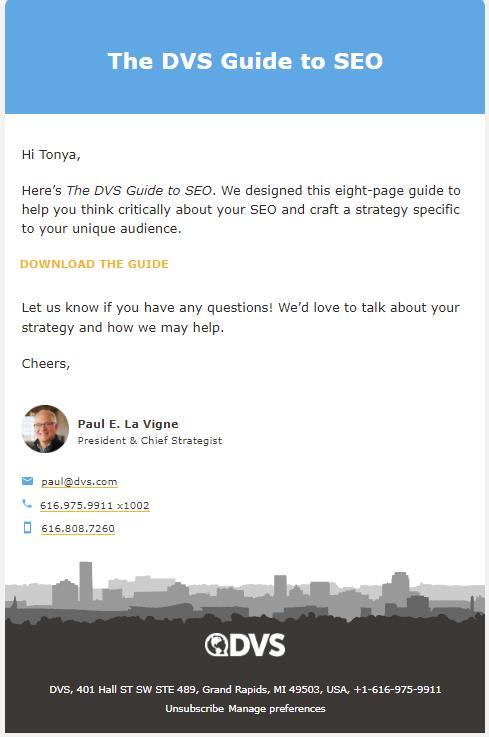
This automated email sent in response to a subscriber’s sign up to receive gated content contains two dynamic elements: the recipient’s name and a link containing a unique UTM.
Dynamic content in email can involve many moving parts
Timing and content often work hand in hand when trying to accomplish a specific goal. For example, a clever bard knows that if you want to make it home before sunrise, sing some slow, sleep ballads at midnight. If you want to keep the party going, rousing fight songs at 1 a.m. are your pick.
Dynamic send times help you maximize the impact of your custom-tailored emails. Time- or event-triggered emails are sent to different recipients at different times in response to a signal such as a date or behavior. If you send your bulk emails at different times based on the recipient’s time zone, that’s a dynamic sending pattern as well.
While much of this article will focus on how to use dynamic elements in your email messages, keep this dynamic tactic in mind and think about the other ways you can use dynamic email content throughout your email workflows to meet subscribers with the right message and deliver it at the right time.
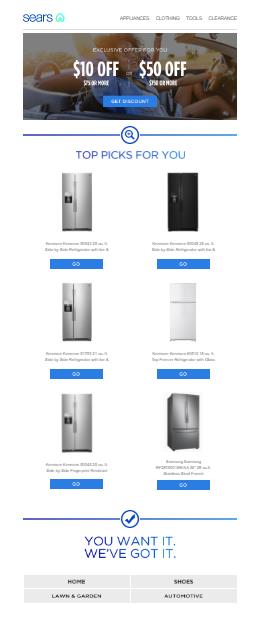
This email with the subject line, “Regarding your recent visit, here’s $50 off. Yes, really!“ arrived shortly after the recipient clicked through a bulk promotional email from the same brand. It’s timed to close the deal and personalized with their browsing history.
Dynamic email content works with segmentation to create highly targeted, effective email campaigns
Dynamic email content, our versatile bard of email marketing, can make every subscriber feel like the email they receive is written just for them. But when sending bulk campaigns, you’ll get the best results by pairing dynamic content in your emails with segmentation.
Segmentation can improve the effectiveness of your dynamic campaigns because the more granular your segmentation, the more targeted you can make your templates. On the other hand, dynamic email content can help you create relevant content within broadly defined segments.
For example, when a subscriber first joins your email list, you enroll them in your onboarding segment. This identifies them as an early-stage lead and helps ensure they receive top-of-the-funnel nurture messages.
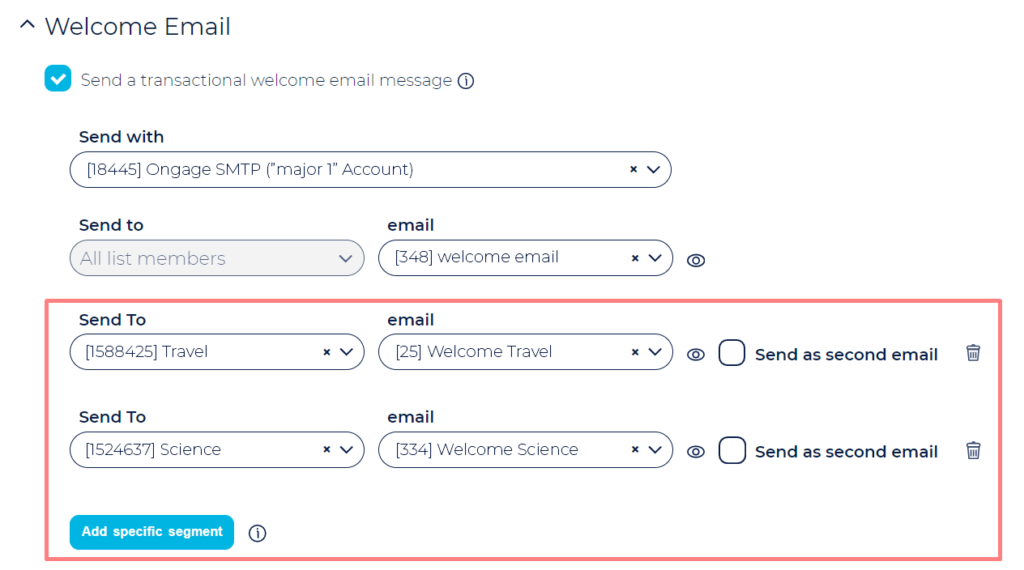
Using Ongage’s interface, you can hyper-segment your new subscribers by adding specific segments to your Welcome campaign and indicating which welcome message or messages you want each segment to receive.
If that subscriber makes a purchase, you’ll switch them to a first-time buyer segment, so the messages they receive remain relevant to their stage in the buyer’s journey.
Each of these segments will have different templates which can be customized using dynamic content to deliver an even more relevant email experience.
In addition to these events- or behavior-based segments, you can create segments using demographic, psychographic, or other information about your subscribers to better focus your messaging. Then, amp up the one-to-one vibe with some final dynamic touches.
Where’s the line between dynamic email content and segmentation?
Segmentation uses many of the same data points as email dynamic content but for a different purpose. While dynamic content takes charge of the entertainment, segmentation helps you narrow down your email
campaign’s guest list.
I mean, does Aunt Agatha really want to attend Cousin Bobby’s all-night rave? Better to invite the aunties to the afternoon garden party and let the cousins have their own do later.
Use segmentation to define which groups will receive your emails before you add the dynamic email content that makes each email an individual communication.
💡Audience segmentation is how you’ll narrow down who on your subscription list receives each email campaign, allowing you to prepare the right template for each segment before you further customize it with dynamic content. Learn how it works in my previous article, Email List Segmentation Analysis – How Brands Engage Audiences.
What are the benefits of using dynamic content in your email marketing campaigns?
As I’ve already mentioned, dynamic email content helps you personalize your messages and send relevant content at just the right moment. But is that enough to justify investing in building dynamic email templates for your email campaigns?
Yes. Dynamic content improves your email marketing team’s efficiency, enhances your subscribers’ email experiences, builds stronger customer relationships, lends credibility to your messaging, and increases conversions.
Like what you’re hearing?
Let me fill out that melody with a few extra notes.
♪Dynamic content streamlines your email campaign workflows by automating tasks without sacrificing customer service.
Dynamic content in emails allows you to create a single campaign with multiple variations. Using dynamic content, you can send some of your subscribers the dance mix and others the easy-listening version of your campaign’s message. Everyone gets what they want, and you don’t have to manage multiple templates and segments.
♪Using dynamic email content helps you avoid typos and data errors.
Your dynamic data is automatically pulled directly from a central source of truth–your data management system. So it’s always accurate and up-to-date.
Bonus! You can enter formulas into your dynamic content fields and let the computer do the math for you, too. Calculate the final price of each recipient’s cart using their individual discounts or credits.
Create personalized progress reports with tools like NiftyImages that make it easy to turn them into customized graphics.
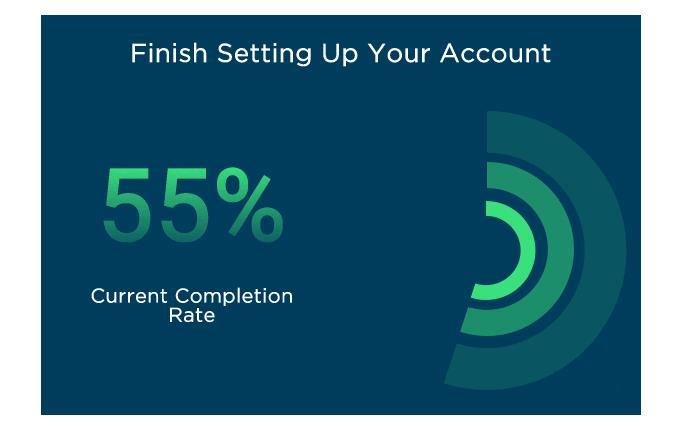
Encourage new subscribers to stay the course with real-time onboarding status updates like the one above.
♪Dynamic email content empowers the interest and engagement you need to win subscribers’ attention and purchases.
Today’s marketplaces are highly competitive, and today’s consumers are highly selective. They are looking beyond price and product and choosing brands that demonstrate empathy and values. Reaching consumers requires delivering the right message to every subscriber every time.
Don’t just {{insert name here}} to convince your subscribers that you care. Use dynamic content to curate and deliver value-adding information, reduce friction on your buyer’s journey and demonstrate your commitment to customer service.
Tell customers their option counts with customized feedback or survey requests. Roundhouse uses dynamic content in their emails to specify the event and call their customer by name in the survey invitation below.
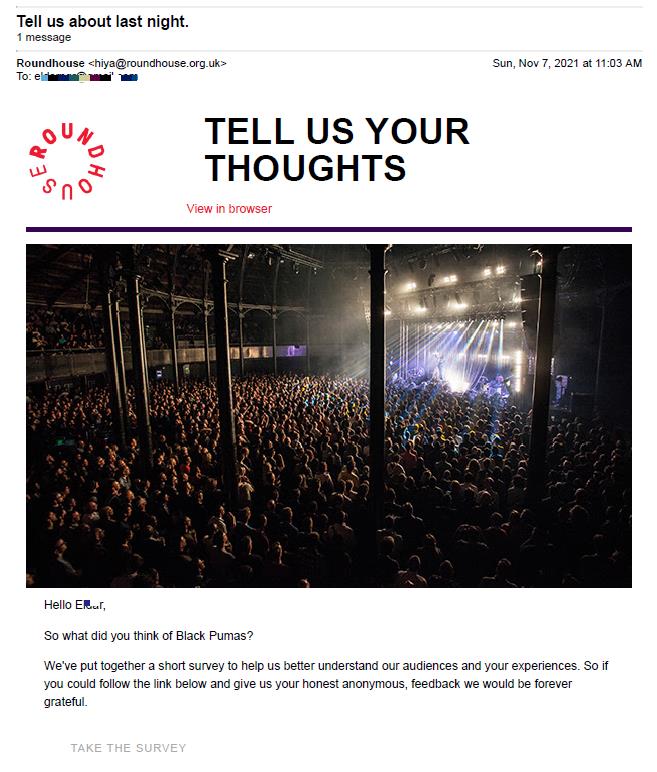
Dynamic email content lets you give every subscriber VIP treatment.
Earn subscribers’ attention by making your messages interest-led. Coursera increases the chances of getting a click-through by sending subscribers a custom-curated list of upcoming courses.
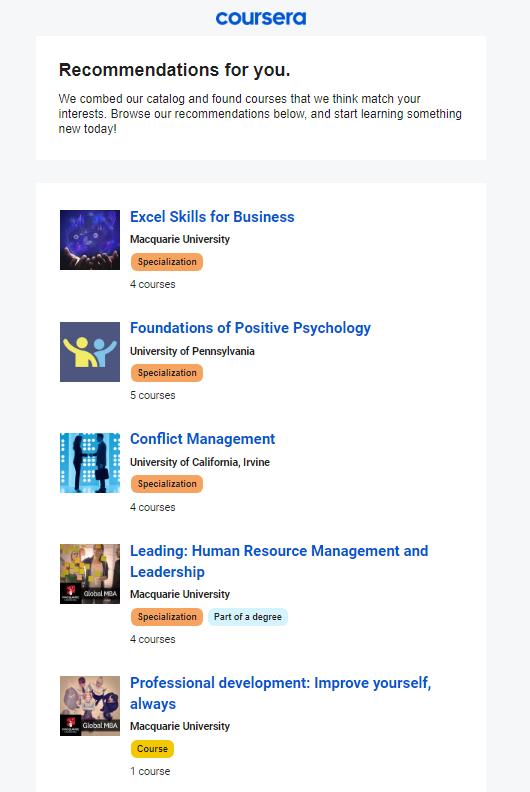
Imagine how much time your team would spend if they had to make recommendations, check for errors and do the math for all of your subscribers manually! Including dynamic content in your emails enhances your customers’ experience with your brand, building loyalty, and lifetime value. Now that should be music to your ears!

How to use email dynamic content to create compelling, converting emails of every kind
Dynamic email content enables you to add personal touches to all the types of emails you send to your subscribers and customers, including the four main categories: bulk campaigns, drip campaigns, automated event-triggered messages, and transactional emails.
Sending a bulk campaign that recognizes your subscribers
Bulk email campaigns are almost as diverse as our clever bard’s song collection. Designed to reach the masses and sent on your timeline, your bulk campaigns don’t have to be impersonal or generic. Adding a little dynamic content can transform them into singular messages.
Intelligent transport adds personalization and urgency to its webinar invitation, adding the subscriber’s name plus a real-time countdown to the event.
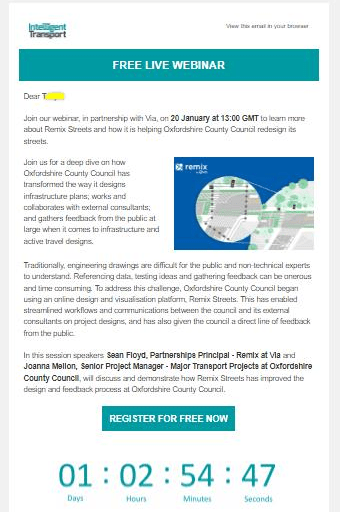
Adding a drop of customized content to your drip campaigns
Drip campaigns and dynamic content are the perfect duet. You’ve created the perfect campaign, chosen the segments you want to reach, and set it on automatic–all you need now is to make it relevant through personalization. Adding personal touches such as content related to the subscriber’s location or mentioning them by name will improve your engagement.
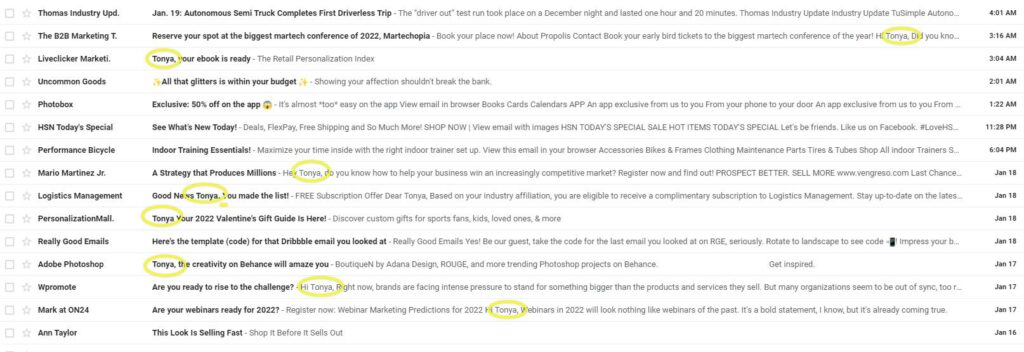
These triggered emails aim to gain an open by mentioning their recipient by name.
Many of the emails, including Personalization Mall, begin with a personalized subject line and then carry the personalization through, using dynamic fields to add the subscriber’s name in the body of the message as well.
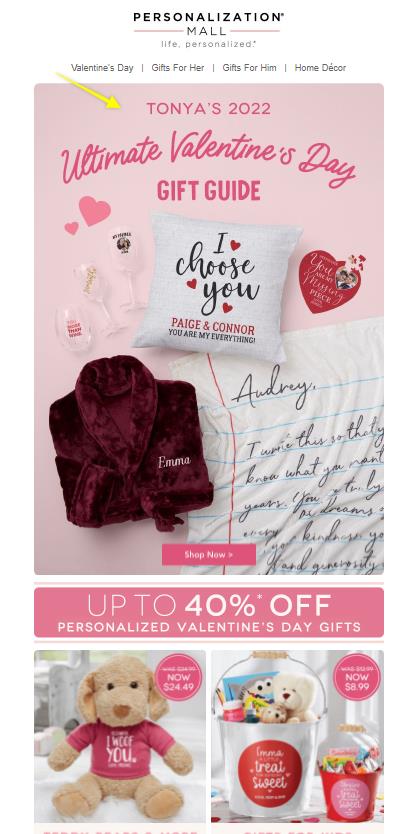
Engaging subscribers as individuals with event-triggered campaigns
Event-triggered campaigns using Ongage’s Automation Rules take drip campaigns granular–sending abandoned cart nudges, onboarding instructions, and back-in-stock updates at just the right time.
Subscriber behaviors are often the trigger for an event-triggered campaign, such as the one from Liveclicker.
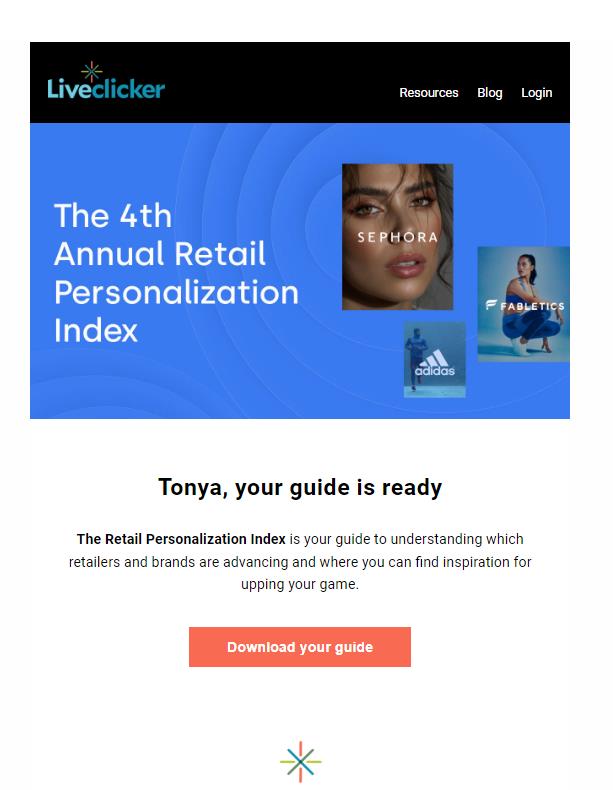
But the behavior of a fellow community member triggered this one from Product Hunt.
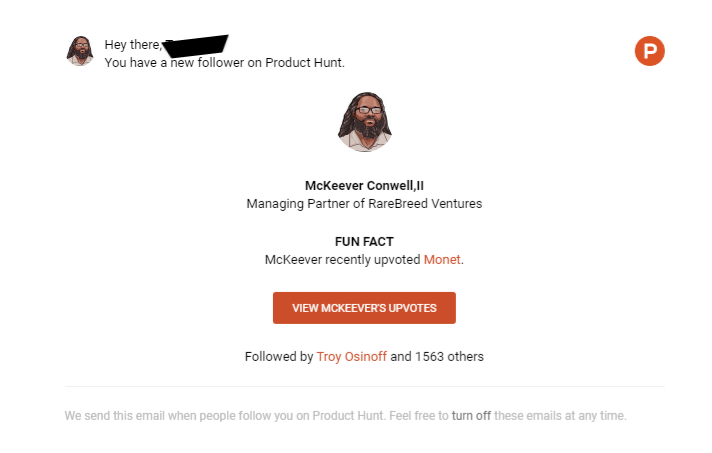
Product Hunt uses its email dynamic content skills to fill in the blanks to tell this Product Hunt member who their new follower is and what he’s been doing in the community.
Special treatment for transactional campaigns
Adding dynamic content to your transactional emails lets your dedication to customer service shine. Also handled by Ongage’s Automation Rules, these messages are sent to individuals, and the content should be individualized to match.
Sam’s Club sends its customers a personalized order confirmation that summarizes their recent purchase and includes one-click access to review their order status.
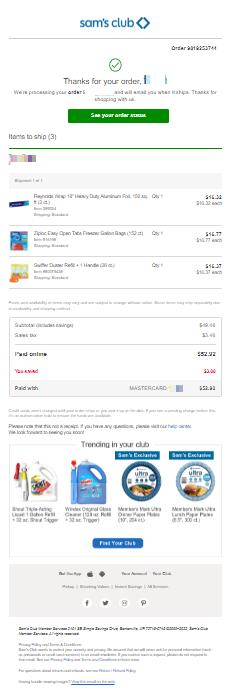
Transactional emails without dynamic content are boring and can be confusing. In fact, failing to include any customized details in a transactional email can make it look like a phishing email.
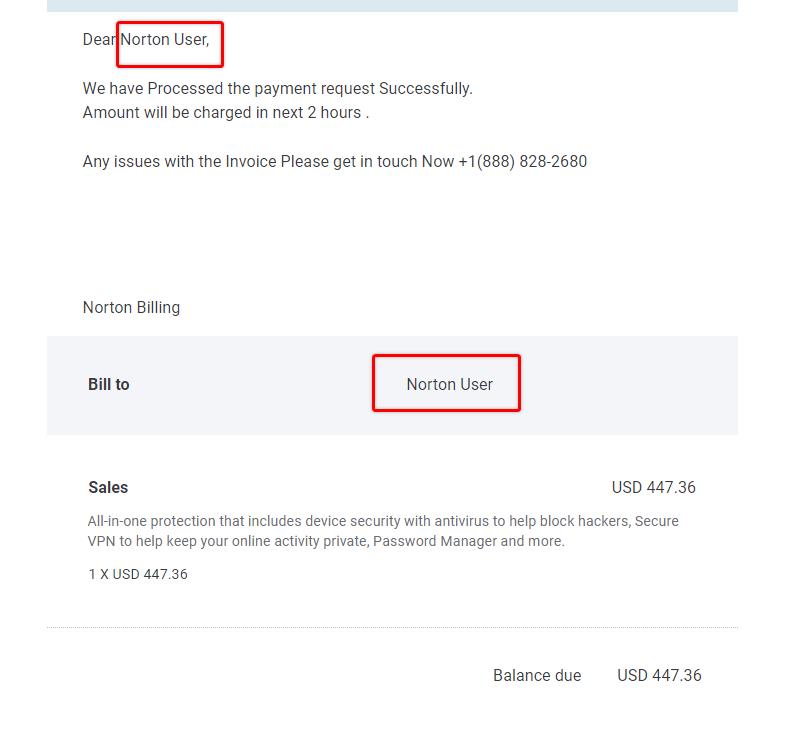
I don’t think this message really came from Norton, and I’m definitely not downloading the attachment!
When adding details to your transactional emails, choose data that signals your credibility while protecting their data privacy. Haim explains how in his comprehensive guide, Transactional Emails: Creation, Strategies, Compliance, Design and Copy Wisdom.
Which types of emails and campaigns and what type of dynamic content should you start with? Our popular bard maintains a broad selection of songs because they know that not every audience is the same. Look at your subscribers’ past behavior to develop some ideas. Then, A/B test your top contenders to uncover the best fit for your brand and its audience.
Digging into the details of dynamic blocks and fields (and more dynamic email content examples)
Dynamic email content makes its way into your email templates through dynamic fields and blocks that serve as placeholders for your conditional content. Which of these two components you’ll use depends on the type and size of the content you want to change.
Dynamic fields enable you to add a single data point to your emails, such as a name, date, or image. A dynamic block allows you to add multiple dynamic elements to an email as a block or separated by static content.
You can combine more than one field and/or block in a single email message to achieve highly customized outcomes. This allows your bard to change his tunes to please different banquet attendees and even flatter special guests by adding their names to his song’s lyrics.
🎶“This song’s for you, wherever you are, Aunt Agatha…” 🎶
Before I dig into the technical side of embedding dynamic content into your emails, here are a few more examples of how you can use dynamic elements to enhance your emails and increase engagement.
Here’s an example of email dynamic content in action from Really Good Emails. My browsing behavior on the site triggered the email. In it is a copy of the code for an email I viewed.
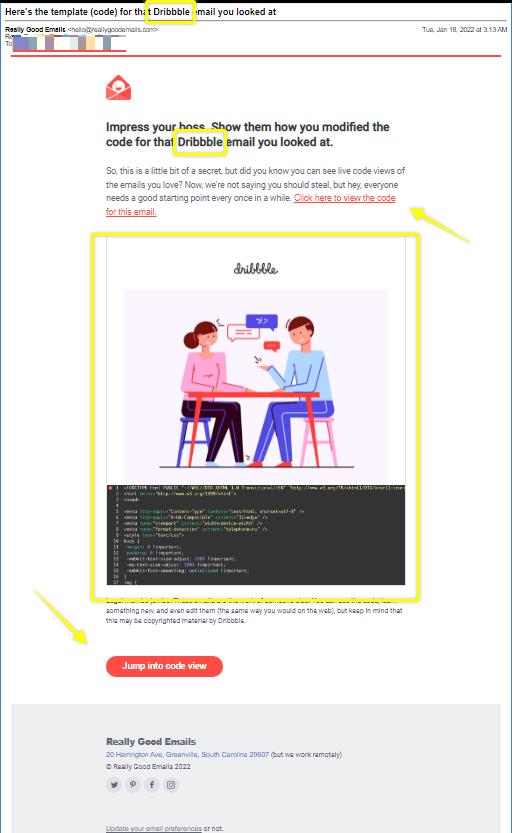
It includes several dynamic elements, beginning with the company, Dribble, named in the subject line. The link and CTA take the recipient straight to the Dribble email code’s landing page. Plus, a dynamic image representing the brand and displaying the code appears right in the message.
Really Good Email’s message adds value and introduces the recipient to a feature they might not have been aware of–the ability to view an email’s code on the site. Smart nurture!
When you’re focused on nurture, don’t forget the value of offering your customers convenience. Personalizing your emails with contextual elements that reduce friction on the buyer’s journey will raise your engagement and conversion rates.
💡When you show your customer that you have what they are looking for in your email, they can click-through with confidence that they won’t be wasting their time.
Bed Bath & Beyond takes a proactive approach with this back-in-stock email. This email wasn’t sent at the shopper’s request. Instead, their browsing behavior and the retailer’s corresponding inventory data triggered the message. So meta.
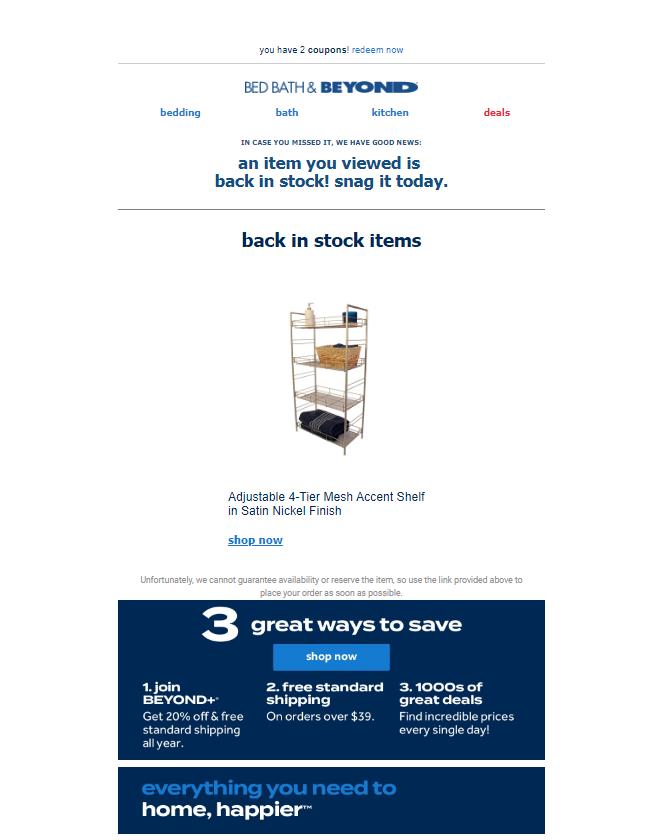
Sometimes you can’t give your customers exactly what you want, but you may come close. Dynamic email content can boost your conversion rates by offering personalized recommendations to subscribers and customers.
This email from Ann Taylor features an item the recipient spent some time viewing but didn’t order because it wasn’t available in the right size. The retailer’s recommendations are spot on, though. They reflect the customer’s preference for animal prints–an insight drawn from their browsing history. It’s like Spotify–for clothes!
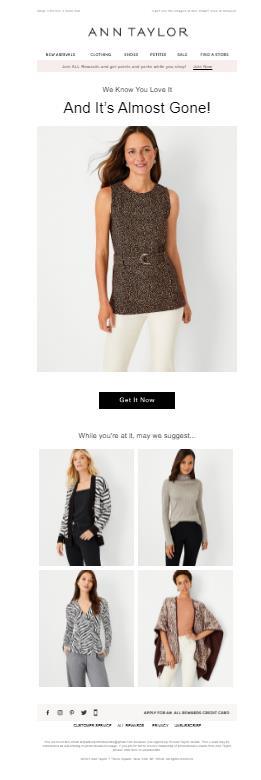
Check out how West Elm incorporates dynamic content in their emails based on the subscriber’s browsing behavior and adds timely sales banners to these customized, behavior-triggered messages.
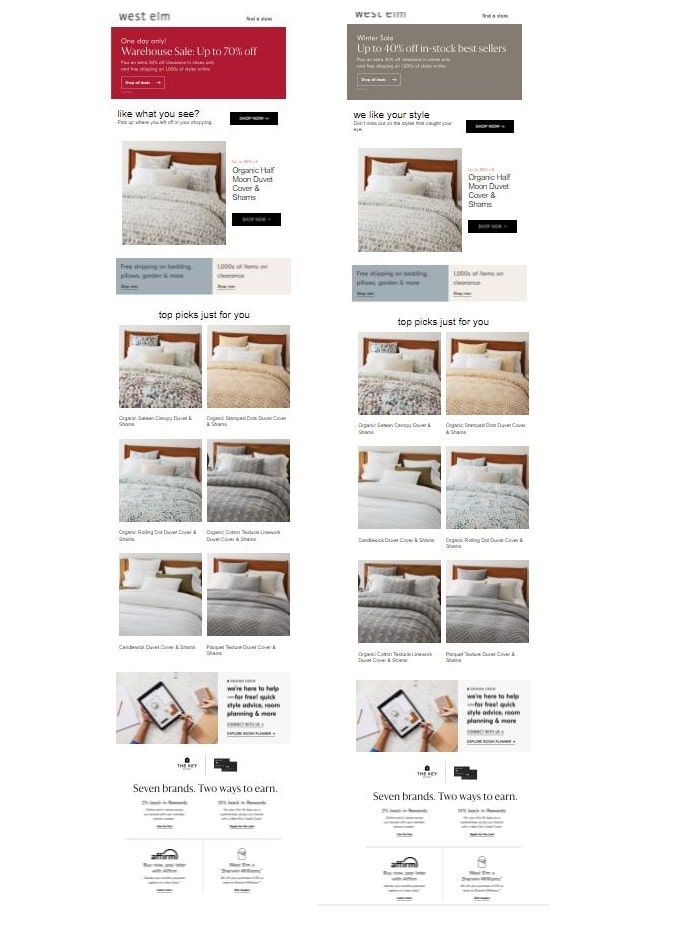
Can you spot the differences in these emails sent 3 days apart?
A day later, our volunteer subscriber paid another visit to West Elm to shop for something else and triggered a fresh message with new content combining the browsing data from the subscriber’s previous visits.
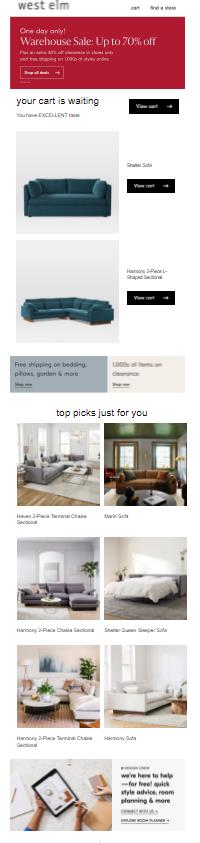
This browse abandonment email also came with a dynamically customized subject line that employs persuasive strategies to move the shopper along their buyer’s journey. The line, “**Our Shelter Sofa comes highly recommended** *Plus, up to 70% off our Warehouse Sale!”, endorses a brand the shopper was considering. Now, that’s a brand that’s dedicated to dynamic email content.
How do brands know which alternative items to recommend?
You can include dynamic recommendations by creating a data set of standard product matches or using an intelligent recommendation engine that selects items from your inventory using multiple item attributes.
Customer data platforms and intelligence engines aren’t just useful for fashion and music advice either. Put these powerful analytics tools to work for you using different subscriber attributes such as their organizational role, career aspirations, age, geo-location, or other data that’s relevant to your value proposition.
For example, LinkedIn’s job alert emails contain dynamic content based on the subscriber’s stated preferences.
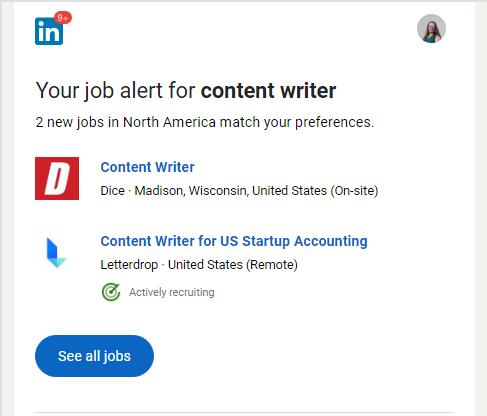
Of course, not every email is about getting your subscribers to click. Sometimes, it’s about sharing information and building loyalty. This productivity update from CloudApp puts the tool top of mind and shows users how useful it is.
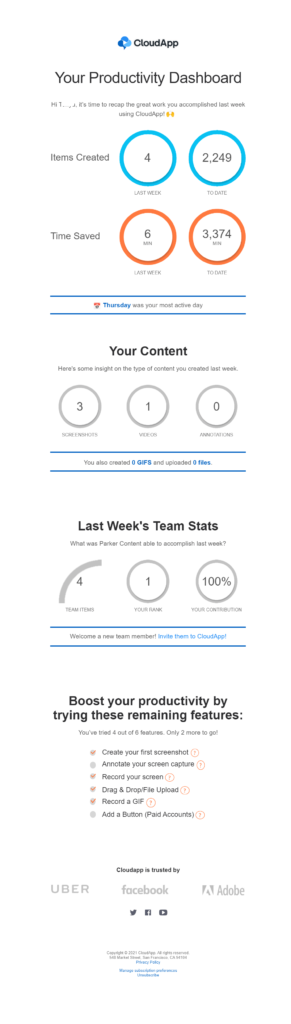
This email goes out to all of CloudApp’s subscribers, but each one receives a unique report.
Making beautiful music requires creativity. Delivering your songs in front of a crowd takes a little technical support.
Here’s how to add dynamic content codes to your emails using Ongage’s email marketing platform.
How to use dynamic content fields and blocks to add dynamic content to your emails
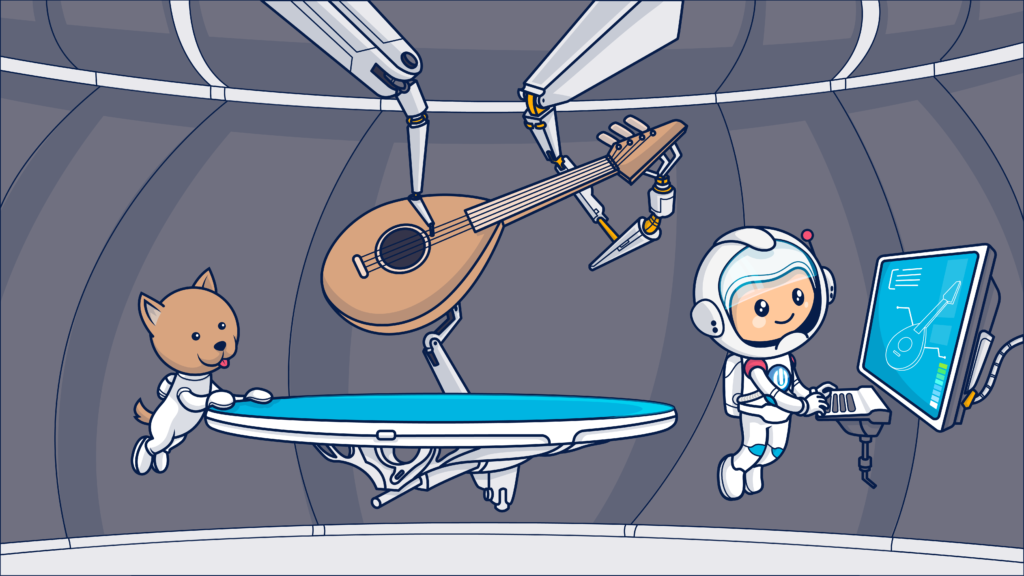
I mentioned fields and blocks earlier, and now I’m ready to share the details. Dynamic content fields and blocks are the merge codes you use to pull data from your data sets into an email template.
These codes instruct your email platform to draw content directly from your Ongage List (your contacts database) or via API from your external data sets.
The term “field” in this context refers to a data point in the data set you designate. Using the dynamic field or block code inputs data related to a specific contact into the email sent to that contact.
Ongage Lists can handle up to 150 fields per contact, so you have lots of options for customizing your messages.
To insert a data point into your email templates, such as a person’s first name or hometown, you wrap the field’s name with curly brackets like these ➡️{{ }}. The result looks something like this: {{first_name}}
In the Ongage WYSIWYG editor, just click on the Dynamic Fields button to get started.
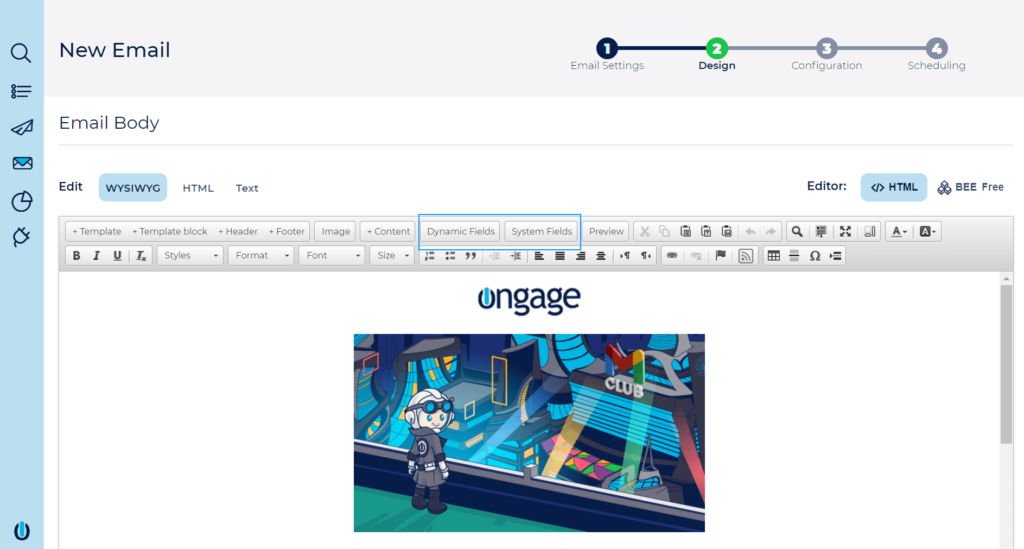
Note that the computer will do exactly what you tell it to–nothing more and nothing less–when you add your fields to the email template. Spelling and letter cases must match your list’s field names.
But wait!
What happens if the field you’ve selected is empty for that subscriber? If there’s nothing in a particular field, that section of your email will be blank unless you include a default value in your dynamic field.
For example, if you wanted to create an opening that said, “Hi there!”, you would create a field that looks like: {{first_name:there}}
Also, the default value that you indicate the first time you add a field is the one that will be used throughout your message, so make sure it works in each place you use that field.
After you define the dynamic element using your dynamic field code, place your other text and punctuation appropriately on either side. Don’t forget to add spaces between the words that precede or follow the dynamic field.
What’s it look like in the wild? Really Good Email used a dynamic field (with some special instructions) to insert Dribble’s name into its email subject line using the following code:

Dynamic content blocks let you expand your customized content beyond a simple word or phrase.
To add dynamic blocks to your email templates in Ongage, you’ll use If-then-else rules or content feeds.
If-else blocks look like this:
{{ocx_if field = value}} some content {{ocx_elseif field = other value}} some other content {{ocx_else}} default content {{ocx_endif}}Make sure each field, operator and value must have a space between it and the next entry so the platform can distinguish where one ends, and the next begins.
Here’s an example of what an if-then-else series might look like in an email’s subject line and preheader:
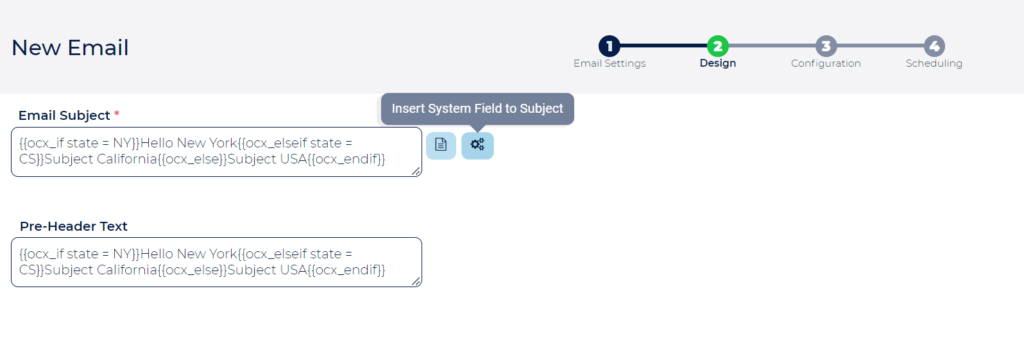
It’s also possible to use nested if-else to create a set of dependent conditions, or include AND or OR conditions, like in the following examples:
{{ocx_if product = 159450 OR category = Apparel }} {{ocx_if address !is empty AND city !is empty AND state !is empty}}Ongage supports many operators to truly personalize the content, including:
=, >, <, >=, <=. contains, icontains, begins_with, ibegins_with, ends_with, iends_with.To add dynamic content from an external feed, you’ll use code similar to this. This code instructs the email template to head over to another domain, find some data and filter it by your recipient’s zip code and job title and fetch the results.
{{ocx_feed_dynamic_html{url=http://some-domain.com/search/?zipcode={{zipcode}}&jobtitle={{jobtitle}}}}}.For instance, a recruiter or job search board such as Indeed can send customized messages to their subscribers, pulling data from a third-party feed. By tailoring the content by location and job title, a nurse from Houston, a banker from NYC, and a doctor from Baltimore will all get different content, even though they were targeted in the same campaign.
In order for this to work, you need to have a content server to call out to. The feed calls the content server for each and every recipient, so your content server must be able to handle a lot of data requests. Ongage has integrations with 3rd party feeds like Indeed and Talroo.
This enables you to bring in ‘outside’ data that’s not reliant on your own data sources. For example, you can send out dynamic emails which draw from job data (a rapidly changing thing!) on Indeed’s database.
Retail clothier Ann Taylor used the code below to call up that personalized hero image featured into its abandoned browse email.
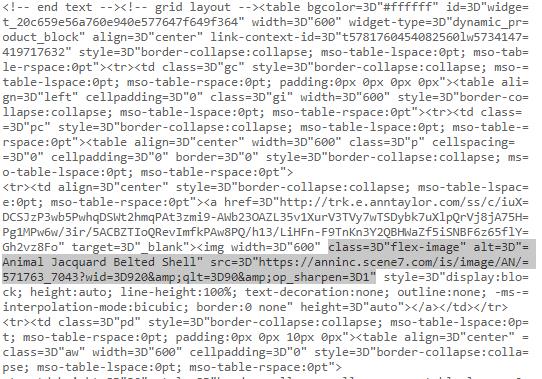
Ongage also supports RSS/XML/JSON/HTML feeds, and can present dynamic ads from services like SiteMath, LiveIntent, and PowerInbox. Content feeds and tools such as NiftyImages, Bannerbear and LiveClicker can help you create countdown timers, custom images, and even personalized videos for your email campaigns.
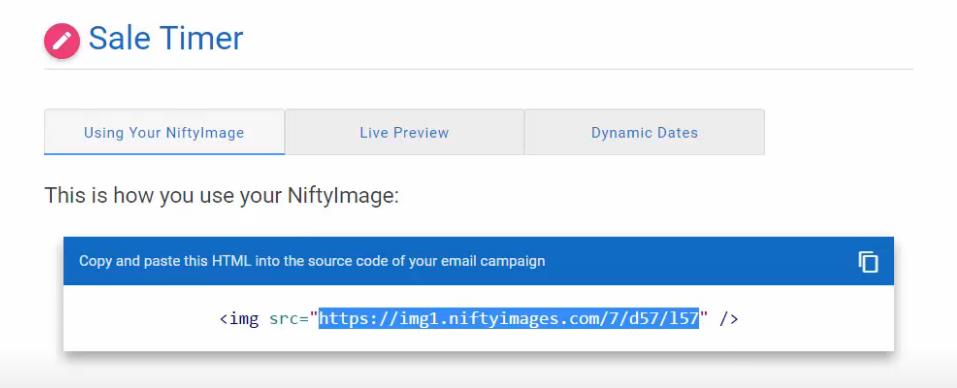
Harley-Davidson included a dynamic countdown timer created using a third-party app by inserting an href code in the promotional email below. You may have noticed that the timer is no longer visible in the email. That’s because once the time is up–a new graphic replaces the active count.
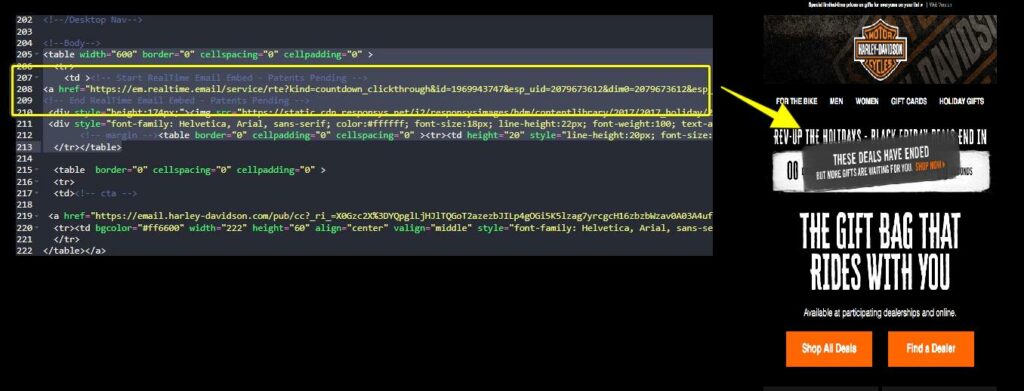
Once you’ve created a template using dynamic code, test its performance to make sure everything flows together as it should and all your content fits!
Know the maximum character count or dimensions of the dynamic content you plan to add and use this to guide your design parameters. Also, keep an eye on your file size. Extra code adds bulk to your emails, and you may need to use an HTML minimizer to slim down. Also, add alt-text (in addition to default content) for your dynamic elements to support accessibility.
I bet you have some amazing ideas about how you’ll use dynamic content in your upcoming campaigns. All you need now is data. So before you go, let me share some amazing ideas of my own about how you can collect unique data about your subscribers that will help you build truly one-of-a-kind messages.
Where to get the data to fill your dynamic email campaign songbook
You may be the best bard in the world—but you can’t please an audience if you don’t know what they want to hear.
In order to make your dynamic content work, you’ll need data.
Customer data should always be collected with full consent and never bought in or scraped from 3rd party databases. This isn’t just because it’s unethical to do so—it’s also because data obtained like that is usually pretty dodgy. Preserve your sender reputation and protect your email deliverability by following the rules when gathering data.
Use these tactics to collect the data to drive your dynamic email campaigns.
Surveys
Customer surveys are a great way to obtain all kinds of data. Name, age, preferences, likes, dislikes, location – depending on how you design your survey, you can get all manner of data!
The important thing, of course, is to make sure that your customers understand how you’ll be using their data. It can also help to explain that this survey isn’t just pointless data harvesting – you will be using the information to improve their experience.
Food52 promises to use its subscribers’ feedback to improve in the survey request below.
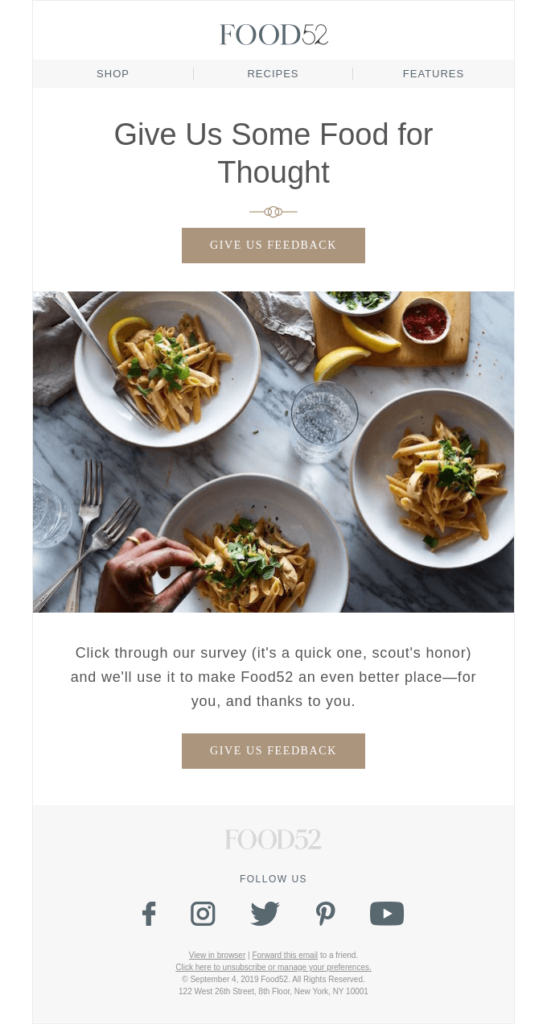
Website tracking
Website tracking helps you learn about what your subscribers like about your website and what makes them head for the exits. By following a visitor’s progress through your site, you can send timely dynamic emails triggered by their on-site activities–and learn what products or services have caught their attention.
For example, when a customer clicked out of Lumin’s site without completing their purchase, this dynamic email landed in their inbox within minutes:
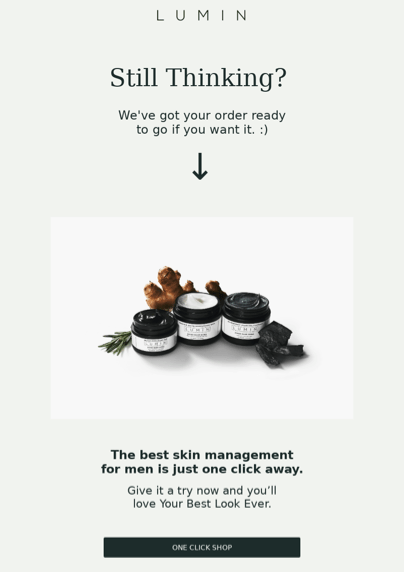
Online campaign tracking
You can get a lot of dynamic data points from your own campaign metrics. For example, if someone’s engagement falls below a certain point, it could trigger a dynamic re-engagement email. Ooh, this re-engagement campaign from Webflow leverages dynamic email content to show the subscriber what they’ve missed.
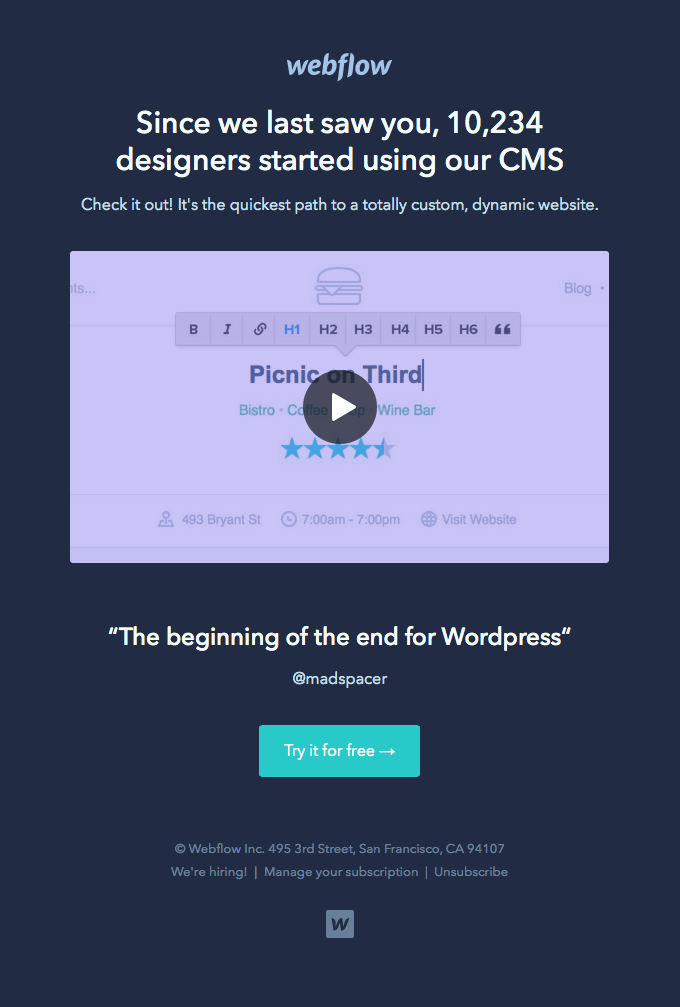
Past purchases
They say that the best indicator of future behavior is past behavior. You can apply this to email marketing by tracking customer purchase (or product-use) patterns.
Netflix are masters at this. Their dynamic emails serve content with recommendations and notifications based on what customers have watched in the past.
This starts in the subject line which references the customer’s name and makes it clear that the email content will be tailored to their personal viewing preferences.
When the customer clicks through, they get a preview of a new show that’s similar to the ones they’ve watched before.
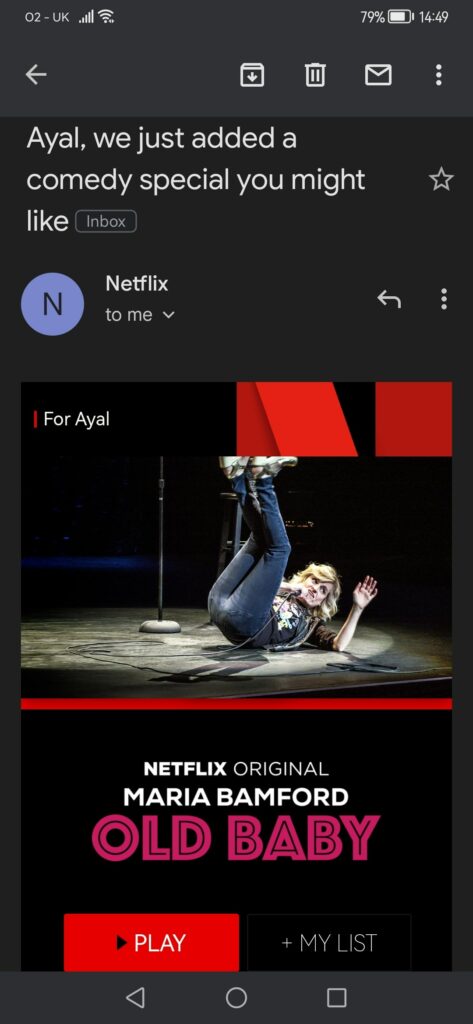
Scrolling down, there are even more dynamic recommendations – all based on past product-use data.
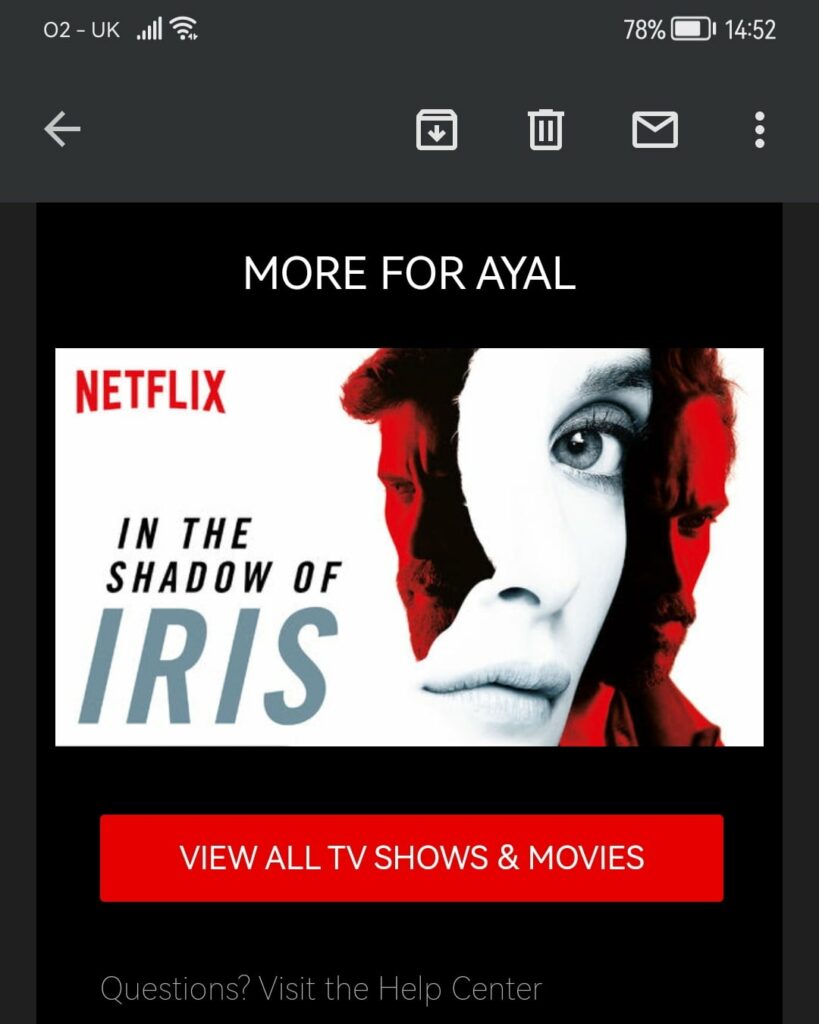
During sign-up or account registration
Registration is a great opportunity to get customer data. You’re already collecting the essential data, and they’re actively engaged with your brand at that point – why not ask a few extra questions?
Of course, it’s not quite as simple as that (nothing ever is!). There’s a fine art to sign-up forms (read more about it here).
There’s a fine balance to strike at sign-up between getting the ideal amount of data and making it easy for customers to register. That balance will be different for every brand – but, in general, we suggest at least giving customers the option to provide more data at registration.
Arc’teryx doesn’t push for too much information during their first encounter with a new prospect. But, they do manage to grab more than an email address using their streamlined sign-up form.
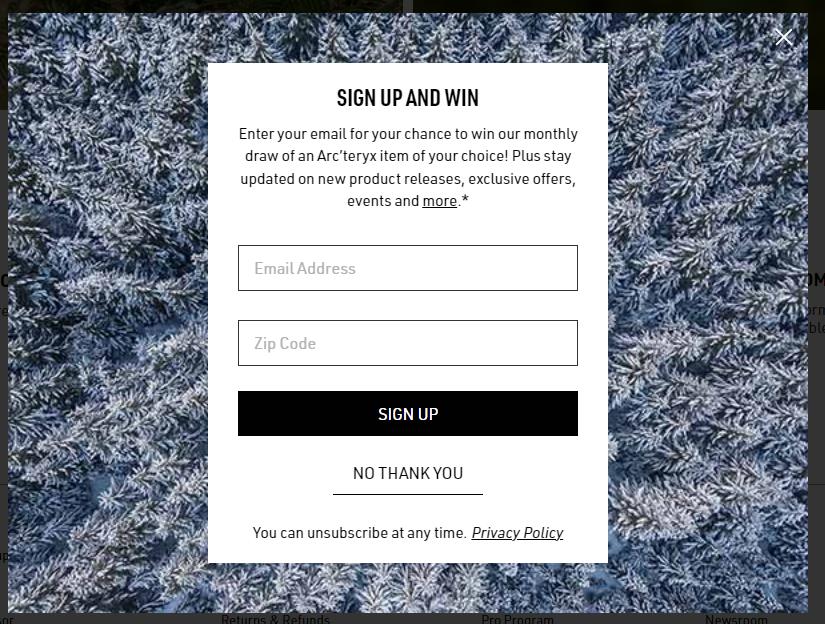
Your subscribers’ zip code reveals their location and only takes a few minutes for them to share. Notice how Arc’teryx made sure to tell visitors what’s in it for them in exchange for their data.
With preference centers and opt-down forms
One way to gain more information while letting your subscribers choose when and what is through preference centers. Protocol invites its newsletter subscribers to choose their topics when signing up and gain some valuable insights about their interests in the process.
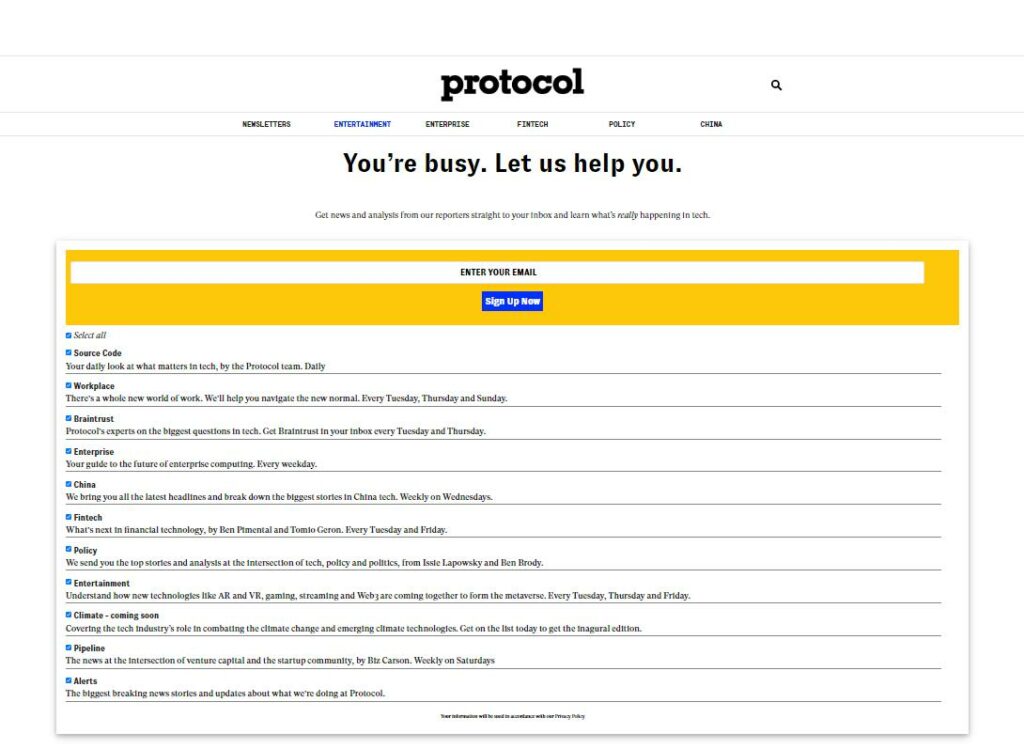
Include a link to your preference center in your website and email footers so your subscribers can tell you what they want when they’re ready.
Via lead magnets
Lead magnets such as a whitepaper, an ebook – any kind of exclusive content – are an effective method to gain new subscribers to your list and learn more about them.
As with other sign-up forms, you’ll have to decide how much to ask from people in exchange for your content. How much information they are willing to share may depend on the value of your magnet.
Through data enrichment services
Data enrichment services like Webbula can append data to your existing data points. This is a great way to learn the basics about your subscribers without adding friction.
For example, if you have an email address, they can add the customer’s postal address, social media handles or job title.
Stick with well-regarded data enrichment services that collect information solely from publicly available sources to avoid running afoul of consumer privacy laws.
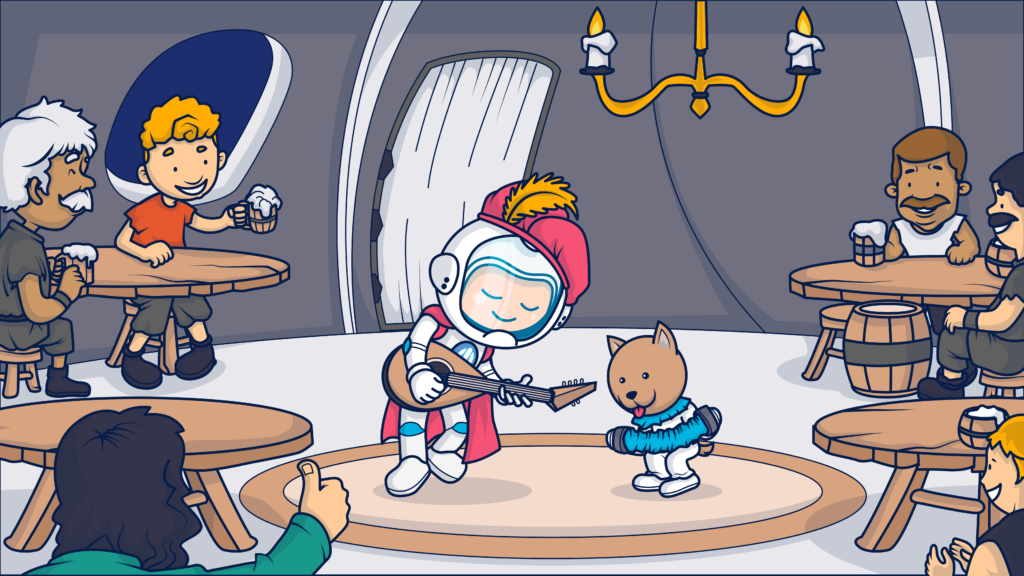
Time for this bard to take a break…
It’s time for this party to come to an end but you don’t have to go home just yet.
And, if you’re wondering where to find the best tools to back up your performance, check out our list of the best email marketing tools–you’ll want to bookmark this one because we’re updating it every year!