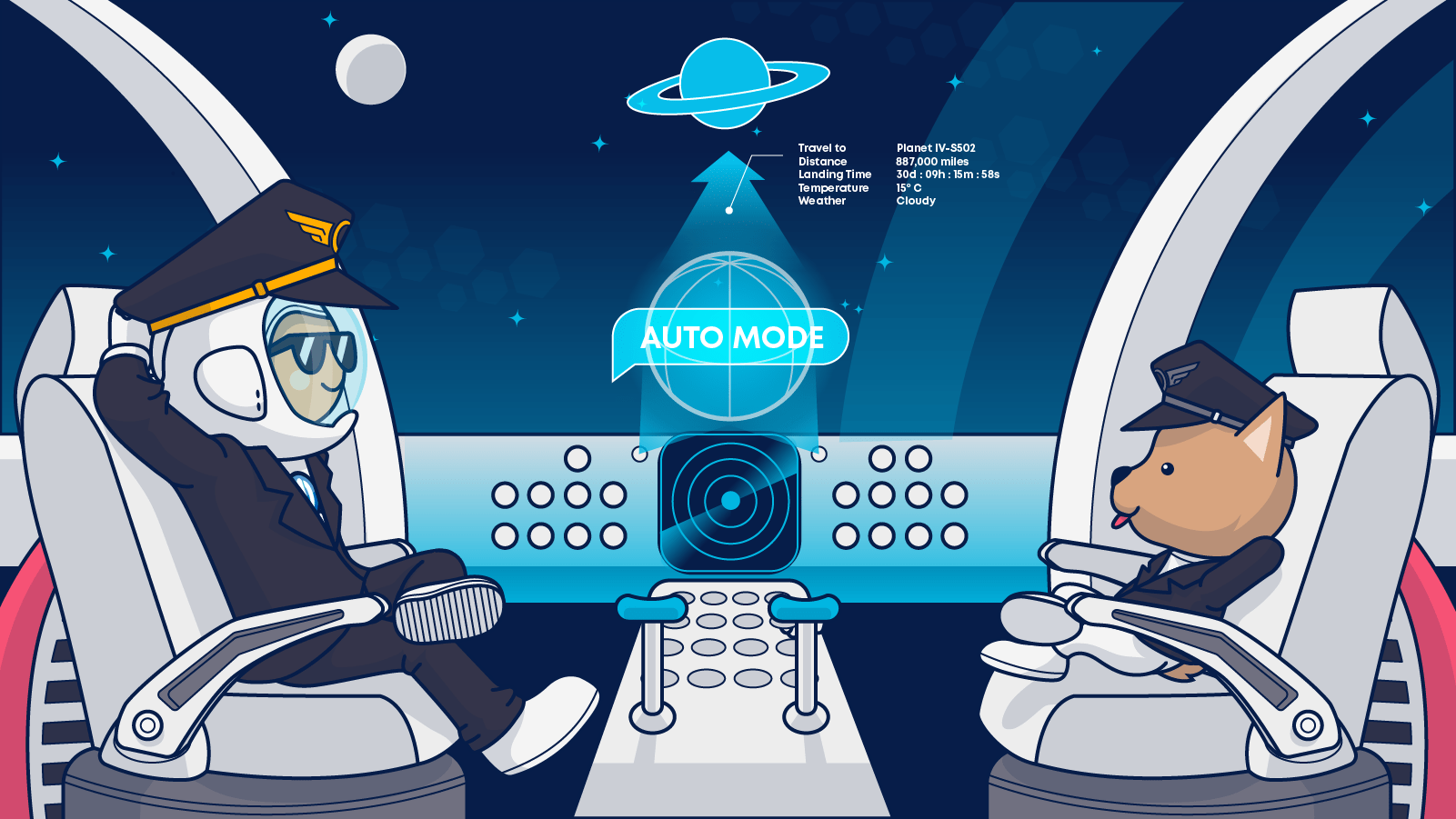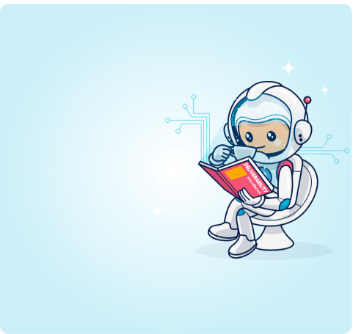Email automation drives engagement and sales in companies of all sizes. But not every interaction leads to a conversion. If you want to learn how to shape your flows and use that effort to leverage the power of automated email campaigns to increase your conversion rates, you came to the right place. The guide below will teach you how to create automated journeys step-by-step.
Email marketing is the channel that drives the most revenue in the most cost-effective way, and it does so mostly via email automation.
Email automation allows businesses to communicate directly with prospects and customers at scale. Using email, companies can pre-qualify and warm up leads before activating their sales teams and, in many cases, convert prospects to customers without the involvement of a sales team at all.
Whether your email marketing program supports a sales team or a self-service sales funnel, the right email automation strategy can increase your conversions and accelerate your growth at every stage in your buyer’s journey.
I will explore how you can leverage email automation from takeoff to landing in the following sections in this guide.
I recently read an article by an airline pilot debunking the myth that jumbo jets fly. In it, he explained that while modern aircraft include highly sophisticated systems for automating specific tasks that were formerly done manually, pilots still command the execution of those tasks.
Digging further into the topic, I discovered that the first steps toward flight automation began in 1912, just nine years after Wilbur Wright lay on his stomach, working multiple levers to keep his vehicle aloft.
Many technological advances have occurred between those first efforts to reduce pilots’ manual load in 1912 and today.
In February 1969, the Boeing 747 took its first flight. Capable of carrying more than 360 passengers, this plane was the first so-called “jumbo jet.” The jet’s development was part of a push by airlines to reduce their costs per seat and bring air travel to the masses. Today’s largest passenger jet, the Airbus A380, can carry up to 868 passengers.
More than 2.2 billion people flew on commercial passenger jets in 2021, despite a drop in air travel.
Email automation has facilitated a similar progression. In 2000, 12 billion emails were sent per day. The volume of emails sent and received hit 293.6 billion in 2019 and is projected to reach more than 333 billion by 2022.
In 2020, email marketing generated a 1:44 ROI.
Early email automation enabled users to send the same copy to multiple recipients, adding word processing tools like mail merge let marketers personalize those messages, and the list goes on.
Today’s email automation enables you to do all this and more.
Data integrations, automation rules, and dynamic content enable email marketers to send one-of-a-kind messages in response to real-time subscriber behaviors with a human being in the process.
However, like the airliner’s automated systems, email marketing applications only do what their human controllers tell them to do.
Email automation allows you to communicate with your subscribers at a scale not possible using manual efforts. Here’s how to use email automation tools to move your subscribers along their buyer’s journeys from prospect to customer–and beyond.
Using an email automation funnel to keep your subscribers moving
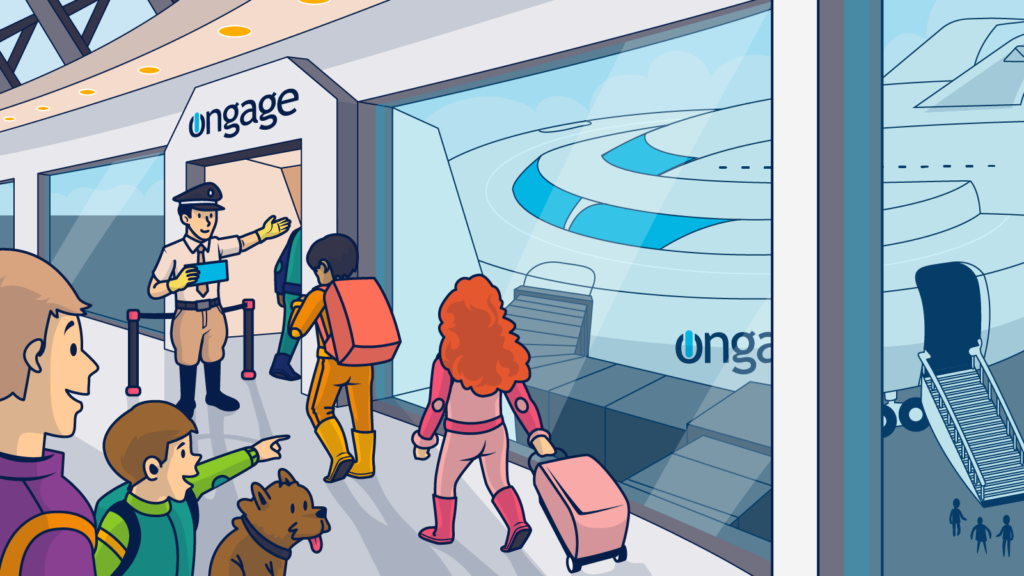
Modern travel is multimodal. Commuters may drive to a bus or train terminal before hopping on public transport. People can take a vacation cruise and travel to the departure port by plane or car. Likewise, the modern buyer’s journey is multi-channel. Brands use a combination of channels to communicate with consumers at each stage in their marketing or sales funnel and move them from awareness to acquisition and, ultimately, advocacy.
Identifying each section of your funnel or buyer’s journey depends on your organization’s framework. Different departments may share funnel responsibilities or operate using slightly different funnels.
The most straightforward funnel begins with lead generation or awareness. Because obtaining subscribers’ email addresses use channels other than emails, you might think of this as a pre-funnel activity when considering the email marketing funnel.
Once a lead enters the marketing funnel, they are nurtured. They are provided with information intended to help them learn about your product or service and incentives to encourage them to investigate your offer further. Email marketing excels at this stage as an affordable and scalable way to communicate your value proposition to leads.
In the final phase of the traditional funnel, an interested or sales-qualified lead becomes a customer, making their first purchase. The final conversion step often takes place on your website or through one-to-one interaction.
The AARRR or pirate framework (Get it? A pirate says, “Aarrr!”) starts at the conversion or acquisition stage. It adds successful adoption (activation) and retention, referral, and revenue to the flow. This funnel emphasizes the potential to increase conversions and revenue by retaining existing customers and converting them into advocates who help you attain new customers.
Email marketing is well-suited to support the AARRR framework. Once a subscriber becomes a customer, subsequent email campaigns can build on that relationship and increase the customers’ lifetime value through repeat sales, upselling, and cross-selling. Email messaging can also deliver post-purchase support and customer experiences that transform customers into brand advocates and referral sources.
Using email marketing automation to support a full-funnel strategy fuels growth by increasing revenue and customer lifetime values and lowering customer acquisition costs.
How email automation streamlines your conversions
Remember that pilot I mentioned previously?
In his article, he wrote that modern flight technology didn’t perform his job for him but vastly expanded his capabilities. Automation simplifies some tasks and performs others–freeing your time for those that require high-level thinking and a human touch.
How you can use email automation to lighten your workload and improve your workflow varies.
You can use automation to manage and maintain your campaign and subscriber data and control the types of messages sent.
For example, using automation, you can add a customized footer and unsubscribe link to your emails or update subscriber list fields based on new data. Automatic suppression list updates and IP warm-ups take over time-consuming manual tasks and help you avoid errors that can harm your deliverability.
In Ongage, there are three types of email campaigns, each supported by automation.
High-volume senders (bulk campaigns)
High-volume campaigns are the email messages you send to large segments of your audience that are designed to support your overall marketing strategy. These are pre-planned and scheduled campaigns such as weekly or daily promotions, newsletters, or seasonal updates. Automation enables you to prepare the content, recipient list, and distribution dates for these campaigns in advance and let your email platform handle the execution.
This article-sharing email from Packhelp is an example of a type of such an email campaign. It sparks interest without being tailored to the interests of any particular subscriber.
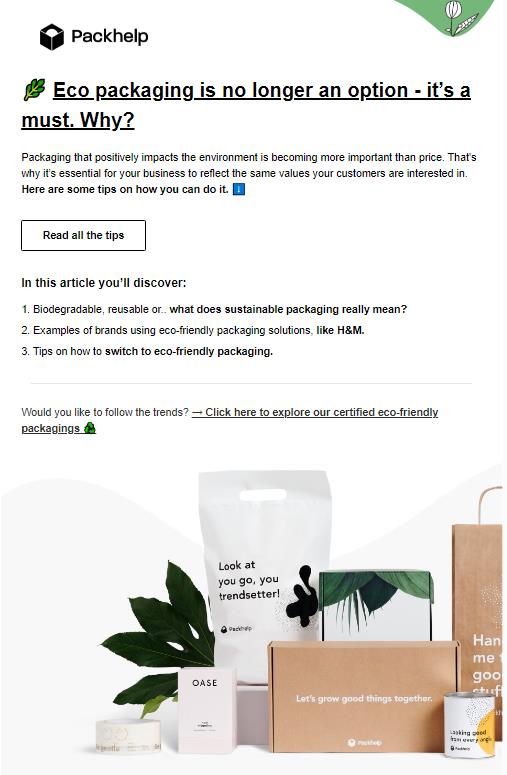
Bulk emails are a handy way to contact new subscribers when you have little data about them. If the subscriber click-through to read the featured article, Packhelp can learn more about them.
Email automation also allows you to add customization to these otherwise one-to-many mailings. You can send different content to different segments within the same campaign using dynamic content tools.
A monthly newsletter that includes customized content based on topics of interest for subscribers who have indicated their preferences and a general interest newsletter for those who have not let you execute a single campaign to serve both types of subscribers the best possible experience.
Personalize a bulk email template by adding dynamic fields that include the subscriber’s name or use dynamic blocks to include custom content based on their browsing history or other data to make the interaction customer-focused.
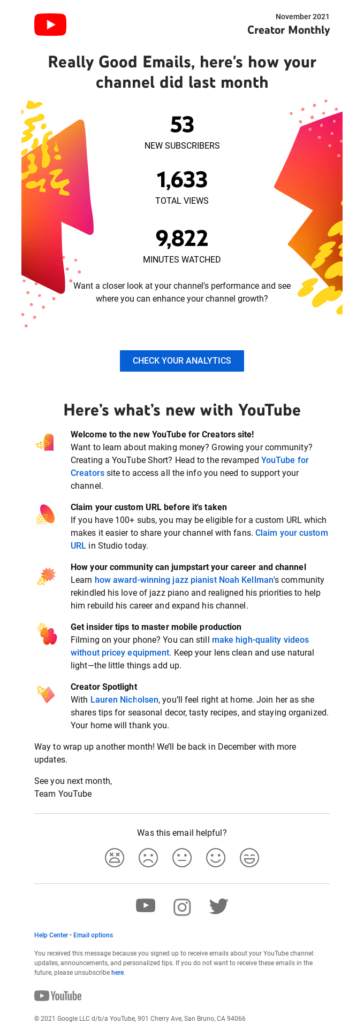
In its Creator Monthly newsletter, YouTube delivers personal experiences in volume with dynamic, user-specific, and same-for-all content.
You can even send different content to different geographic regions and choose `send times’ based on your subscribers’ locations, too.
Hyper-segmenting and adding personalization to your high-volume campaigns can improve engagement and conversion rates by giving your subscribers information and offers that are relevant and timely.
The email from a local nature shop featured below uses location targeting to boost birdseed sales when the weather gets chilly. The email message encourages subscribers to stock up on seeds with a “Buy 4, get 1 free” offer, noting that recent cold weather in the area means that their feathered friends will need extra food to help them stay warm.
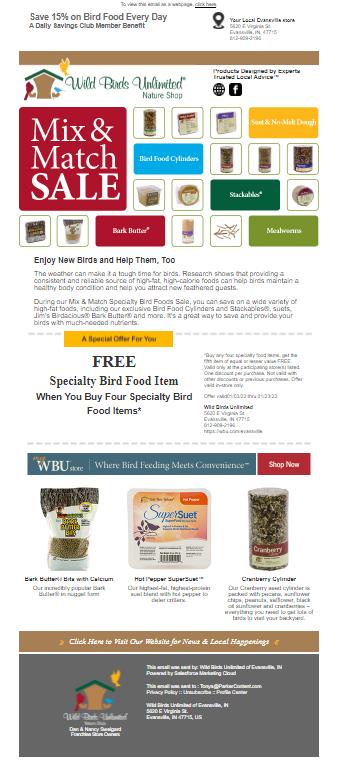
Just for one transactional email
Transactional emails or autoresponders are sent to individuals to acknowledge an action or notify them of an event. Setting up various transactional emails to cover commonly occurring events such as account registrations, list sign-ups, purchases, or information updates keeps your subscribers and customers informed without burdening you with the administrative hassles of one-at-a-time contacts.
This transactional email from a financial service provider Robinhood, keeps things simple, adding only the user’s first name to personalize the message.
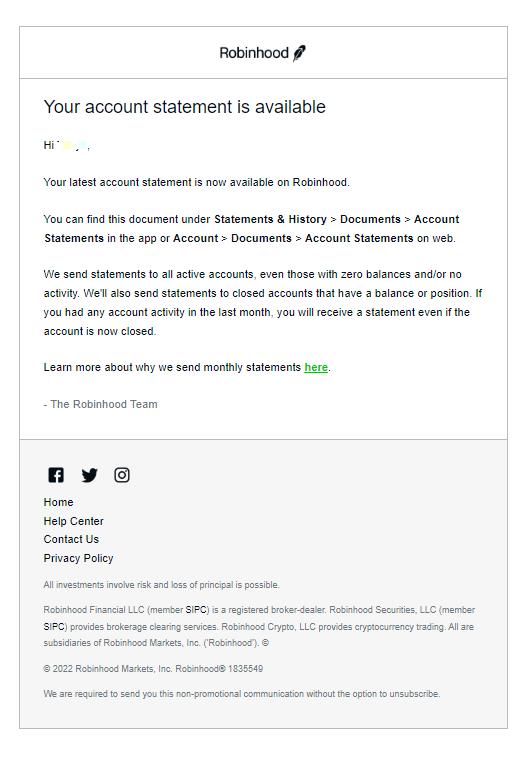
In contrast, eCommerce megastore, Amazon, doesn’t miss the opportunity to cross-sell in this order confirmation email.
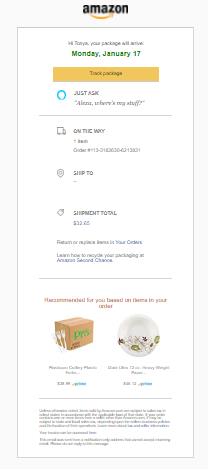
Staggered start drip campaigns
Automation is the engine that drives drip campaigns. Also known as event or triggered campaigns, these campaigns may consist of a single message or a series. Like a bulk campaign, each of these messages starts with a basic template that can then be modified using dynamic fields or blocks.
However, unlike bulk campaigns, these are chartered flights. The timing for these campaigns isn’t set in advance. Instead, the messages are sent when a particular event occurs or on a date (such as a birthday or purchase anniversary) that is unique to each subscriber.
Email automation enables your email marketing system to detect when the initiating event occurs and starts the campaign in response. The email series can be altered or halted based on subsequent user actions or events using if-then-else rules and branching logic.
For instance, when a subscriber signs up for your email list, you might send them a welcome email with a discount code to encourage them to make their first purchase. Suppose a new subscriber doesn’t respond to your initial welcoming email. In that case, your automated email campaign can give it another go by sending them a follow-up email that reminds them of their special offer.
When signing up for Misfit Market’s services, you receive 2 automated welcome emails as part of their campaign. The first email delivers the sign-up discount as promised. The follow-up email recognizes that this particular subscriber clicked through but didn’t buy and reminds them they have an offer waiting.
If the subscriber had clicked through and redeemed the code, sending this second message wouldn’t make sense. You’ll need to add conditional rules to your email automation flow.
Branching logic enables you to stop sending someone new subscriber messages and replace them with a relevant campaign instead.
After I signed up for Gardener’s Supply Company’s mailing list, I received two welcome emails that shared information about the brand and included a free shipping offer. I visited the site and placed an item in my cart before exiting, halting the welcome sequence and triggering an abandoned cart campaign in its place.
Before shopping…
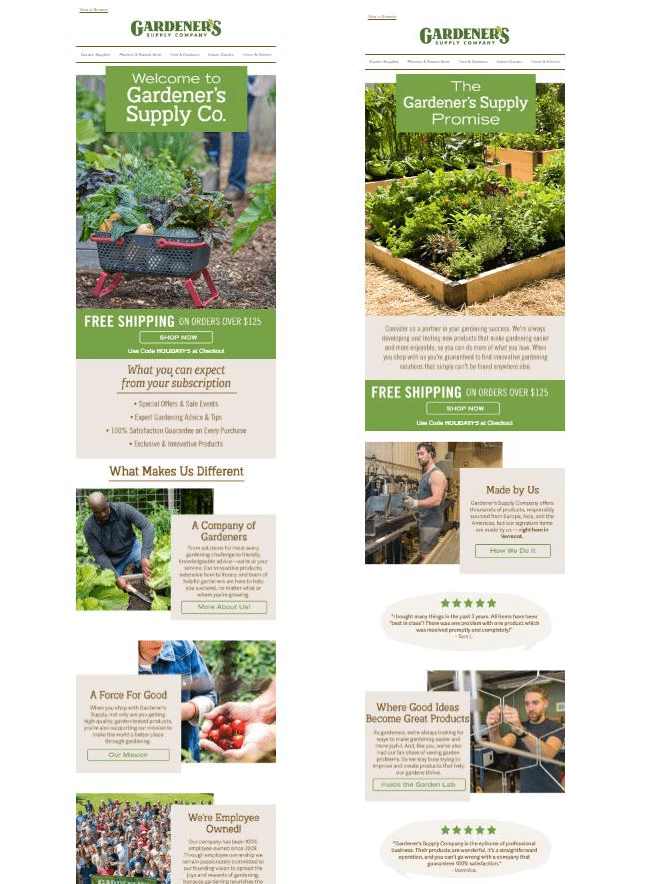
And after.
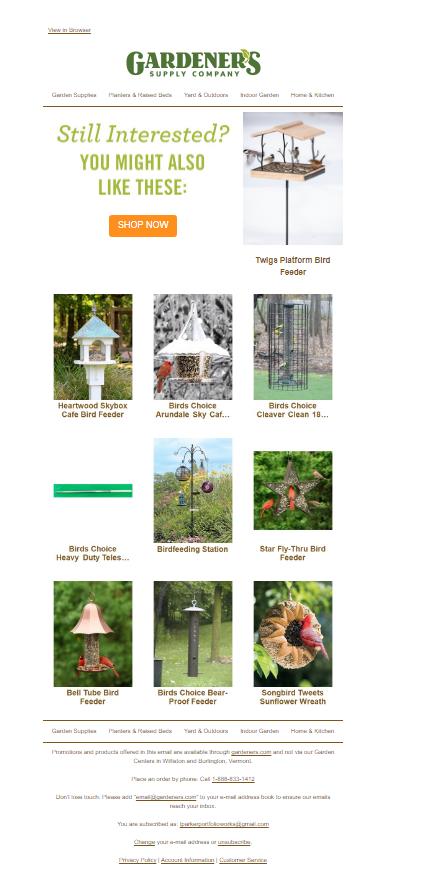
Notice that the brand used what they learned about my shopping behavior to customize my abandoned cart messages and make relevant recommendations.
Email automation’s greatest potential to fuel your brand’s growth is its ability to support customizable, triggered email marketing funnels for subscribers at each stage of the buyer’s journey.
I’ll walk you through the steps to build revenue-generating funnels next.
How to build your email automation campaigns?

Let’s get you started.
Find your audience
Email marketing funnels are especially effective at converting prospects to customers because individuals who have provided your email addresses have already indicated their interest in your product or service. The powers of persuasion are in your favor at this point as you gained your first small yes from these prospects when they subscribed.
But before you can launch an email campaign, you need to build your subscriber list.
If you are just getting started in email marketing or don’t have many subscribers on your list, use the tips Haim shares in this article to create compelling sign-up forms, plus the following tactics to find an audience for your email marketing campaigns:
- Add sign-up forms to your website’s footer and checkout pages.
- Use pop-ups to invite visitors to your blog to subscribe to your newsletter.
- Place static or pop-up sign-up forms on your website’s contact information or product pages.
- Request customers’ email addresses in your physical store.
- Use scan to join QR codes to direct offline and online prospects straight to your sign-up page.
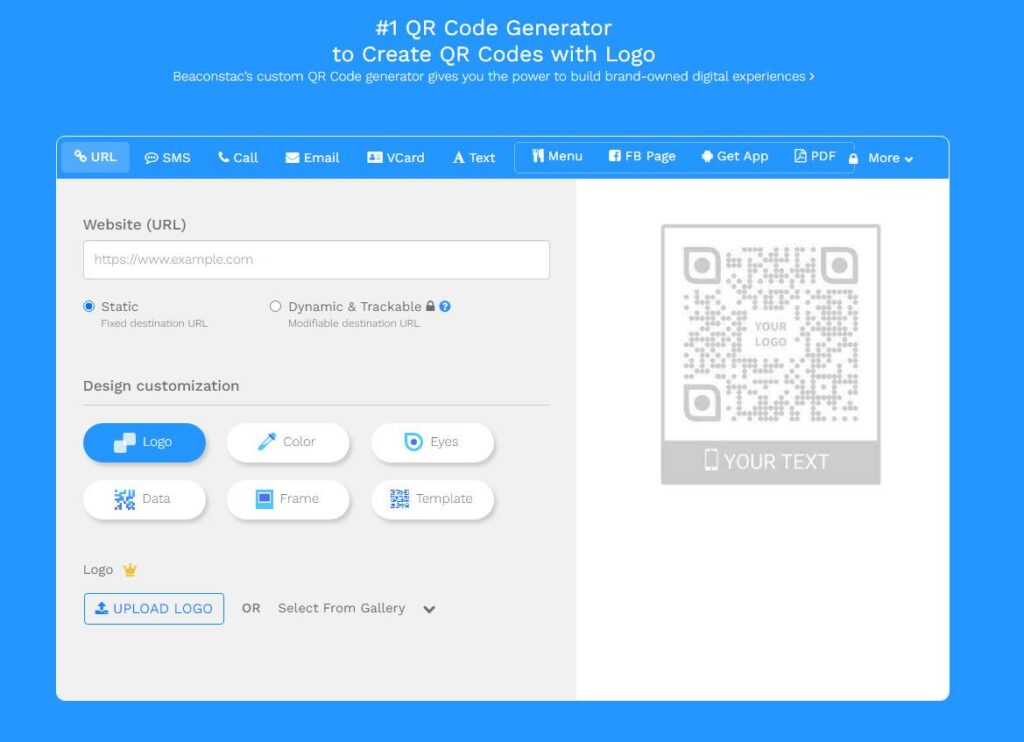
Apps like Beaconstac make it easy to create trackable QR codes for emails, landing pages, and printable assets.
- Invite visitors to share their email via your chatbot.
- Promote email sign-ups on your social media channels.
- Encourage your current subscribers to forward your emails and make it easy for the recipients of those forwards to subscribe.
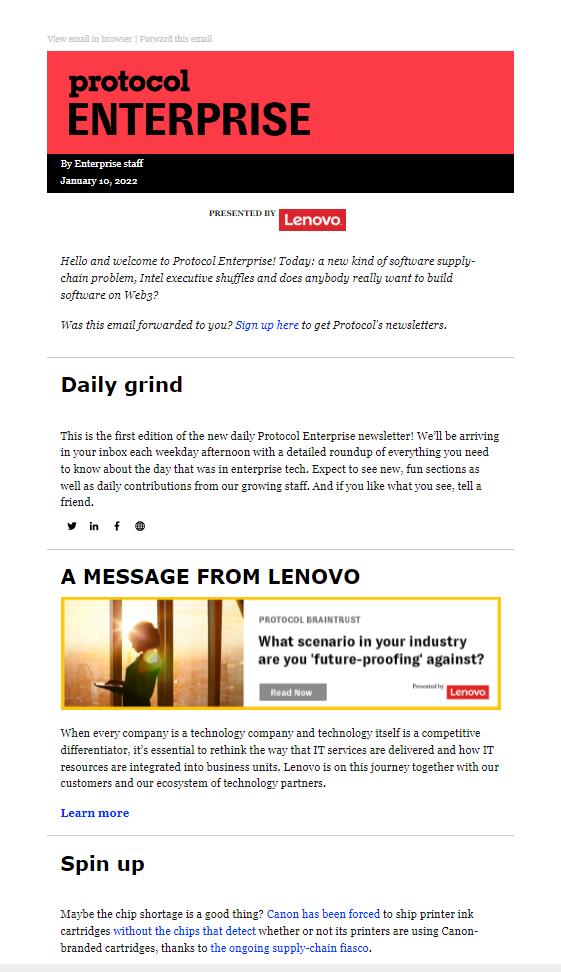
Protocol encourages sharing with easy-to-find forward and sign-up links in its email newsletter.
To encourage people to share their email addresses, tell them what’s in it for them: what will they get if they sign up? You can incentivize sign-ups by offering exclusive content, product discounts, or other one-time benefits or entice sign-ups by explaining what they’ll gain from future emails.
This sign-up form from Intelligent Change tells potential subscribers what they’ll receive and includes a hint of social proof by noting that 190,000+ others already subscribe.
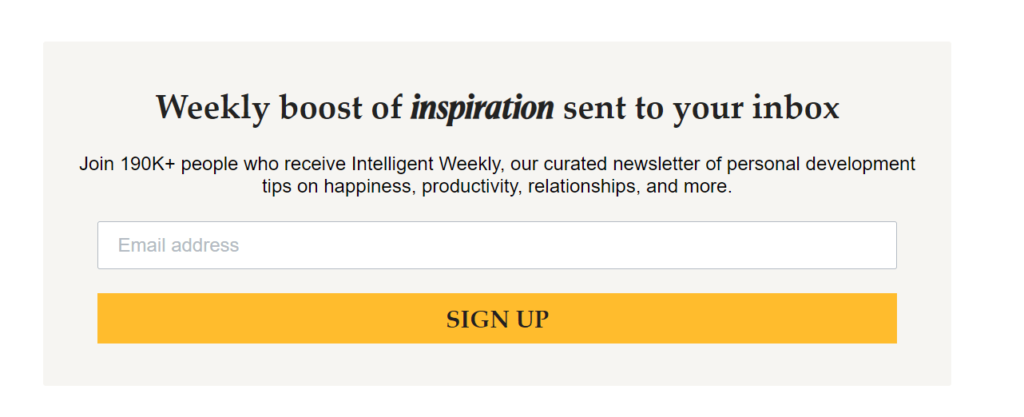
This brand offers a free ebook in exchange for visitors’ email information.
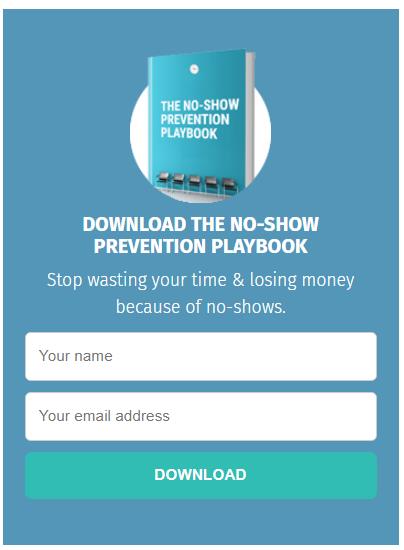
Inform your email automation with data to get to know your audience
An email address is an excellent start toward getting to know your prospects and converting them into customers, but it can only take you so far. You’ll need to know more to deliver personalized, one-of-a-kind emails that convince your subscribers to take action in their buyer’s journey.
You can find detailed instructions for leveraging data to personalize your email messages in Melissa’s article about email personalization.
Where will you get the information to create these powerful, personalized messages?
The best way to learn more about your subscribers is to ask them. Information that your subscribers intentionally share with you is called zero-party data.
You collected some of your first bits of zero-party data through your sign-up form. Continue your data-gathering process by asking your subscribers to tell you more about themselves. Use your welcome and onboarding emails to facilitate the process. Send email messages that include short surveys, quizzes, or other interactive content that encourage your subscribers to share.
When you ask for your subscribers’ data, tell them what you will do with the information you collect and offer value in exchange.
According to a report by SmarterHQ, 90% of consumers will share their data in exchange for exclusive discounts on products they like, and 82% will share data in exchange for personalized product recommendations.
You can also gather data about your subscribers and customers by observing their interactions with your emails, website, and other channels. When you record an email click-through, a visit to your website, or information about your subscribers’ browsing or purchase history–you’ve gathered first-party data. This information–called first-party data–is incredibly valuable because you gain more of it with each interaction, it is unique and proprietary, and it can reveal your prospect’s preferences, position on their buyer’s journey, and purchase intent.
If you have gaps in your information about your subscribers, you may be able to fill them in using third-party data resources. Third-party data or data enrichment providers can help you fill in the blanks about your subscribers by linking their email or IP address to their social media accounts, mailing addresses, or similar information.
Finally, make the most of the information you collect by setting up your automation protocols to ensure that any information you obtain is added to your CRM or other data repositories, then synced so that you have one set of up-to-date information about each of your prospects. Then, use email marketing automation plus this information to create customized recommendations, honor their subscription preferences, or tailor the discounts and offers you send.
Choose your campaign’s objectives
Even with the sophisticated technology built into modern airliners, flying them around the world is no easy feat. Someone must carefully plan routes to ensure the plane has sufficient fuel to reach its destination and deliver passengers on time so they can make their connecting flights and continue their journeys.
Of course, before developing a flight plan, you need to know your destination.
You shouldn’t plan your email campaigns without first identifying a destination either. If you do, you may waste valuable time and resources building campaigns that don’t get you where you want to go. Plus, you risk annoying your subscribers by clogging up their inboxes with purposeless emails.
All of your campaign goals should be conversion-focused. But, you won’t always be able to win a sale from your first email contact. Converting your prospects to customers may require several touchpoints across different channels.
Think of your individual campaign objective as mini-conversions–stopovers on the way to your final destination.
To help you create objectives for each of the critical stages in your subscribers’ journey, develop a buyer’s journey map for your product or services–identifying key touchpoints and potential obstacles. Use tools such as Funnelytics, Smatlook, or Plerdy to help you visualize and analyze your funnel.
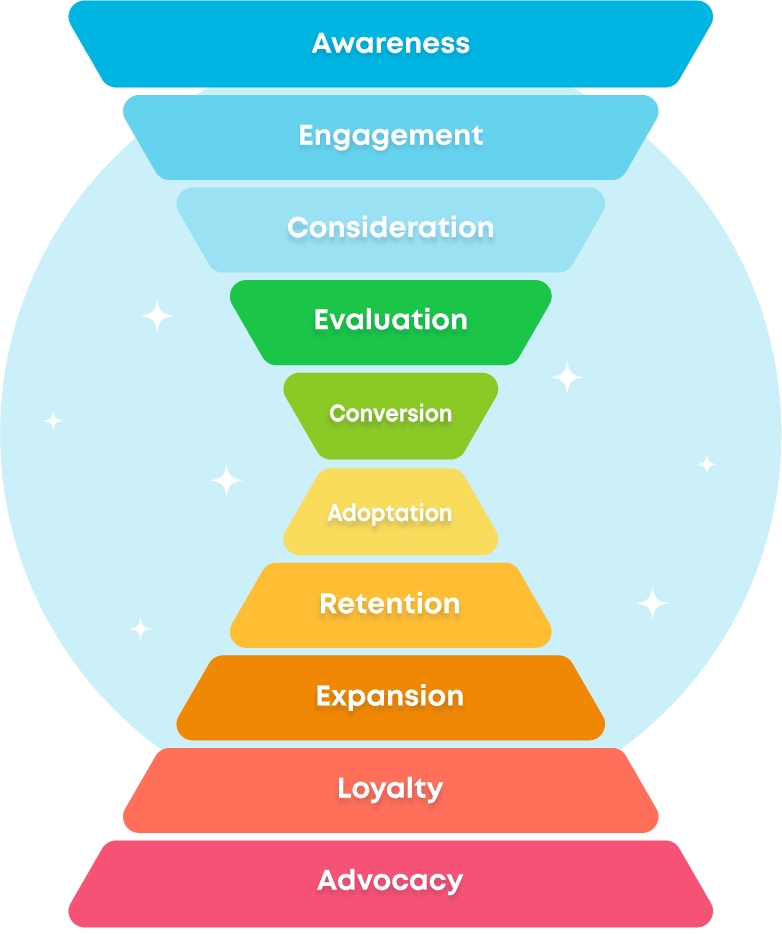
One early campaign objective might be to gather the information I mentioned in the data section above so that you can craft more relevant messages at later stages in your funnel.
Nuts (below) did some information gathering at the beginning of the year when it sent the following email to subscribers, inviting them to participate in a survey and promising them $5 off their next purchase in return.
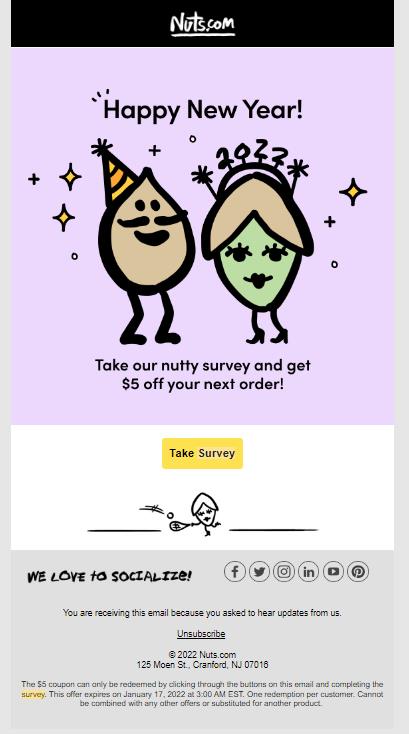
As your subscriber moves along their buyer’s journey, your campaign objectives will progress too–toward the bottom of the funnel.
The Museum of Modern Art Design Store gets right to the point with this urgency-inducing BOFU messages to subscribers.
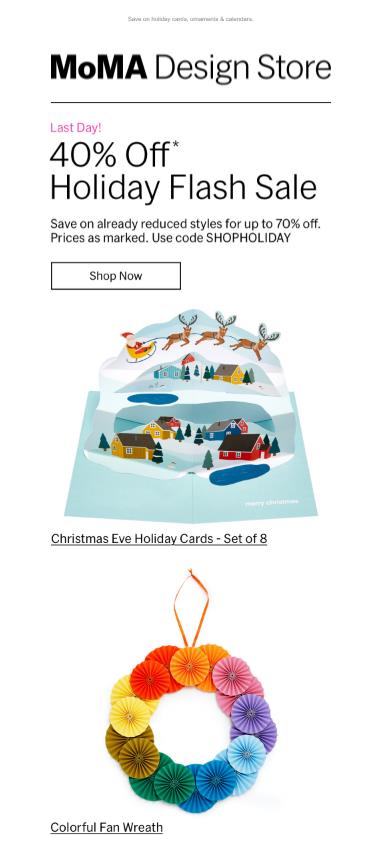
When setting your goals for each campaign, also define what success looks like. For example, the primary KPI for the Nuts.com survey email would be related to the number of completed survey responses, and the number of coupon redemptions would be a secondary KPI. MoMA would measure the success of its flash sale campaign by the number of discount codes redeemed. As a secondary KPI, the brand might measure click-throughs that ended without a purchase.
On the email side, there are several metrics that you can use to track the effectiveness of your campaign. Find a full list of those metrics and the formulas to calculate them in my article on how to increase customer engagement through email analytics. Add the conversion metrics from each of your sales channels to track your campaign performance start-to-finish.
💡 Make tracking the connection between campaigns and conversions by creating unique landing pages for your targeted email campaigns. Crafting campaign-specific landing pages helps you maintain a consistent message across mediums, keeps your prospect on track as they progress through their journey, and improves the quality of the data you gain.
Sambag’s promotional email for new subscribers features a popular product and sends them directly to the corresponding product page.
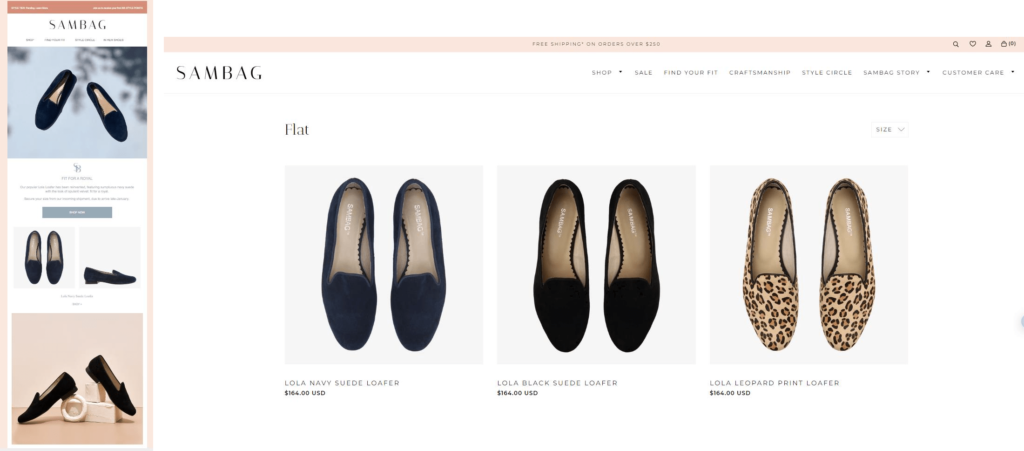
Matchy–matchy 🤗
Create separate audience segments for each stage of the buyer’s journey
By this point in your preparations, your passengers are onboard, and you know your destination. You know who your audience is and what you want from them.
Now it is time to identify the best tactics to attain your desired objective for subscribers at each stage in their journey. Connecting with and converting your subscribers isn’t about sending them the message you want them to see on your timetable. It is about deploying your emails for maximum impact by meeting your subscribers in their moment of need.
This is the heart of email automation for funnel optimization–sending the right message to the right recipient at the right time.
Prepare for this step by referring to your buyer’s journey maps and funnel analytics. Use these resources plus your historical subscriber and customer behavioral data to identify the natural separation points between stages in the journey and the audience attributes that help you detect where your subscribers are on their journey. These intent signals are the triggers that you’ll use to manage your stage-specific automated email marketing funnels.
Here’s how to use email automation to segment data
Let’s do this step-by-step.
Awareness and onboarding
When new subscribers join your email list, add them to a new arrivals segment.
Signing up to receive your emails signals some interest in your brand’s content, its products, or its services. But remember, not all of your subscribers are motivated to join for the same reasons. An attractive lead magnet that promises value can bring in subscribers whose purchase intent is low. In contrast, a new subscriber who signed up to receive a discount on their first purchase may signal that they are planning to buy.
I was happy to share my email address with UiPath in exchange for their whitepaper. But (as they’ll eventually discover), I’m not a sales-qualified lead for the brand.
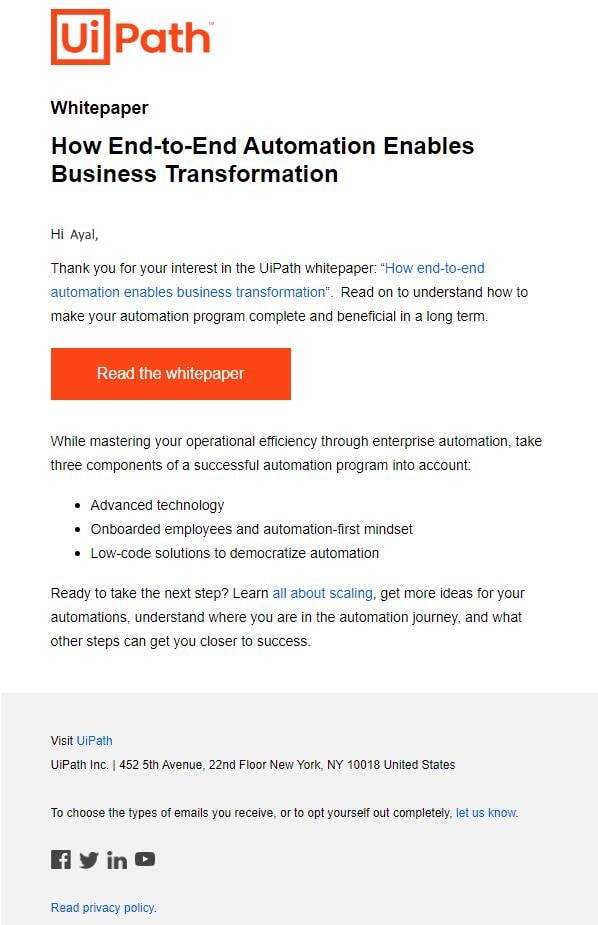
💡 Avoid investing in campaigns that fizzle before the finish line by tracking the performance of leads obtained using different channels and tactics as they progress through the funnel and using lead scoring tools.
Use your campaigns to gauge the depth of your new subscribers’ interest. Look for further signs of interest, such as click-throughs and other email engagement signals, and website activities, such as time spent browsing your product pages to gauge the value of your new lead.
Timing is critical when engaging with new subscribers. Prompt follow-ups that help new subscribers complete onboarding can reduce churn and improve customer experiences.
You must follow through quickly to deliver on your promises when they join your list, particularly when your subscribers are waiting for a discount code. Yours may not be the only site they visited when making a purchase decision.
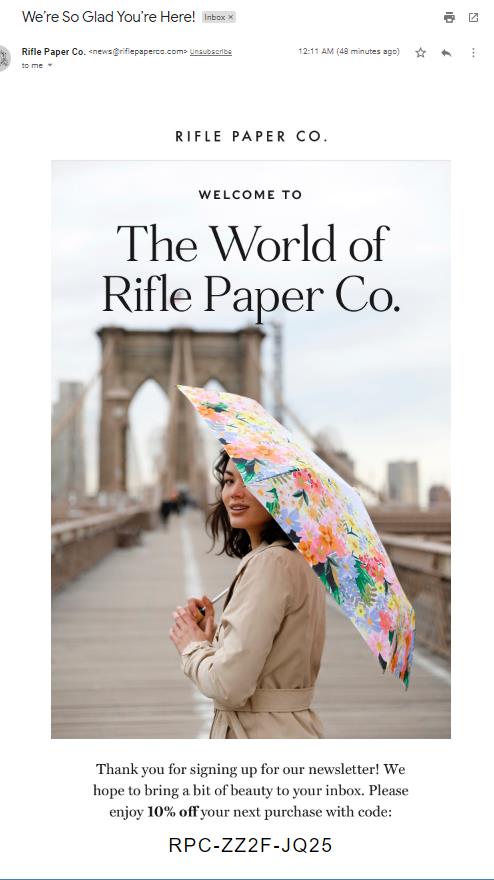
Rifle Paper Co. sent this cheery welcome message (and discount code) within a few minutes after I subscribed to their newsletter.
Your nurture campaign also gives you another shot to persuade low-interest subscribers to provide you with another look. Who knows? Maybe I’ll learn something from UiPath’s whitepaper and subsequent emails that will inspire me to advocate for the brand within my organization.
Net Zero Co. delivers the promised discount and a selection of resources in its initial welcome email. A new subscription also triggers an onboarding campaign that sends the first of several educational messages shortly after.
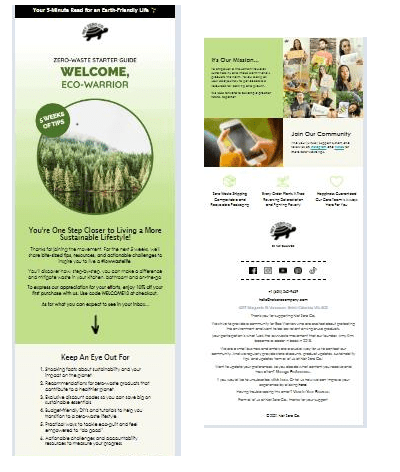
Net Zero’s welcome series communicates the brand’s mission and values. It delivers educational information and explains how subscribers can find more resources.
As your email marketing funnel efforts mature, you can use the data you’ve gathered to create multiple funnels targeting segments based on their journey stage, interest level, and other attributes, including the ones described here.
What if your subscriber didn’t open any of your welcome emails? Non-responsive subscribers are candidates for interest confirmation campaigns.
This email from Vero follows up with a subscriber who began creating an account but didn’t finish.
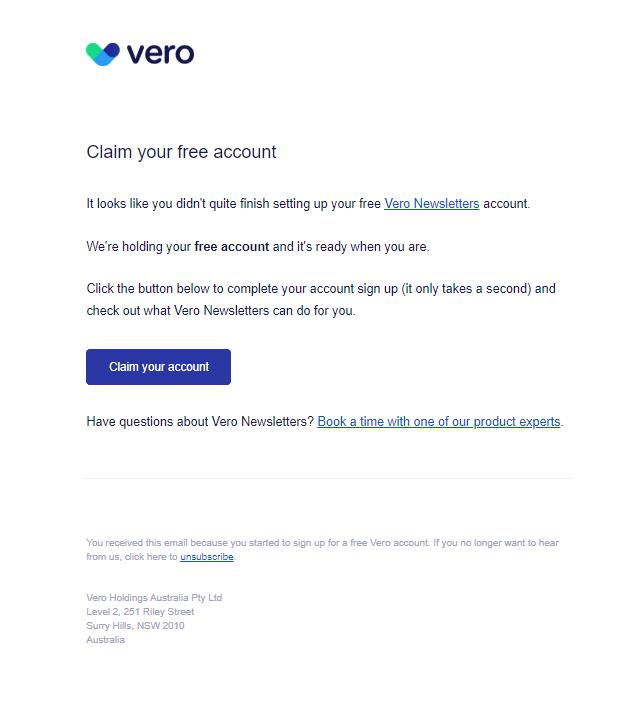
The best customer experiences are ones that meet customers on their preferred channel. Lucky Orange sends subscribers who dropped off during onboarding an email offering them the option to hop on a call.
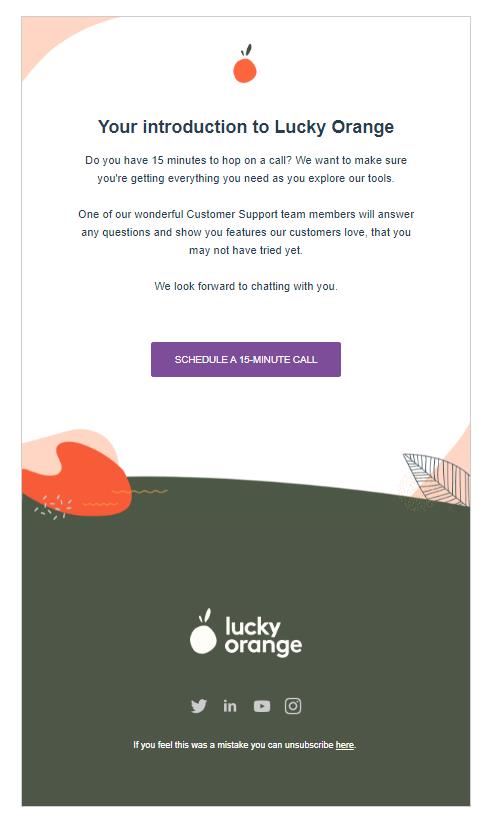
How the subscriber responds to these initial follow-up messages can tell you a lot about your chances of converting them.
Finally, if you get no response from a new subscriber, consider the possibility that your emails didn’t make it past their ESP’s spam filter, and you’ll need to find other methods to build these relationships. 😒
Ongoing nurture

Your subscribers can’t be treated as newbies forever. Assuming your subscriber has opened your initial message, continue to build engagement with nurture campaigns.
Send emails that offer value in the form of information, education, discounts, or recommendations can convince your subscribers to take the next step.
West Elm hopes to inspire subscribers to click purchase with its newsletter filled with home interior and design inspirations.
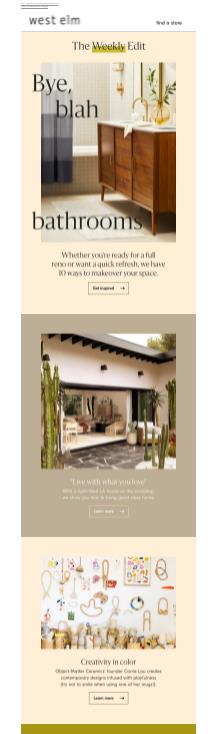
I’ve been receiving Thrive Market’s emails for several months but still haven’t made a purchase. This recent email tries to turn that trend around with a “First Order Exclusive” offer. Will this be the one that convinces me to buy?
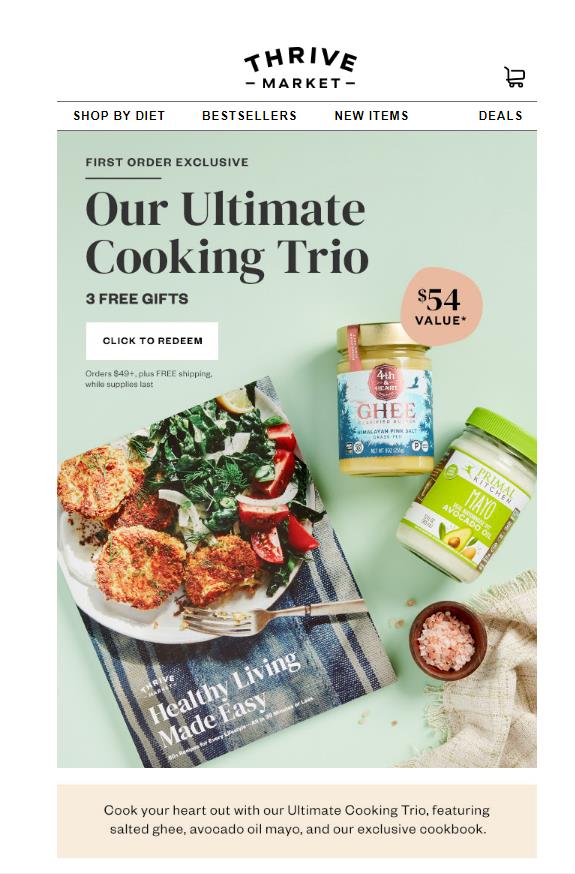
Trust signals such as certifications, guarantees, and social proof can boost your subscribers’ purchase intent. The image below illustrates how Clarins adds authority with scientific results and social proof with a customer testimonial in this conversion-focused message.

UGC (user-generated content) is the driver of engagement in this email from HSN featuring the brand’s “Maker of the month.”
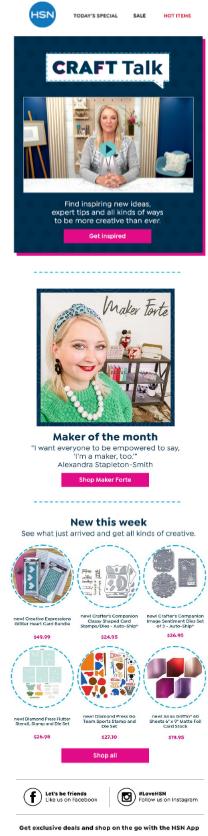
Do your emails help your customers visualize what’s in it for them? Try adding video clips.
If your subscribers have engaged with your brand but haven’t made a purchase (or took another desired conversion action), test different messages and use the results to uncover why. DesignModo anticipates potential objections and aims to overcome them with this offer of help email to subscribers.
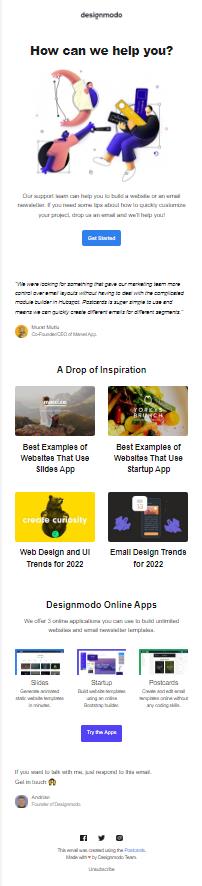
It’s a smart idea to continue to ask questions and collect information during the nurture phase of your email funnel. Then, use dynamic content and personalization to send responsive messages that serve your subscribers’ needs.
Closing the deal
The line between nurture and conversion can be slightly blurred, and that’s okay. I’m distinguishing them in this list so that you are prepared to look for signals that distinguish which stage your subscribers are in.
In a broad sense, both the subscriber who has browsed a few product pages on your site and the one who has placed two items in their cart are still in the nurture stage. Neither has become a customer yet. Yet their signal strengths are very different.
A customized campaign for subscribers whose intent signals indicate they are close to the bottom of your funnel may be just the nudge they need to complete their purchase.
Use abandoned browse, promotion, and abandoned cart campaigns to bring your high purchase intent subscribers in for a landing.
$ In 2021, the average cart abandoned cart rate was 75.5%, and abandoned cart emails had an average 18.64% conversion rate.
You could boost your conversions by 4% with automated cart recovery campaigns.
Maximize the effectiveness of your abandoned cart campaigns by adding product images and real-time pricing information in your abandoned cart emails using dynamic content fields and blocks connected to your inventory management system.
This customized abandoned cart message incorporates images of the products the customer placed in their cart and some potential alternatives. It prominently displays the deals and rewards this customer can use when they check out.
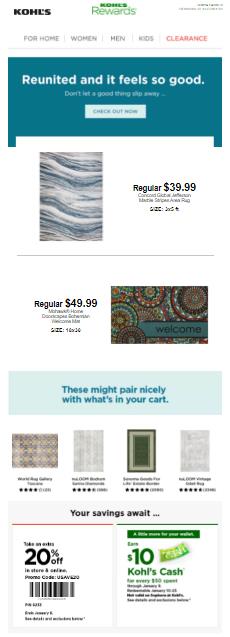
Most importantly, use your abandoned cart messages to overcome potential objections.
Delivery times and shipping costs are among the top reasons consumers abandon their carts during checkout. Alleviating these concerns with an express shipping upgrade or free shipping offer may be all it takes to win a conversion.
Rudy’s Barbershop offers a free shipping code in this “your cart is about to expire” reminder.
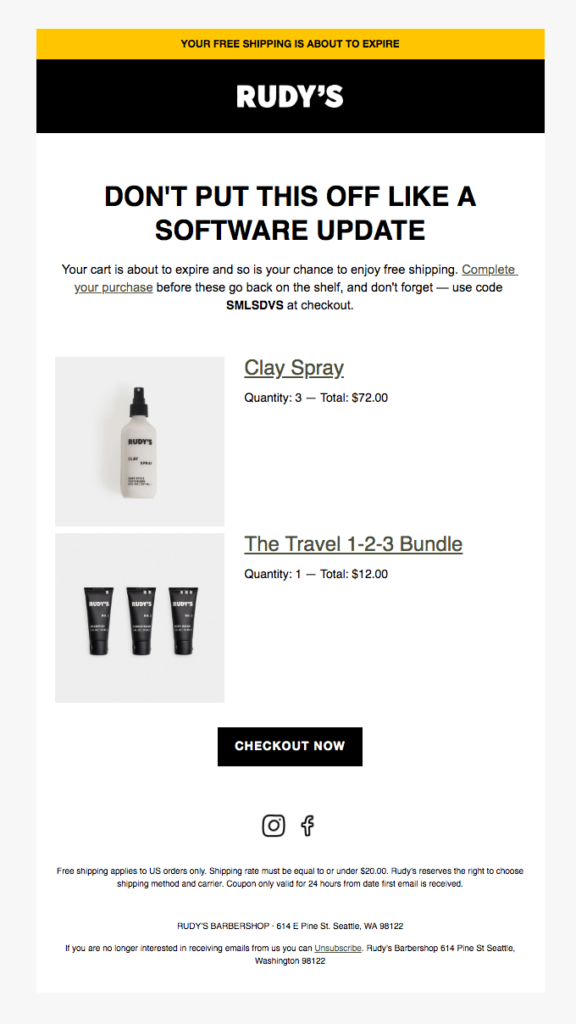
Maintain ROI by creating branched abandoned cart campaigns that save your best offers for high-value orders.
Finally, add elements similar to those in your other nurture emails, including social proof like Pulp & Press does in the email below, and support resources to build your prospects’ confidence in their purchase decision.
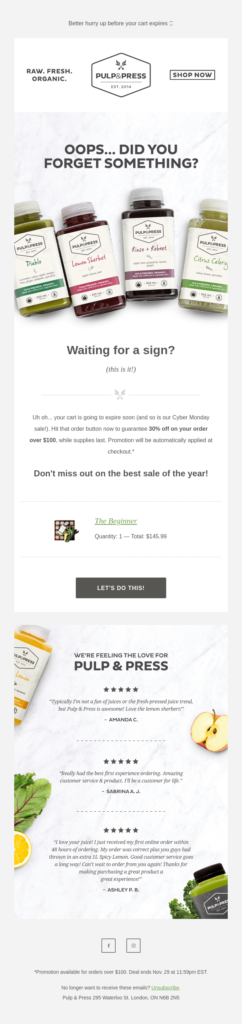
Customer retention and relationship building
One sale? You want more than that from all your hard work, right? Customer retention is the not-so-secret strategy that high-growth companies use to achieve high-altitude performance.
Acquiring new customers is necessary for growth, too. But think about what your revenue numbers will look like if you lower customer acquisition costs while raising average order values and each customer’s lifetime value. It’s a win-win-win strategy.
Your email marketing funnels should include campaigns that continue to nurture and build loyalty among your existing customers.
Don’t just send an order confirmation and then disconnect. And, don’t take your customers for granted by slotting them into generic maintenance bulk messaging segments. Continue to engage with customized messages that anticipate and meet your customers’ needs.
I don’t receive communications from AppAnnie often. But since I’ve downloaded their reports in the past, they used the anniversary of the annual report to touch base with me–reminding me of the value they offer.
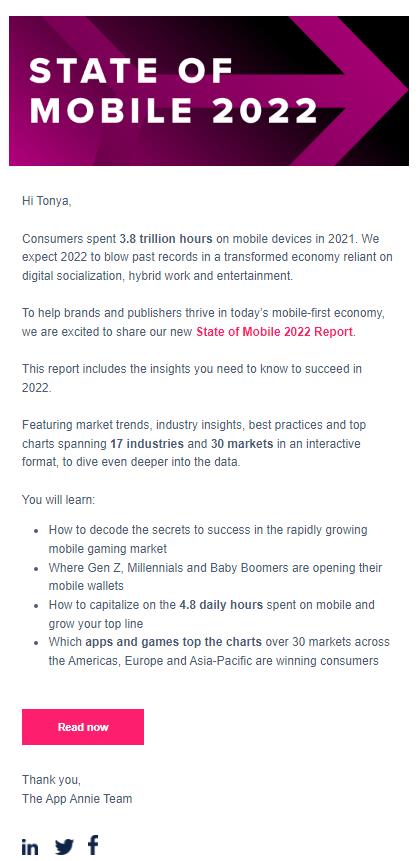
FedEx proactively addressed customers’ concerns by sending the message below with an update about the brand’s response to COVID-19 and links to additional support resources.
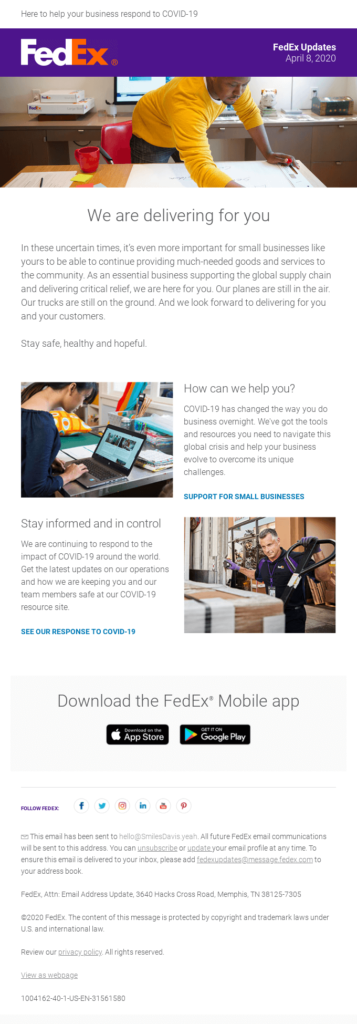
Converting loyal customers into brand advocates

Modern email marketing depends on technology to succeed. Yet, the human touch remains essential as well. When someone is evaluating who to purchase from, the sources they look for advice from and trust most are the people they know personally and other consumers.
Referral programs leverage the power of network effects, harnessing your customer network building upon its own success. The automatic trust boosts your brand gets when a prospect finds you through referral also accelerates their buyer’s journey.
How valuable could referrals be to your brand?
Imagine if just 10% of your current customers referred one person who also became a customer? Now, multiply the number of new customers you would gain from those referrals by your average order value.
You can gain referrals for your business by setting up a formal referral program that rewards participating customers and/or their referees and promoting this program in your email campaigns to members of your satisfied customer segment.
This clever seasonal campaign from ibotta offers a Friendsgiving-themed referral reward.
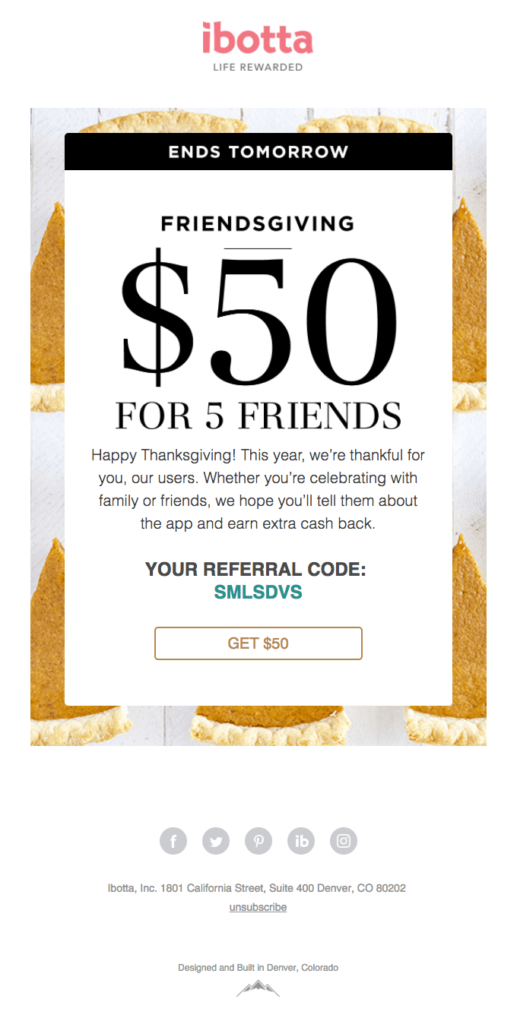
The images in this offer from Booklinen had me tempted to click/buy and tell a friend. So comfy!
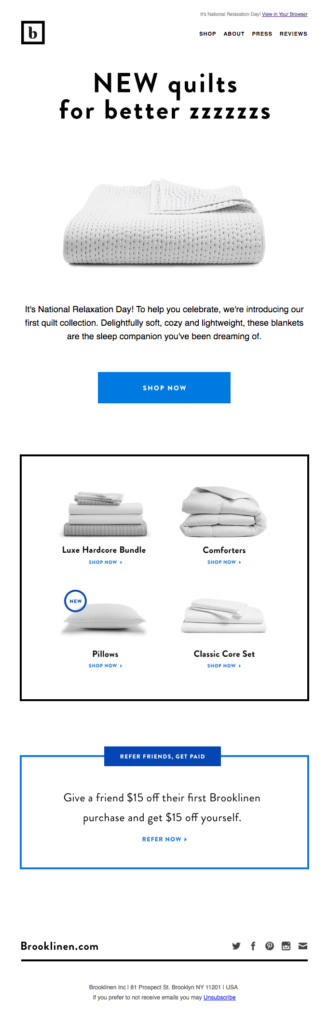
Or, if you haven’t established a referral program yet, encourage your customers to tell their friends and family about your brand and its benefits in some emails you send to this segment.
Sometimes all you have to do is ask nicely. Notice how Huckberry uses the pull of community and adds a few words of appreciation to encourage users to forward the brand’s marketing emails to a friend in the example below?
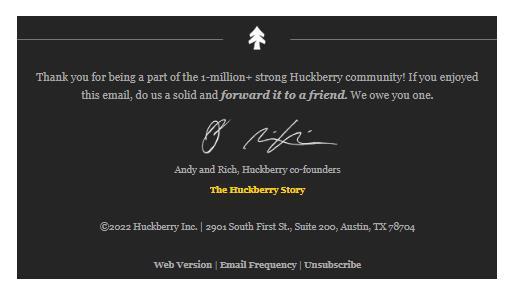
Other ways to encourage your subscribers to help spread the word about your band include adding social share links and featuring users’ content in your emails, and creating hyper-segmented emails targeting your top referrers with enhanced incentives and rewards for participating.
Test, assess, iterate and improve
Simple automated email drip campaigns don’t take long to develop. But, once you realize how effective highly targeted campaigns can be, you’ll probably want to build more complex funnels, and you’ll want to get them right. This requires time and testing.
Before you send your first email campaign message, use A/B testing to evaluate several variations to narrow down which formats, copy, graphics, or appeal have the best chance of persuading your audience to take your desired action. Ongage’s built-in split testing features allow you to conduct A/B or A/B/n tests (with more than 2 variations) and automatically send the winning email to everyone in the selected segment.
Also, test your email’s deliverability and appearance before you send them. A message that doesn’t reach the inbox won’t boost your conversions, and neither will one that delivers a poor customer experience. In our email marketing toolkit article, you’ll find several tools to help you ensure the quality of your emails.
Once you’ve created your funnel-based segments and begun to develop corresponding campaigns, continue collecting data and evaluating your results against the KPIs you set for each.
The information you gain at this step in your email funnel optimization process provides you with the opportunity to move beyond theory and gain real insights into what tactics work with your subscribers.
Monitor and compare results with customized reports created in your Ongage analytics dashboard or export your Ongage data and combine it with your website metrics using tools like Databox.
Scale and expand successful funnels
As you continue to gain knowledge and make improvements to your funnels, you’ll develop a system that you can repeat and scale, but your competitors can’t duplicate.
You won’t be able to develop all your campaigns for every segment right away. So, remember the 80/20 rule when deciding which segments you will develop complex email marketing funnels for and prioritize the campaigns that will have the greatest impact on your ultimate goal of increasing conversions and revenue.
Once you have prepared these campaigns and tested their quality and performance, you can expand them to additional segments and hyper-segments, reaping the full rewards of email automation.
Now, before you take off, let me share a few conversion-boosting tips you can use in any of your campaigns.
Email automation checklist to improve your conversion
- Maintain a human touch. Develop your strategy and tactics based on data. But never forget that your subscribers are individuals. Use your data to enhance their experience and make it more personal.
- Eliminate friction. Sometimes a process seems intuitive to use because we helped build it. Or we think the copy is clear because we’re the ones who wrote it. But what matters is what your customers think. Take a step back and regularly review your email and website’s content and UX and remove friction points.
- Serve the subscriber. When your brand puts customers at the center of its strategy, it builds trust and loyalty, which is priceless.
- Ask for what you want. Why do airports have arrows and signposts everywhere? Because if you want someone to go somewhere, tell them! Make sure your emails include a CTA that tells your subscribers the next step you want them to take.
- Give to get. If you want your subscribers to click through and convert, give them an incentive and tell them about it in your email. Offer your prospects value for their money. That doesn’t mean you have to be the lowest-priced option–just the one that delivers the best value.
- Know your “why”. Don’t send emails without a clear goal. Have a strategy for your email campaigns and only send emails if you can explain how it advances your goals.
- Understand the economy of attention. Emails that aren’t entertaining or value-adding won’t hold subscribers’ attention. Use interactive elements, attractive graphics, and clear copy to maintain engagement and win conversions.
For more tips on optimizing conversions and growing your revenue subscribe to our blog. We’ll send over news from the industry and our latest ideas, research and strategies to improve your email marketing performance.