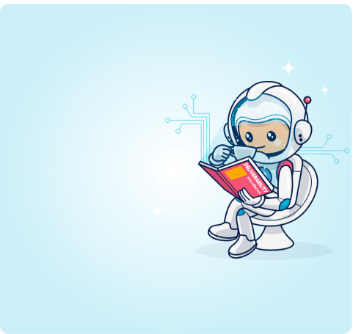Using one SMTP relay can be great for you. What about using several at once? Learn about how and why multiple SMTP relays can benefit your email operation
For Performance Marketers, there are multiple benefits to come from utilizing a multiple vendor approach for the email channel. Benefits include increased productivity, a more secure email operation and increased reliability, through having a variety of fallback options.
That’s why many Email Marketers manage multiple SMTP relay and ESP accounts through this method and continue to reap the rewards.
For you to discover more on how to instill this method into your team, and the other benefits it brings, take a read:
How Using Multiple Email Vendors Can Improve Your Deliverability
Using multiple email delivery vendors can have a greatly positive effect on your overall campaigns deliverability and success. This is often due to the level of control you have over which vendors each send route through.
Operating your email campaign sending through multiple providers gives you more choice when it comes to your operational sends. This includes the option to tailor the routing of your campaigns depending upon the individual provider — be it a range of ESPs, SMTP relays or MTAs.
Discover how FanFinders improved their inbox placement by utilizing multiple email vendors.
There are two key ways in which you can utilize multiple vendors to enhance your delivery success; routing your emails via delivery provider and routing your email sends by target audience and segment.
1. Routing your emails via delivery provider
Selecting which audience segments to send to through which provider is a key part of the campaign process for those operating with multiple sending vendors.
For example, if you find from your data analysis that a particular group is performing better with a particular one of your sending vendors, you opt to route those email addresses through that provider.
This will maximize the performance of the campaigns sent to the email addresses within that audience as the data shows this method is most effective. It adds to the level of tailoring you’re already applying to your communications.
Utilizing this method gives you an extra level of control over your email activity that you don’t get when operating with just one provider.
With multiple vendors, you’re now able to prioritize your campaign sends based on the information you hold on the best performing domain, in order to keep your delivery rates up and your bounce rates down.
2. Routing your email campaigns by target audience and segment
When operating with multiple vendors, you can also more-easily direct your messages based upon your desired target audience or segment, for added effectiveness.
Create your segments based upon factors like the individual email activity type or customer activity level and so on. For example, send your typically higher-volume transactional emails with your most cost-effective delivery provider.
You can also use this routing method to further enhance your deliverability, by sending your emails to your most loyal and engaged customers with one of your providers and keeping activity with your lesser-engaged customer segments separate via a different provider.
This would ensure top deliverability rates for your most important customers, without risking this audience’s stats by mixing in lesser-engaged recipients.
For more great deliverability insights such as the above, take a read of our How Multiple Delivery Vendors Can Boost Deliverability and our How To Maintain a Great Email Sender Reputation blog posts.
How Using Multiple Email Vendors Can Help to Reduce your Costs
A multi-vendor approach contributes to better-performing budgets and increased cost-efficiencies.
Using different ESPs or SMTPs for different audience segments or campaign purposes can also help you with balancing your budget sheet when it comes to email marketing.
For example, sending your email marketing campaigns to your most-engaged audience members through your cheapest or most cost-effective vendor (like Amazon) lets you utilize a lower-cost option without the risk of falling foul on engagement or delivery rates.
Alongside this, you can opt to send email communications to your lesser-engaged recipients via an alternative vendor system which may be slightly more expensive to run but a lot less strict around engagement factors, to work this audience.
This approach means you can balance the sending costs of your various systems per segment or email type (like transactional emails sending via a cheaper system) in order to spread your costs and balance your budgets.
For more, read our blog on reducing costs via multiple email delivery vendors.
How Using Multiple Email Vendors Can Increase your ROI
As discussed, using multiple email delivery vendors offers the unique ability to increase profits by switching different segments and audiences via different providers.
A clear cut proof of this is our recent success story with TN Marketing, in which they report significant annual growth thanks to this method.
However beyond this clear benefit, there are multiple other ROI-related advantages. Take a look:
1. Enhanced Team Efficiencies
A multi-vendor approach creates a more efficient email marketing operation, which in turn contributes to increased ROI.
Using multiple delivery vendors enables you to access different systems for different purposes, creating a more efficient email marketing operation and streamlining your communications and your team.
This has a direct link to the return you’ll see for your efforts, as increased team efficiencies create a leaner, more agile overall email marketing operation.
2. Combined Advantages You Wouldn’t Usually Get From One Supplier
Because there is no single vendor that does everything you require it to do, you can benefit from the strengths of the multiple systems you have in place without becoming dependent on just one.
For example, different vendors provide different delivery rates to different ISPs, which means you can use this to your advantage and tip the balance of which vendors you use depending upon your campaign or audience.
This ability to lean on different tools at different times only adds to the efficiency within your team, meaning you can respond to changes in the market and make last minute requirements, for maximum success.
3. Clear Cost Reductions
As discussed in our Set-up For Success: Creating a More Efficient Email Marketing Operation guide, separating your email systems across multiple vendors, such as via back-end and front-end systems, will provide for more effective management and a reduction in costs.
An inefficient email marketing operation can cost your business a lot in revenue, and one key area of setting your email function up for success is to provide your teams with the tools they need to succeed.
4. More enhanced insights and optimization
Access to multiple vendors gives your team access to a bigger suite of powerful reporting and insights tools.
Powering-up your email operation with the backing of more than just the usual one reporting database allows for stronger insights and optimizations, giving you what you need to tweak your campaigns based on your findings to maximize your success rates.
Benefit from better data sets across a wider variety of stats which you can compare across systems for accurate statistics, enabling your decision making to be more informed overall.
For more, take a look at our write up on How Using Multiple Vendors Can Increase your ROI.
Why Utilizing One Platform to Manage Multiple Vendors Can Improve Efficiency
Use one email solution, but benefit from them all.
Advanced email marketing platforms such as Ongage give you the freedom to choose any email delivery provider, whether that be SMTP Relay, on-premise MTA, or any combination – all managed from one feature-rich dashboard, designed to improve your deliverability, efficiencies and ultimately your ROI.
Utilizing the simple interface helps you to manage your multiple vendors via one clean platform, to ease the management of your email operation and to keep your key stats and figures on one central area for ease of access.
Using such platforms allow you to continuously test your routing options, meaning you can compare your multiple vendors within one interface to keep tweaking and optimizing your email sends, in order to achieve the best possible results.
You are able to continuously test different routing options and matrices, always with full visibility on how each provider has performed.
Once you have the full picture, you can create rules which will automatically route the emails based on the optimal setup you have defined.
This means even more power and capability by having multiple vendors within your email marketing arsenal.
By separating the platform front end from the delivery vendor back end, Email Marketers are able to simply and seamlessly manage and switch between SMTPs as they see fit.
To Summarize
When considering their longer-term email marketing strategies, many Performance Marketers are now taking time to consider using more than one email delivery systems, thus taking a multi-vendor approach.
With systems like the Ongage platform with built-in integration to multiple email relay or email SMTP services, it’s now easier than ever to take this fresh approach.
When adopting a multiple vendor approach within your email marketing operation, it’s imperative to your success that you find the optimum balance at which to operate.
This refers to the segments you send to within each system you’re operating, and the stats and measurements you use from each vendor system to inform you wider strategy.