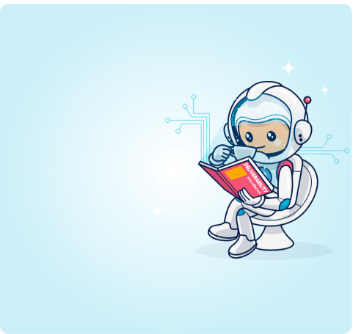SMTPs are great for your deliverability. And when opting for more than one, you can even reduce the costs of your email operation. Learn how
As an Email Marketer it can be frustrating when trying to select the right sending platform for your operational needs. If you’ve been in this position, you’ve most likely also experienced the frustration of compromising on functionality, which is where utilizing multiple SMTP relays comes in.
Applying multiple delivery vendors to your existing email marketing operation has many benefits, with increased cost efficiencies at the top of that list.
How using multiple email delivery vendors can cut your costs
Save on your marketing messages
Splitting-out your email communications across multiple systems means you can save on expense for marketing messages by adopting a lower-tier system for those campaigns.
Keeping your use of top-tier, and more costly, systems for the likes of your transactional messages only (which will garner a higher engagement rate) means you get the benefits of the cost-cutting whilst knowing your comms are still in good hands.
You can balance your costs of email marketing more effectively by using different ESPs or SMTPs for different audiences or email types.
This approach means balancing the sending costs of your various systems per segment or email type in order to spread your costs and balance your budgets.
Furthermore, If you have pristine emails, top-tier can also mean cheap.
Amazon SES ensures high delivery rates at low costs. It is, however, quite strict when it comes to complaints and bounce rates.
It might be an issue for marketers to use Amazon SES for every user and every campaign, and this is where utilizing multiple delivery vendors shines.
Use Amazon SES for your engaged users, and employ a less strict vendor for your other, less engaged users.
Increased efficiency means business savings
Opting to use multiple systems within one dashboard can create an overall more efficient email marketing operation.
This in turn increases efficiency across the team, which contributes to business cost savings at a more strategic level.
Using multiple delivery vendors gives you access to different systems for different purposes, creating a more efficient email marketing operation and streamlining your communications and your team.
This has a direct link to the return you’ll see for your efforts, as increased team efficiency makes for a leaner, more agile email marketing operation overall.
Further to this, Powering-up your email operation with the backing of more than just one reporting database allows for much more powerful insights and optimizations, so you can tweak your campaigns based on your findings to maximize your success rates.
Don’t be left behind with a single provider
Using multiple vendors is known to; firstly; increase productivity, secondly; secure your email operation and thirdly; give increased reliability.
That’s why Performance Marketers managing multiple SMTP and ESP accounts choose this method, and reap the rewards. Read how TN Marketing took advantage and saw significant annual growth.
For more insights, hints and tips on all things email marketing, visit the Ongage blog.