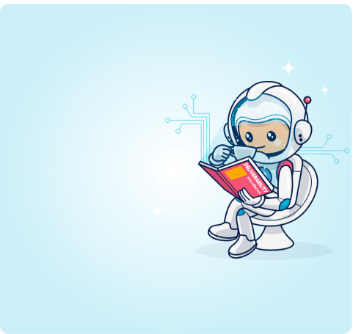We’re excited to announce that our SVP Danny Tal will be speaking at the 2018 MailCon event about harnessing the power of multiple delivery vendors to improve email ROI.
So what do you need to know before attending MailCon? Or what should you know as an email marketing expert that want to improve his overall ROI?
Read below to find out!
#1) Switching Delivery Vendors Is Easier Than You Think
In the increasingly competitive digital environment, it’s important to have an email marketing solution that is optimized to your needs, and sometimes, that means switching between vendors.
Whether for redundancy purposes or to manage multiple lists or divisions within a company, the ability to have multiple vendors is invaluable!
Unfortunately, email marketers often avoid making a delivery vendor change because it is perceived as costly, time consuming, and potentially comes with new learning curves.
Fortunately, there are solutions (like our very own Ongage platform) that separate the front-end from the SMTP back end, resulting in a convenient platform that enables seamless switching between delivery vendors without the need to re-integrate, risk losing information or impact ongoing campaigns.
#2) All Email Marketing Campaigns are Not Created Equally
Email marketers know the benefit of segmenting lists based on behavior and trigger points, however, IP reputation and bounces also impact a campaigns effectiveness.
Fortunately, companies can improve IP reputation when leveraging multiple delivery vendors to do so.
Initial email blasts to new leads, new acquisition campaigns, or campaigns designed to increase dormant lead engagement can all result in high bounce rates and as a result, negatively impact your IP reputation.
To reduce the risk and ensure good standing with an email delivery vendor, marketers today can route different campaigns through different vendors based on the stage of the customer journey they are in.
By having multiple vendors, companies can increase redundancy and optimize delivery based on the campaign objective and audience, ensuring their top deliverability vendors are only used for highest converting campaigns.
Wondering about redundancy and fear that having multiple vendors is un-necessary?
For email marketers, redundancy is key to optimizing campaign effectiveness!
When campaign performance drops, a vendor is blocked or just experiencing an outage (at the least convenient time), the ability to seamlessly switch vendors and continue with email marketing operations becomes invaluable, and redundancy becomes a life saver.
#3) Your Email Marketing Platform Impacts Your ROI
While switching vendors or having multiple vendors at your disposal is a great thing for email marketers, many do not even consider it a possibility. The reason for this is because it is easier to remain complacent than search for alternative vendors, switch over information, ensure analytics statistics is captured, and go through the process of re-integrating and learning how to use a new ESP.
While this may have been acceptable in the past, today, with the increased email deliverability capabilities some vendors offer and heightened competition for client inbox space, staying with something “good enough” won’t cut it – in fact, staying with a solution that isn’t optimal can have a negative impact on a company’s ROI.
Fortunately, the Ongage platform simplifies the process for companies looking to switch vendors or maintain multiple vendors while simultaneously offering a powerful platform that is designed to improve campaign engagement, segmentation capabilities and ROI.
The revolutionary Ongage platform can do all of that (and a whole lot more) because we separated the front end aspect of email management from the back-end, giving email marketers more control of their entire operations from one convenient dashboard.
If you want to learn more about how you can harness the power of multiple delivery vendors to your advantage, be sure to catch Danny Tal in Vegas on January 6th.
If you’re not around, or just can’t wait to make the move, feel free to schedule a demo to learn more about harnessing the power of multiple delivery vendors to improve email ROI.