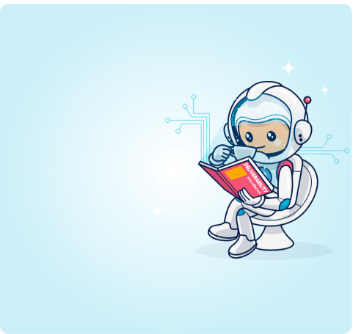There are several measures retailers take to improve their email marketing programs – but which of these measures will help you save resources and time?
How retailers can improve their email operation?
To answer this pressing question, we hosted an Ongage exclusive webinar with Josh Nason, Oracle Dyn Email Reputation and Deliverability expert.
Josh reviewed five ways retailers can improve their email program.
Here is a sneak peak:
How to properly set up email authentication
During the webinar, Josh will review the best ways to set up email authentication for your marketing campaigns. Email authentication can prevent your emails from ending up in recipients’ spam folders since you will be verified as an authorized sender.
To create email authentication protocols, both the sender (organization, email marketer) and the receiver (Gmail, Yahoo!, Outlook) communicate with each other for better email verification. This in turn improves email deliverability because fewer good emails bounce back and recipients know that the emails they are receiving from the domain can be trusted.
Email authentication keeps the spam and fraudulent emails out, and helps the entire email exchange system work more smoothly.
The “How” and “Why” to setting up Google Postmaster
In 2015, Google launched Postmaster Tools to understand domain reputations. Google continues to make their anti-spam algorithms more powerful. The better engagement you have with your customers, the better your email deliverability will be.
Postmaster tools can help you become a better sender by analyzing your email performance and making sure your emails get to the right place. Josh will discuss how to set up Google Postmaster and why it is crucial to the success of your email marketing campaigns.
How to better interpret email opens and clicks
Measuring email opens and click through rates is important when determining the success of your campaigns. You can use these metrics to adjust campaigns with A/B testing to better understand your audiences.
These metrics show how your customers engage with your email content. In the webinar, Josh will explain how to interpret these metrics and use that data to improve your email programs.
Best practices for A/B testing
As email marketers, we use A/B testing to see how different types of emails perform against one another. By A/B testing new campaigns or formats, you can increase conversion rates. You can test calls to action, subject lines, images, personalization, email layout, and more! You then decide which email lists you want to send A/B tests to.
While this is a common practice, Josh will explain the best practices for A/B testing so that you can gather the data you need to inform your campaigns. He will go over what success means, how to analyze your results, and what the latest trends are.
Effective ways to evaluate your transactional emails
Transactional emails are important when it comes to customer engagement. Their open and click-through-rates may differ from your average marketing email. Since they are different from your standard email programs, they should be evaluated differently.
Transactional emails are sent to individual people, as opposed to entire lists. They are more personal and are based on a transaction or interaction you had with a customer. In the webinar, Josh will reveal the most effective ways you should evaluate your transactional emails.
Watch this exciting webinar and learn from an expert in the email marketing industry. Hope you’ll enjoy!