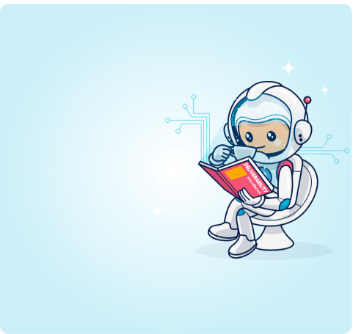Email marketing is a field that is as competitive as it is lucrative. Email marketing agencies, and full-service marketing agencies that provide email marketing services, must find ways to make their offering stand out in a way that compels clients to choose them (and stay with them).
Here are some common differentiators:
Support
Offer clients best-in-class support, available any time. One way to offer superior support without incurring the high cost of a 24/7 support team is by granting clients transparency into the email marketing process and results with a dashboard of all activity.
Platform-agnostic
Offer clients many choices about the platforms and systems that are used. By not being tied to certain providers, clients will trust your unbiased advice about which provider is right for their needs on each campaign or list segment.
Analytics
Giving clients visibility into how their campaigns are performing will give them the insights they need to understand your recommendations for optimizations.
Strategy
Helping clients send their email campaigns effectively is good. Helping clients strategize based on your knowledge and experience (and lessons learned from handling other clients’ accounts) is a differentiator that can set your agency apart.
Specialization
Whether your specialization is broad like B2C or B2B, or narrow like a certain industry, make it known that you are an expert in the field. An email marketing agency that specializes in B2C electronics will certainly appeal more to customers in that vertical.
Messaging, Creative, or Programming Assistance
Helping your clients craft their messaging, create their designs, or code their messages for all devices, is an added value that helps them justify their selection. Having professional copywriters, designers, and coders on your team (or on-call as freelancers) is a great way to stand out.
Personalization
Offering your clients advanced personalization options like dynamic content is a great way to serve not only the needs of your clients, but also cater to the needs of their clients/subscribers.
Cross-channel optimizations
Though your focus is email, showing your clients that you optimize for other channels will help you win their trust. For example, offering searchable web versions of emails, adding social media share buttons to email content, Click to Call buttons on responsive emails, etc. Maintain your focus on email, but understand that the client must offer a multi-channel experience to his users.
ROI
Do not aim for price to be a differentiator. There will always be another agency who offers a cheaper service. Aim to differentiate yourself on value. You may not be (and probably should not be) the cheapest, but you will deliver the great return on investment.